If you are new to selling on Amazon, navigating Seller Central can be a bit overwhelming. Once you learn where everything is, it is pretty easy to use!
Where do you add products? How do you create a shipment? Can I access sales reports? Can I add a user to my account?
If you’re unfamiliar with the seller dashboard, I’m sure you’re asking yourself some of these questions, if not more. In this guide, you’re going to learn how to navigate through Amazon Seller Central so you can properly manage your Amazon business.
What is Amazon Seller Central?
Amazon Seller Central is an online dashboard used by third-party sellers to manage and list products on the Amazon marketplace. Within this dashboard, sellers can add products, manage inventory, advertise products, and open up support cases — it’s essentially mission control from where you can run your Amazon business.
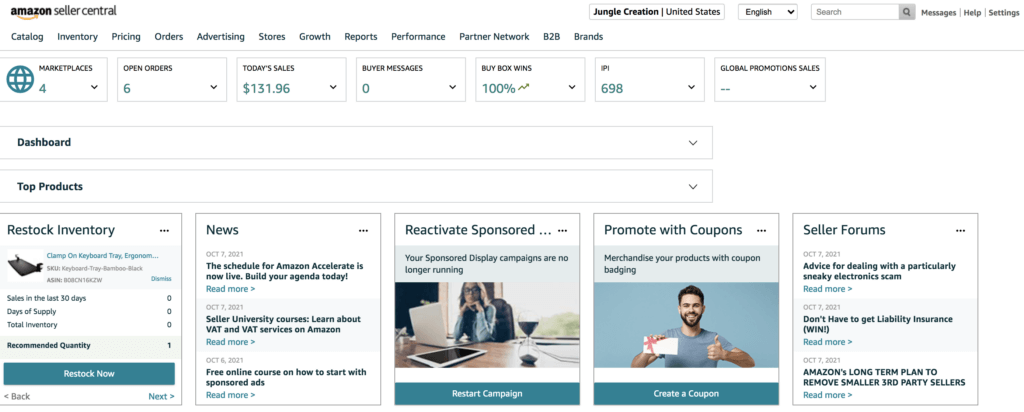
If you are not yet an Amazon seller and do not have access to Seller Central, read our article, How to Create an Amazon Seller Account.
What can you do in Amazon Seller Central?
Seller Central is the command center for your Amazon business. Everything involving selling products will happen here.
You will see a few different tabs once you are signed in. When you hover over each tab, a dropdown menu will appear with more options. Take some time to navigate through each one to learn more about the tools and features you have access to.

For example, if you hover over the “Inventory” tab, you will see this:
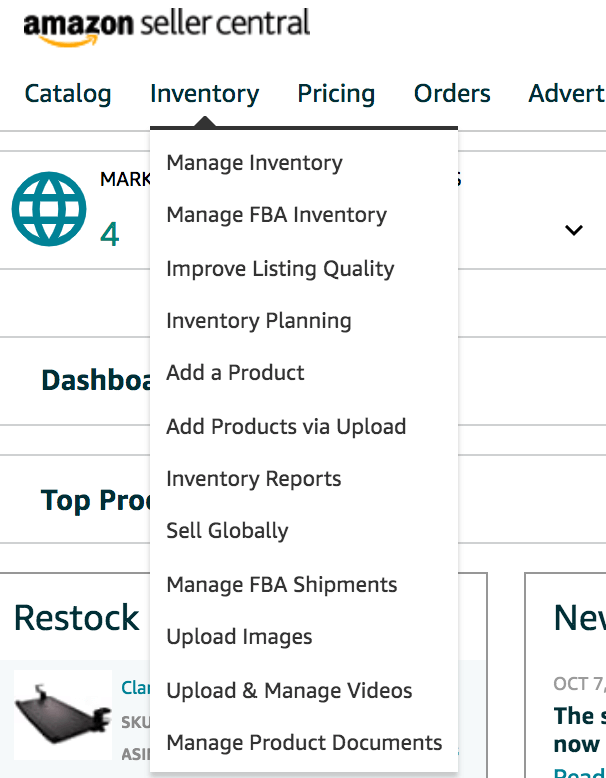
One of the sections you’re likely to visit most frequently is “Manage Inventory.” In this section, you will be able to see and manage all of the products you have in your Amazon store. From here you can adjust pricing, add products, and get a quick glance at your sales rank or Buy Box eligibility.

The “Manage Inventory” section is also a great place to quickly see if there are any issues with your current inventory. For example, if your listing is suppressed, it will be listed under the “Status” column. From there, you can take the appropriate action.
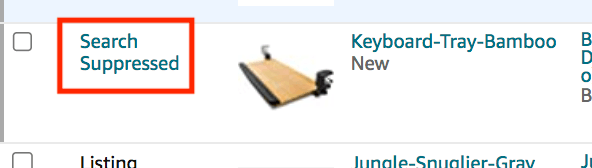
You’ll also be able to access many other listing and inventory tools from “Manage Inventory.”
How to add products in Amazon Seller Central
As an Amazon seller, adding new products to the platform is something you will do often, and it’s a fairly simple process. We’ll show you how to create a brand new listing, as well as sell under an existing Amazon listing.
To add a product, go to the “Inventory” tab and click on “Add a Product.”

You will see this page:

If you are going to sell a brand new private label product, click on “I’m adding a product not sold on Amazon.”
First, select your product type. This is the category that your product will be listed in so make sure it is accurate.
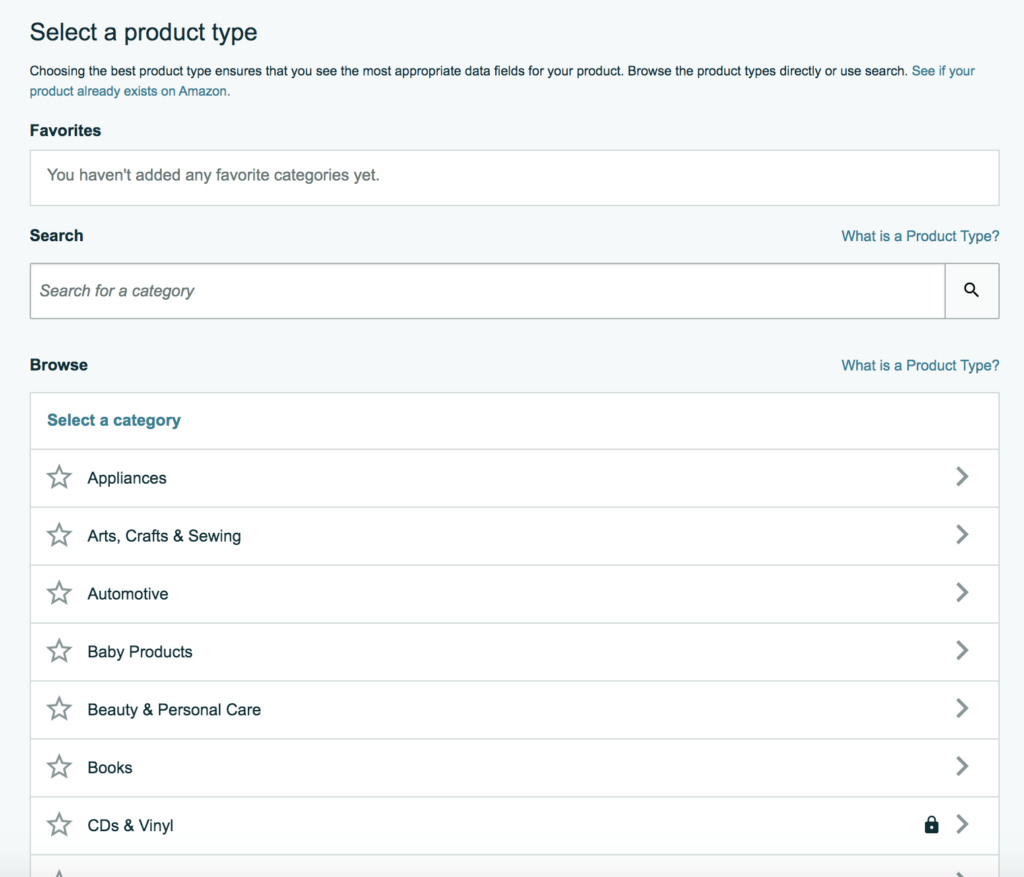
You can also search for your product type and select a matching category.

Once you select the proper category, you will fill in fields with product information such as title, brand name, UPC code, images, and search terms.
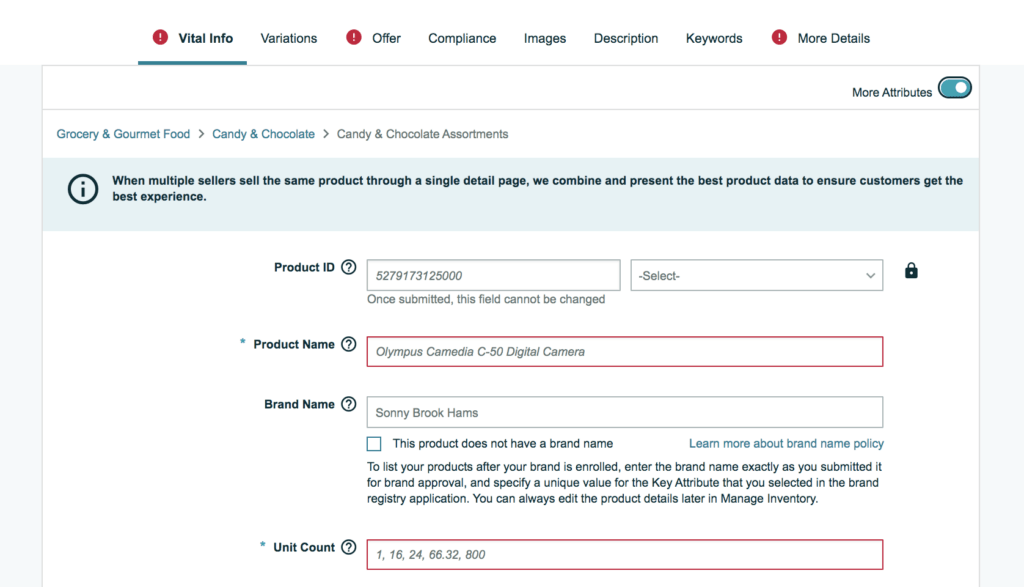
To learn more about optimizing your product listing, check out our article on Amazon Product Listing Optimization. You can also apply for a GTIN exemption if your product does not have a UPC or product ID.
If you are following the retail arbitrage or wholesale business models, you will likely be reselling a product that is already listed for sale on Amazon.
To add a product already listed on Amazon, go to “Add a Product,” then enter the ASIN of the product you want to sell. (You can find the ASIN under product details on a product’s listing page.)


If that is the correct product, click on “Sell this product.” Then you can create your offer by adding your price and fulfillment method of FBA or FBM.
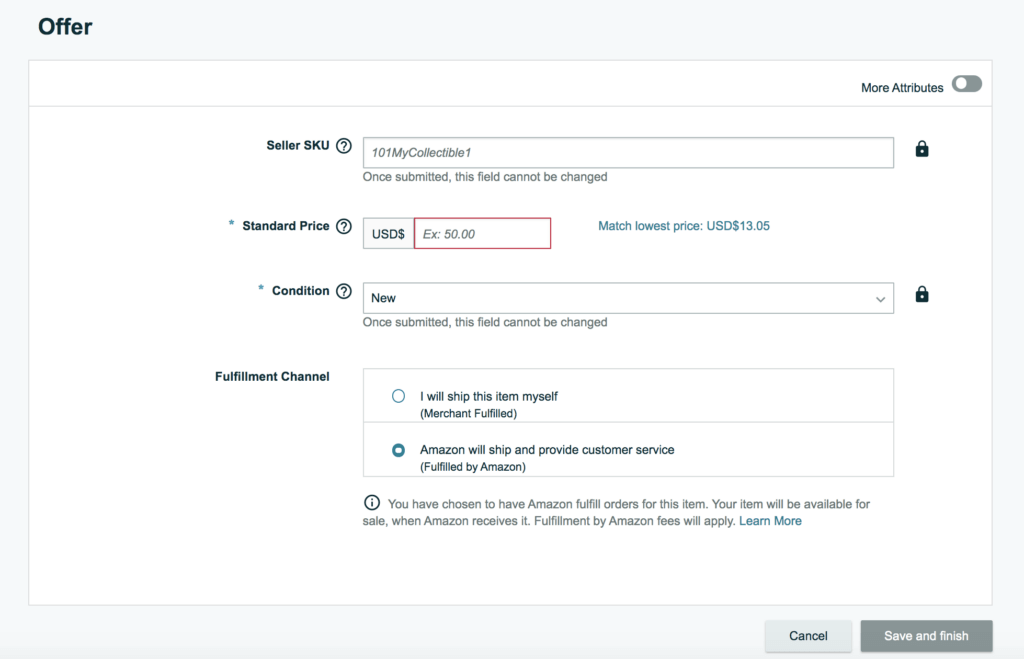
How to access advertising in Seller Central
As an Amazon seller, you will likely need to advertise your product so you can generate as many sales as possible. In Amazon’s advertising console, you can create Sponsored Products ads, and if you are enrolled in Brand Registry, you can create Sponsored Brands ads and Sponsored Display ads.
In Seller Central, go to the “Advertising” tab and click on “Campaign Manager.”
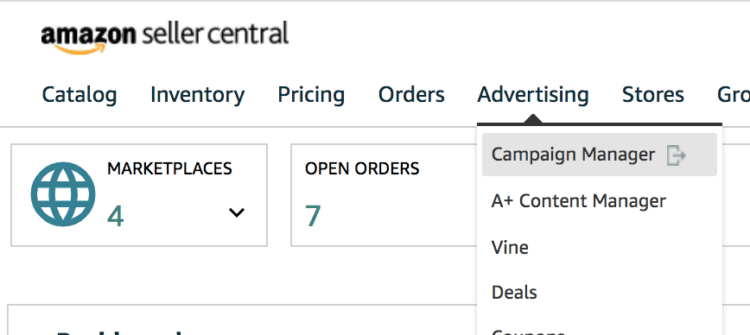
You will be brought to the advertising console where you can view your current ads or create new ones.

How to manage seller fulfilled orders in Seller Central (FBM)
If you are listing products via FBM, that means you will be handling the fulfillment of orders yourself. Once you receive an order, you will need to fulfill it by purchasing a shipping label and marking the order as shipped — all of which can be done in Seller Central.
To view your orders, go to the “Orders” tab and click on “Manage Orders.”
You will see any unfulfilled FBM orders here. You can also view your FBA orders in this section.
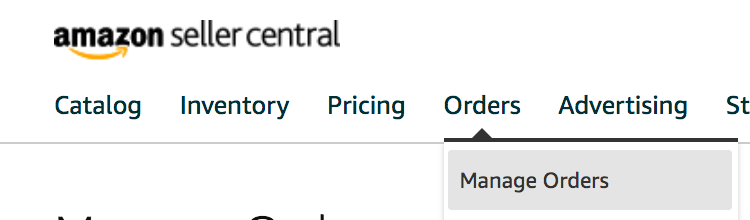
How to create and manage FBA shipments in Seller Central
This is a very important action you will need to learn if you are using FBA to store and fulfill your orders.
To ship inventory for an existing product in your seller account, go back to the “Manage Inventory” section and find the product you want to ship. Once you’ve found the product, click on the dropdown arrow next to the “edit” button, then choose “Send/Replenish Inventory.”
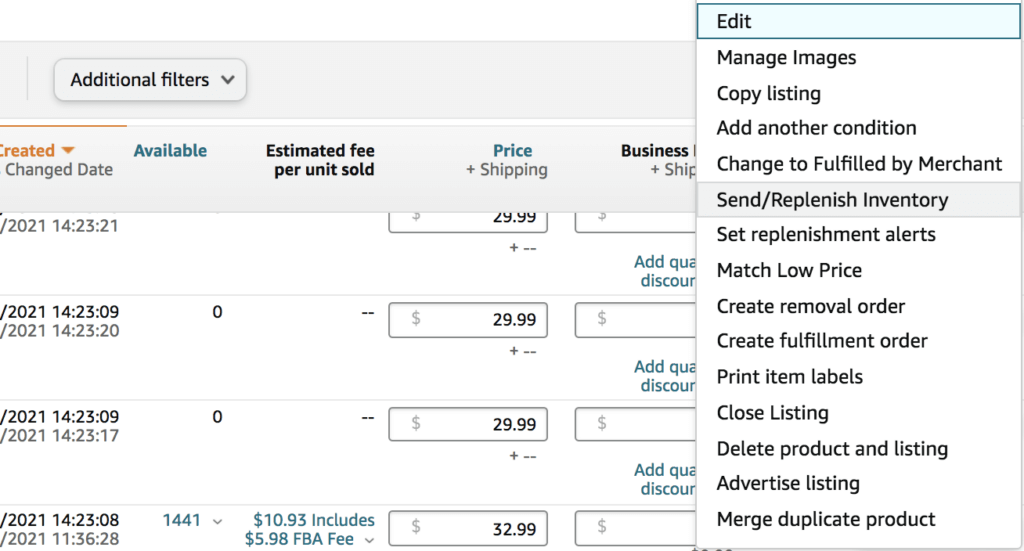
To learn how to create an FBA shipment from start to finish, please check out our article on How to Ship Directly to Amazon FBA.
To manage and check the status of your FBA shipments or to view your storage and restock limits, go to the “Manage FBA shipments” page. Go to the “Inventory” tab then click on “Manage FBA Shipments.”
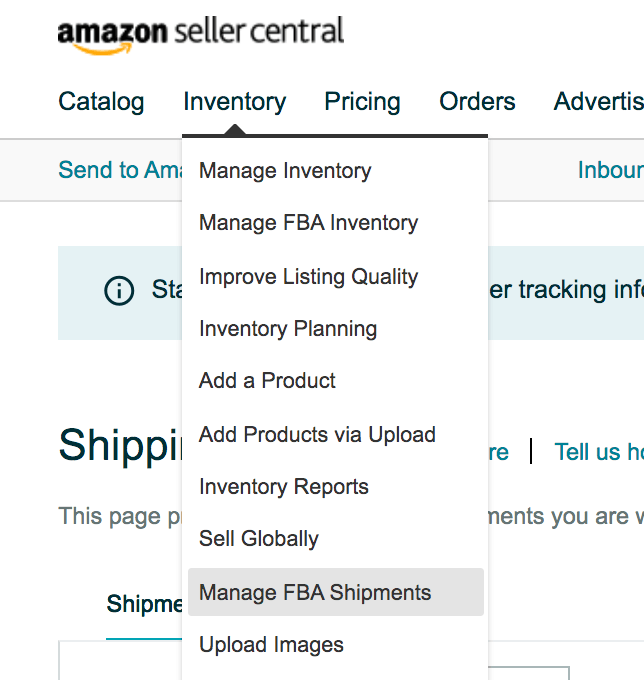
How to contact Amazon seller support
If you need help with something regarding your account or your products, you can open up a support ticket with the Amazon Seller Support team. Amazon will also provide you with various help pages regarding your specific issue.
In the top right corner of Seller Central, click on the “Help” button.

From there you can open a support ticket and view your open cases. To learn more about contacting and dealing with Seller Support, check out our article on How to Contact Amazon Seller Support.
How to access business reports in Seller Central
One of the main reasons you should become familiar with Seller Central is that it holds all of your important business metrics — from your sales reports and PPC reports to inventory reports and return reports — and many more.
What do you think your most important business metrics are? How many times a week do people view your product? How often does someone purchase from your store? What is your conversion rate?
I would argue that you need to keep a balanced overview of all of these metrics. It’s crucial to understand how each of them can give you signals about your products’ performance, and how you can improve and scale your business. Most of all, it’s important to consider all of these metrics against the most significant piece of data: your profits!
To access sales and traffic reports per product, go to the “Reports” tab and click on “Business Reports.”


Here, you can access numerous reports based on the performance of your product and much more.
To learn more about Amazon’s reports, check out our article on How to Use Amazon Seller Central Reports to Grow Your Business.
How to view the performance and health of your seller account
Account health is a very important thing to pay attention to within your Seller Central account. This section tells you about your Customer Service Performance, Policy Compliance, and Shipping Performance (FBM orders only).
If you have any policy violations, negative seller feedback, or anything else that could negatively affect your account, you would find it here. If you have any negative hits on your account and you don’t take care of these issues, your Amazon seller account could potentially become suspended.
To view your account health, go to the “Performance” tab then click on “Account Health.”


How to manage Brand Registry in Amazon Seller Central
If you have a brand enrolled in Amazon’s Brand Registry program, you have access to more tools and features that other sellers don’t. Within the Brand Dashboard, you can manage your enrolled brands, manage negative customer reviews, create A/B tests, see your brand health, and more.
To access the Brand Dashboard, go to the “Brands” tab then go to “Brand Dashboard.”


Can you give another person access to your Amazon seller account?
Yes! If you have employees or virtual assistants that help run your business, you can add them as a user to your seller account.
In the top right corner, go to “Settings” then click on “User Permissions.”
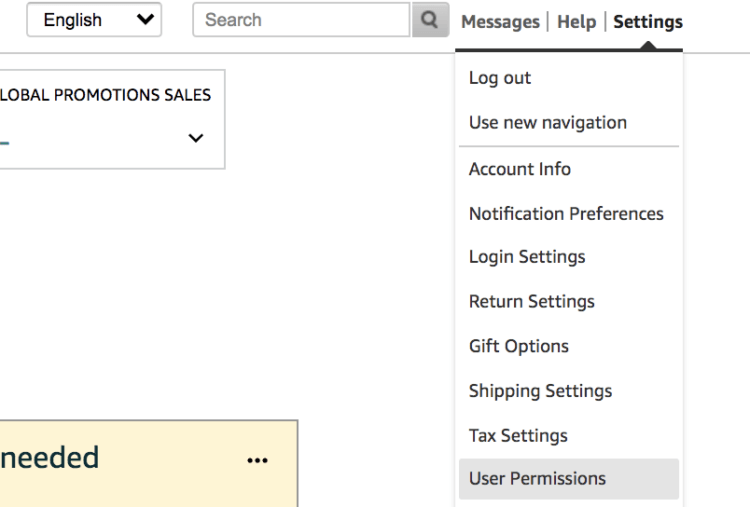
Go to “Add a User” and enter the person’s information, then click on “Send Invitation.”

How to view Amazon news and updates
As an Amazon seller, you should always keep informed of general seller updates, Seller Central updates, and overall Amazon news. Amazon announces major updates and changes in the News section in Seller Central.
You’re able to view current and past months’ updates from the News section. It’s right on the homepage of your seller account. Click “Read more” to access full information on the update.


How to access Amazon Seller University
Did you know that Amazon has its own seller training videos and webinars? Yup! It’s called Seller University. Every new seller should go through this section to familiarize themselves with selling on Amazon and to learn more about Amazon’s guidelines.
On the Seller Central homepage, you will see a section titled, “Tutorials and Training.” Then click on “Visit Seller University.”

You can choose from dozens of topics to learn about.
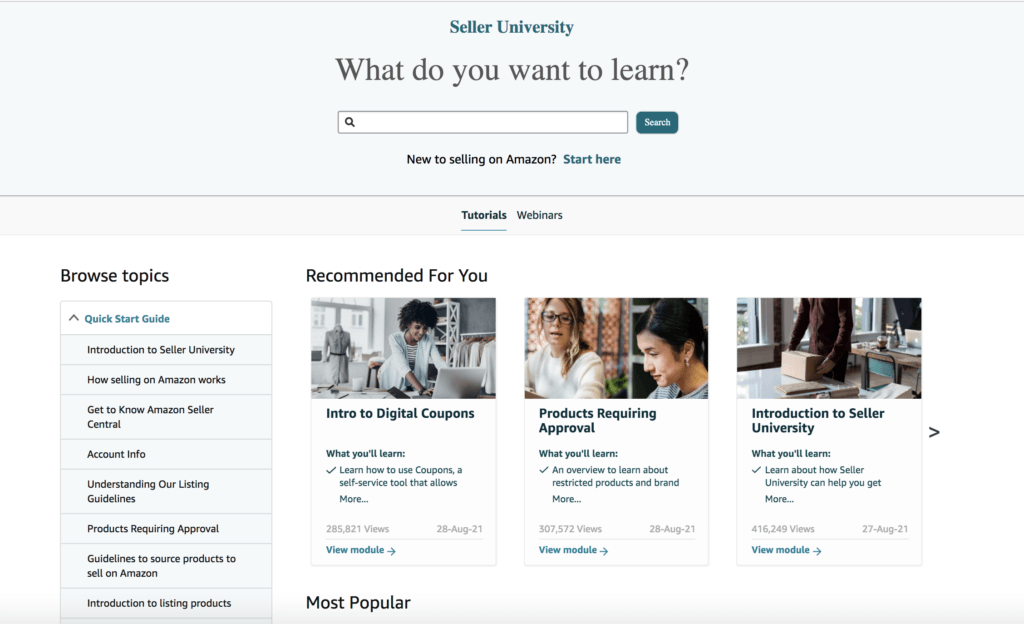
How to add videos to your Amazon listings in Seller Central
Adding videos to your listings is easier than ever — and you no longer need to be brand registered to do so.
Hover over the “Inventory” tab and click on “Upload & Manage Videos.” You will be brought to the “Manage Videos” page where you can upload a video to add to your Amazon product listing.
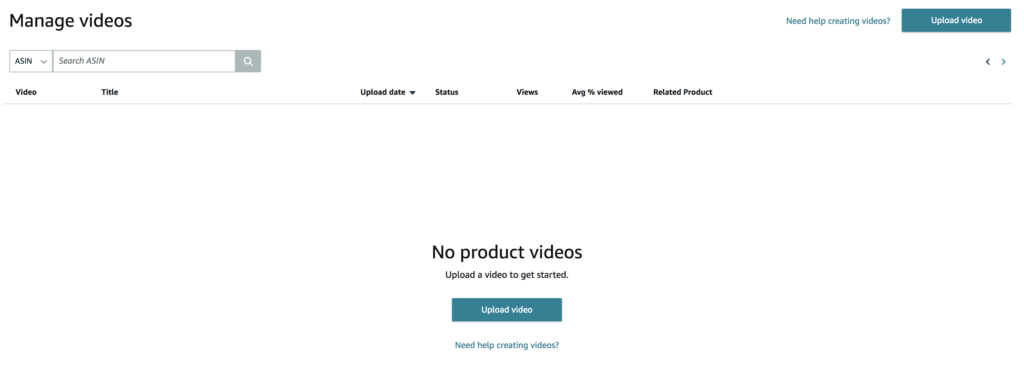
How to create discounts and deals in Seller Central
Amazon sellers have the ability to create promotions, discounted deals, and coupons right from their seller accounts — and they’re easy to set up.
Simply hover over the “Advertising” tab and choose from Vine, Deals, Coupons, Prime Exclusive Discounts, or Promotions. Note: you must be enrolled in Brand Registry to use Vine.
A common way to provide discounts on your products is by using a clippable coupon. You can set the discount you want to provide and a coupon will be displayed on your listing as well within the search results to help your listing stand out.

How to access the Amazon Seller Forums
The Amazon Seller Forums is a great resource where you can ask other sellers questions about selling on Amazon. You can search for your specific issue or topic, and there will likely already be a thread created about that question.
On the Seller Central homepage, you should see a section called “Seller Forums.” Click “Read more” on one of the topics to enter the forums. You’ll then be able to explore various topics and active threads.
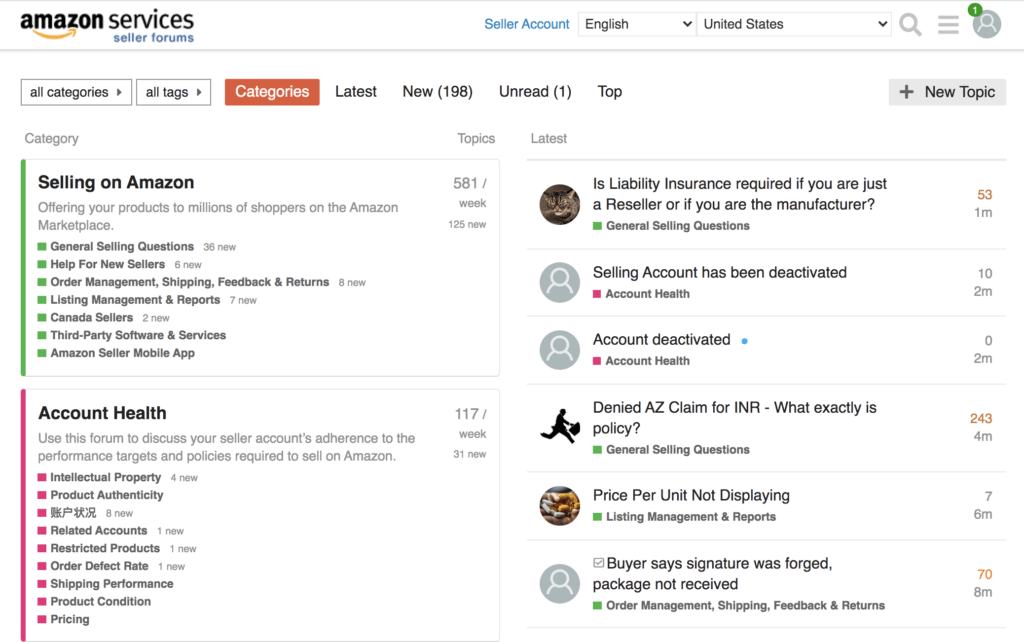
How to access and change account information in Seller Central
In your account settings, you can change your Amazon store name, switch to a professional or individual seller account, update your business address, change deposit methods, and more.
In Seller Central, go to “Settings” in the top right corner and click on “Account Info.”
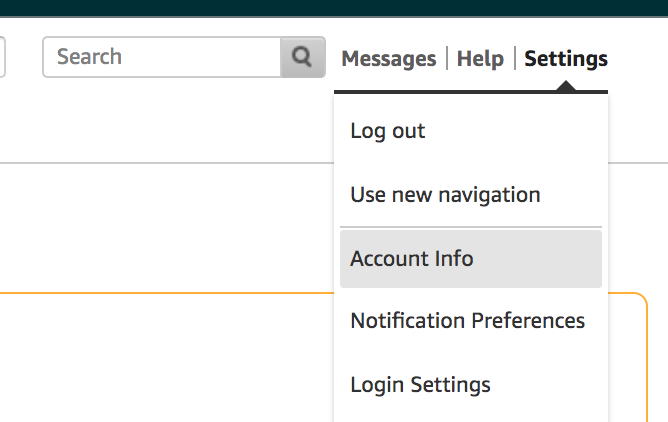

How to change FBA settings in Seller Central
If you are an FBA seller on Amazon, you can change Seller Central settings to suit your business. This includes settings such as: who labels FBA products, inventory placement option, and FBA barcode preference.
In Seller Central, go to “Settings” in the top right corner and click on “Fulfillment by Amazon.”
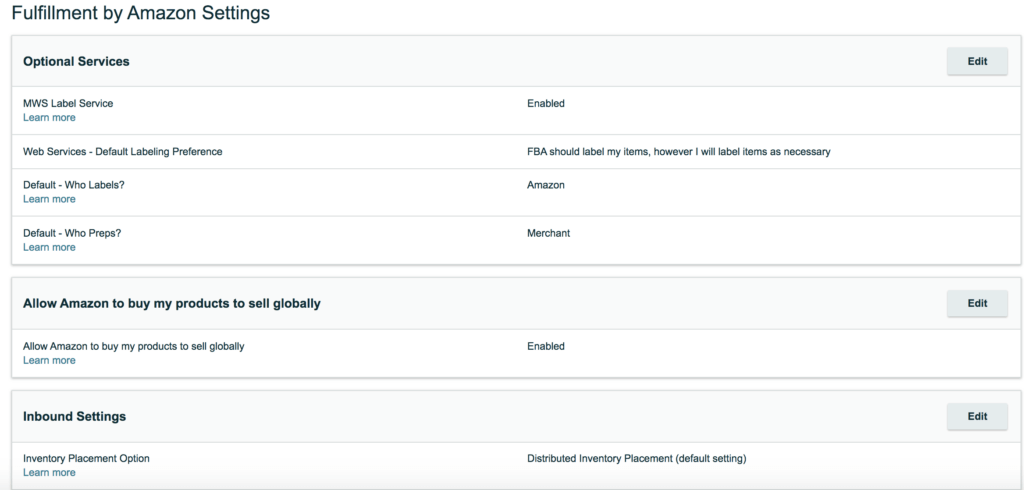
Navigate through Seller Central with ease!
Learn the ins and outs of Amazon Seller Central so you can make full use of its capabilities. We hope this guide will help you figure out what you can do in Seller Central.
If you have any more questions about Amazon Seller Central, let us know in the comments below!


 29 Comments
29 Comments
29 comments on “How to Use Amazon Seller Central: The Ultimate Guide for 2021”
Thank you! It was a nightmare trying to find the ‘barcode preference’ menu. The UI of the amazon seller central backend is a newbies torturous nightmare lol. Thank you for this post!
Glad we can help!
Please guide me how can I change my individual account to business account to put my llc documents for non USA resident.
Thanks
Hi,
In your account settings.
I can’t set up a selling ac. with Amazon.ca/com because they want me to feed in a code, which I can’t get in text form because of having no cell phone, and which is inaudible over the phone. Why don’t they make the codes available by email?
Hi Priscilla,
I am sorry to hear you are having trouble signing up for an account. Can you use a family member or friends cell phone number to retrieve the code?
I have given all the information required (bank name, routing No. and account number for my business account), and shipped 1 order, but never received payment for the order.
Hi William,
Was this an FBA or FBM order? If FBM, did you mark the order as shipped in seller central?
I am wondering if you can help me. I am a 10 year Amazon Seller and I have been locked out of my account because I had to change my phone numbers. I have submitted my Government Issued ID TWICE: No response. I am told that I either wait it out or set up a new account (are they kidding, I’ve been trying to resolve this for 8 days now). Now I am being told (by emai) that I am in possible of danger of losing my account because I am not processing my orders. How in the world can I process orders without a 2-Step Verification setup. The only contacts I can find turn out to be buyer help pages. All of the Seller Help Pages seem to be buried in the Seller Help Pages. I have tried everything I can think of to get through this. Do you have any tips that I can use to get through this?
Hi Susan,
So sorry you are going through this. Are you in contact with seller support or seller performance?
Hi there,
I am exploring my options to be a seller on Amazon and wanted to inquire if you need Amazon Seller Central Account and Jungle Scout to start with.
What are your recommendations? Thanks in advance.
Thanks for reaching out about this, Gunjan, as having a Seller Central account when you’re just exploring your options isn’t necessary. However, when you are ready to get started, I suggest reading the following as it should help you determine which type of seller account you should open: professional or individual. https://www.junglescout.com/blog/individual-vs-professional-seller-plans/
As for Jungle Scout, though it isn’t a must, it can be invaluable during the research process. And, once your product is live, its tools can help you manage your listing and Amazon business. However, since you’re just exploring your options right now, I would give our free trial a try: https://www.junglescout.com/lp/js-free-trial/
I hope this helps and good luck!
Gen & Kym,
Thank you so much for this amazing article which I have printed and will enjoy studying. The information can be overwhelming but
I am determined to soldier on. I have registered and have been approved. To continue with my registration I will need to upload
documents to the specification of Amazon. The first set they did not approve, see below.
It is possible to point me to a link giving advise on documents? My drivers license has one address, for security reasons my bank statement has another address. My bank said it takes 30 days to change the address.
Kindly advise, and thank you again for excellent article,
Sincerely,
Anne
I would say stay clear of Amazon completely as a seller – Absolutely no support, and they are clearly only after your money. Back to eBay
This article was very helpful. I do have some questions though. I had been selling my own authored books on Amazon for many years, and my account went dormant while I had other books published by another company . That company has returned the rights to me and I resumed my Amazon account at Amazon Advantage. I received an ‘invitation’ to start selling through Amazon Seller Central. I have two weeks to decide. If I decide against it, do you know if I can just remain with Amazon Advantage and things will go on as usual with POs and such. If I sign up with Amazon Seller and opt for unified accounts , including Europe, I would like to go with FBA. Do you know if I will be expected to pay the going rate to ship overseas which is quite steep? I’m sorry if these are lame questions, but this is all quite new to me since I was with Amazon back at the turn of the century.
Hey Dianne,
Do you have your own copies of your books or just the files? Personally, I use KDP since I don’t have to own inventory for my books.
It’s remarkable in favor of me to have a site, which is good for my knowledge.
thanks admin
Am a beginner at this and have not had help in helping me with the dropshipping details for my products from aliexpress to FBA. Have very seldom been able to talk to a human. Is there anyone anywhere who can help me???
Hey Mary,
What kind of help are you looking for?
Hi Guys,
What would you suggest was the better option re: signing up for a new professional seller account.
To use your existing personal email that you use for your amazon buying or to setup with an account with an email address linked to your business name (if you have one)? I do not have a seller account currently associated with my personal email. Would there be much benefit separating the 2?
Thanks in advance,
Rob
Hi Rob,
I don’t think that there’s much of a benefit to which email you use for suppliers and your seller account, unless it helps you organize and field incoming emails. hope this helps!
Gen
Hi
One question about VA, how do you ensure that the VA is not working for other sellers leading to them accessing multiple Amazon accounts from the same ip address.
Hey Aman,
As the owner of a seller central account, if you want to give other people access such as employee’s or VA’s then you should always set them up their own login to your account with the appropriate level of access. You can manage this in the user settings within Seller Central.
If you hire a VA and grant them access this way, then there will be no issues with suspension from using the same IP.
Not only that, you should never give anyone access to your own login for security reasons 🙂
Kym
Hi, I have seen about jungle scout in a youtube video and I want to open a seller account on amazon and start selling to earn some money. But I dont have a credit card or bank account now. I cant open a bank account for another 2 to 3 months. So can I use my friend’s bank account? My friend is ok with that.
Hi Rosey,
If your friend is ok with that, that sounds like a solution. Maybe refer to the Amazon TOS to ensure that all is ok with their policies in that regard as well!
Gen
Hi Kym,
I’m fairly new to Amazon Seller Central (ASC_ and I read that it costs $39.99 for monthly subscription with the Professional account. When does the fee became applicable, the moment one’s sign up or when you start selling, could be weeks/months away? I’m curious because I want to browse the back end of the ASC before deciding whether I should join and paid the fee immediately when I’m not quite ready to sell yet.
Thank you,
Calxvy
Hey Calxvy,
That’s right there’s a monthly fee. The best thing to do in your case is either sign up for an individual account so you can take a look around as there is no monthly subscription. Otherwise, there are sometimes free trials or coupons you can find for the Professional account.
Thanks for reading,
Kym
Thx Kym for the informative article. I’m very new to the Amazon bz and I am trying to feel my way around. I wish I could get more details about the first step ” getting set up “.
Although most of this step is more of an administrative nature, it’s essential to do it right in order to avoid potential delays or problems with the account.
If feasible, please provide more resources, links and/or details pertaining to the set up processes.
Regards
Hey Mo,
Thanks, we will certainly bear this in mind for future posts.
My advice right now would be not to hold back 🙂 The admin side of setting up your account is fairly straight forward so long as you have all of the relevant information which is listed in this post. The process varies slightly depending on which marketplace you are creating a seller account in, but Amazon will take you through the process step-by-step. For the US, you can get started here.
There is also a handy guide for any general admin questions that you might have here.
Thanks for reading,
Kym