Whether you’re a beginner launching your first product, or a 6-year Amazon selling veteran launching your 25th product (like me!), Sponsored Products Ads are one of the most effective methods of presenting a brand new product to potential customers.
Since Sponsored Products ads integrate so well with Amazon’s organic search results, customers often don’t even realize they’re looking at an ad. In fact, they’re consumers’ most preferred type of ad among the entire Amazon advertising suite of products, according to our 2022 Amazon Advertising Report.
For newly launched products, it can be difficult to earn those initial sales needed to move up in the organic search rankings. By targeting relevant keywords in your ads, your products can appear on top of the first page from day one.
They’re simple and easy to set up, even if you have no advertising experience. Let’s dig deeper into what exactly Sponsored Products ads are, how they work, and how to launch your first campaign.
What is a Sponsored Products ad?
Sponsored Products ads are a type of Amazon pay-per-click (PPC) advertising. They allow you to bid for particular keywords to gain maximum exposure within Amazon search results — as soon as the day you launch your product. As the name “PPC” suggests, you pay a small fee for every click on your ad. Sponsored Products ads’ on-page prominence and likeness to an organic listing thumbnail make them particularly enticing.
As you do not need to be brand registered to use Sponsored Products ads — unlike Sponsored Brands, Sponsored Brands Video, or Sponsored Display ads — they’re the most commonly used ad type on Amazon. 74% of third-party sellers utilize Sponsored Products ads.

While more sellers are increasingly branching out to other forms of Amazon PPC, Sponsored Products ads still constitute 76% of overall Amazon ad spend among sellers.
How do Sponsored Products ads work?
As mentioned above, Sponsored Products ads are a PPC advertising format, meaning you will be bidding against other sellers for exposure to potential customers. You decide how much you want to spend per click on each particular target, so you have a lot of control over your daily advertising budget.
Here’s how Sponsored Products ads work: first, you define a set of targeted keywords or products for which you’d like your ad to appear in Amazon search results. Your goal is that customers will find your ad relevant to their search, and click on it to view your product detail page. You then tell Amazon how much you want to spend per click — a process known as “bidding” — and an algorithm decides where your ads will be displayed on search results pages.
Sponsored Products closely resemble organic listing results and may appear either at the very top of search results, mixed among organic listings further down the page and even on your competitors’ product detail pages.
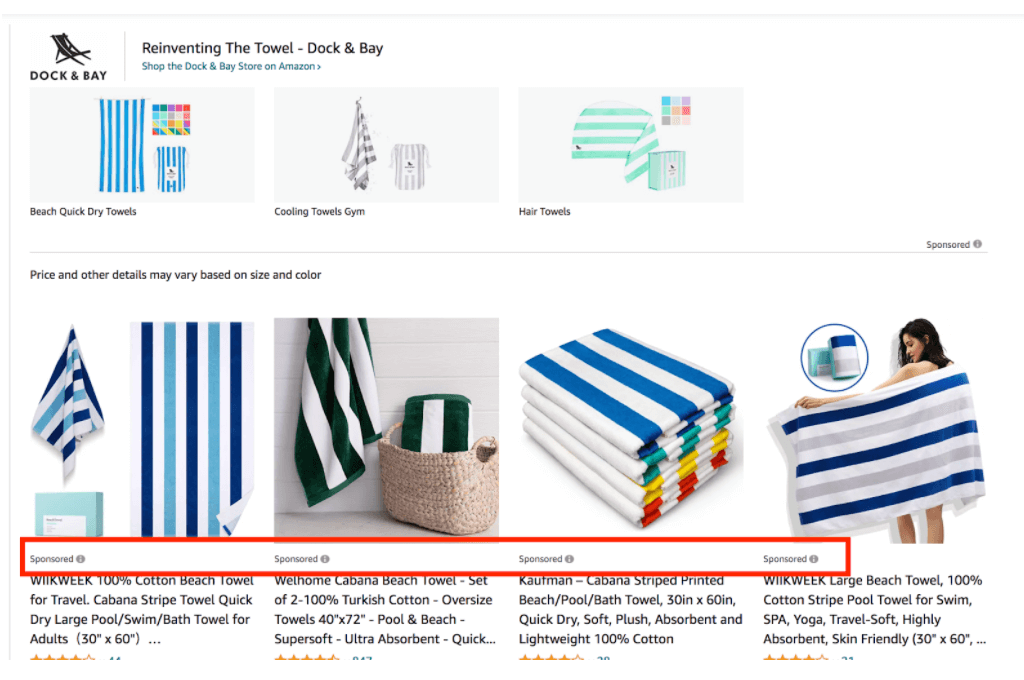
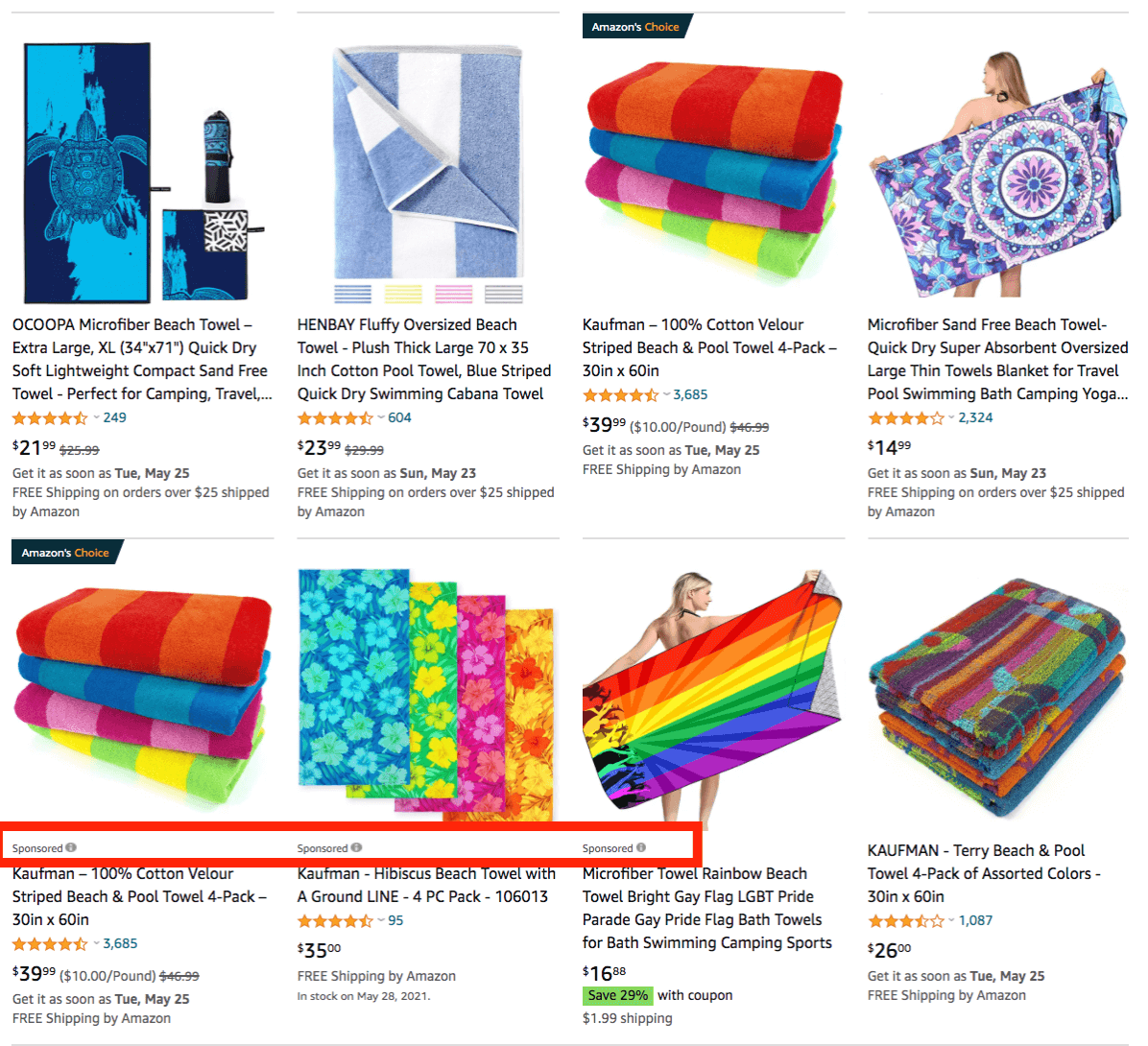
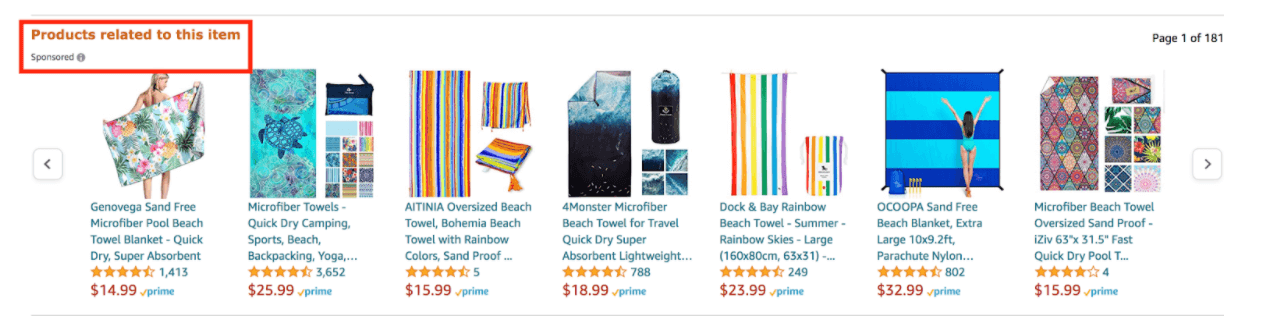
If you bid high enough, you’ll receive a top spot in search results — your ultimate goal, as this placement gives you the best chance to reach the most customers. Bid too low, and your ads may not appear anywhere.
Once a customer clicks your ad, you will be charged the amount of your keyword bid, whether the customer purchases your product or not.
Targeting options
With Sponsored Products, you have two targeting options to choose from: automatic targeting and manual targeting.

Automatic Targeting
The automatic targeting option gives Amazon control over which keywords or products your campaign will target, based on your listing information. If you want to use automatic targeting, it’s important to do thorough keyword research before writing your listing to ensure Amazon selects truly relevant targets.
With the automatic targeting option, sellers may use four different keyword match types:
- Close match: These ads appear when shoppers use search terms that are closely related to the product you’re advertising
- Loose match: These ads appear when shoppers search loosely related keywords
- Substitutes: They target shoppers who are considering products that are similar to your product, but sold by a different brand
- Complements: They target shoppers viewing detail pages of products that complement yours
It takes just a few minutes to set up an automatic campaign, making it a great option for beginner sellers. Over time, your campaign will accumulate enough data you can use to optimize your campaigns.
Automatic campaigns are also a sneaky way to do additional keyword research, as Amazon may target a keyword you’ve never thought of. Within your ad campaign, you will be able to see every automatically-generated target, how much was spent on each, and how many sales resulted from each target.
With automatic targeting campaigns, sellers can now launch the same campaigns to other Amazon marketplaces where you are selling the same products. Amazon will convert your budget to the local currency, match products, and suggest bids for each marketplace.
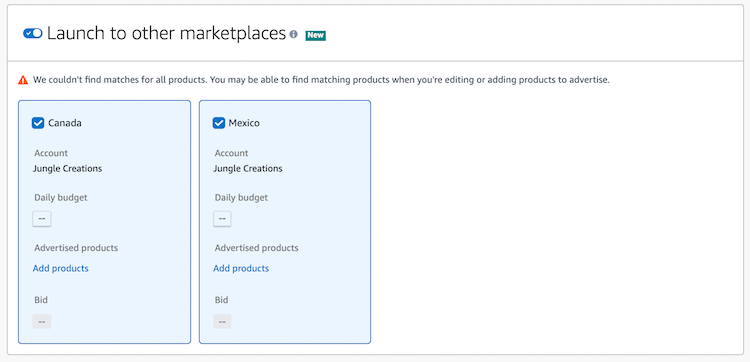
Manual Targeting
With the manual option, you have greater control over the keywords or products your campaign will target. You can also pick targets from a list of suggested keywords Amazon provides, or you can come up with your own. You can even set custom bids per keyword.
Use keyword targeting when you know the specific search terms customers use when looking for your type of product. You can find relevant, high-volume keywords using a tool like Keyword Scout.
With product targeting, you can target specific competitor ASINs, categories, brands, or other product features.
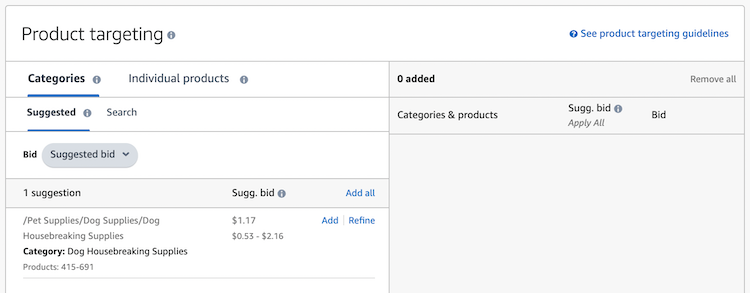
If you want to target both keywords and products, you can! Simply create two different manual campaigns — one for each targeting option.
Manual campaigns are further broken down into match types: broad, phrase, or exact match.
Broad match: Targeted keywords can appear in any order, and relevant customer searches can include additional words.
For example, if your product is a set of marshmallow sticks, a broad match ad could appear for any search query that contains the targeted phrase “marshmallow sticks,” plus any words before, after, or in between. A search like “sticks for marshmallows and hot dogs” or “marshmallow roasting sticks” could trigger your ad to appear.
A broad match ad may also appear for close variants of your keyword, such as its plural form or associated acronyms or abbreviations.
Broad match targeting can often be more expensive, as it literally targets a broader range of keywords. It is less specific, so it expands your keyword coverage and customer reach.
Phrase match: With this type of targeting, your ad will appear if the customer includes in their search your target keyword exactly as you entered it. However, their search can include non-targeted words before or after the phrase, so it’s not as restrictive as exact match targeting.
So in our marshmallow sticks example, as long as the customer types in “marshmallow sticks” without any words in between, your ad may appear. Searches like “campfire marshmallow sticks” or “marshmallow sticks for campfire” would be acceptable phrase match searches.
Exact match: In this type of targeting, your ad will only appear when customers enter your exact search term, with no other words before, after, or within it. So if your target keyword is “marshmallow sticks,” your ad can only appear for searches for exactly “marshmallow sticks.”
Bidding Strategy
For both automatic and manual campaigns, you need to choose your campaign bidding strategy — how you want to pay for clicks on your ads.
But first, what is a bid exactly?
The bid is what you are willing to pay any time a shopper clicks your ad. The amount you actually spend on each click will depend on what your competitors are bidding. Your bid is just the maximum you’d be willing to pay for a single click.
For example, let’s say you target the keyword phrase “marshmallow sticks for a campfire” and set the bid at $0.50. You will only pay the full fifty cents per click if you are not the highest bidder. If $0.50 is the highest bid, you will end up paying the amount of the second highest bid, which could be something like $0.45.
You can choose one of three bidding strategies, depending on your budget and whether you want help from Amazon’s algorithm.
Dynamic bid-down only: Amazon will lower your bid when they suspect your ad is less likely to convert into a sale. This strategy will save you a little bit of money per click.
Dynamic bid-up and down: Amazon will automatically raise your keywords bid by up to 100% if your ad is more likely to convert into a sale. They will also automatically lower your bid if the ad is less likely to convert. This option may not be for you if you are sticking to a strict budget.
Fixed bids: Amazon will not change your bids for you — your bids will stay the same until you change them. If you know the maximum you want to spend per click, use fixed bids or down-only dynamic bids.
Amazon will suggest how much you should bid per keyword. You can also view the estimated PPC bid cost per keyword using Keyword Scout.
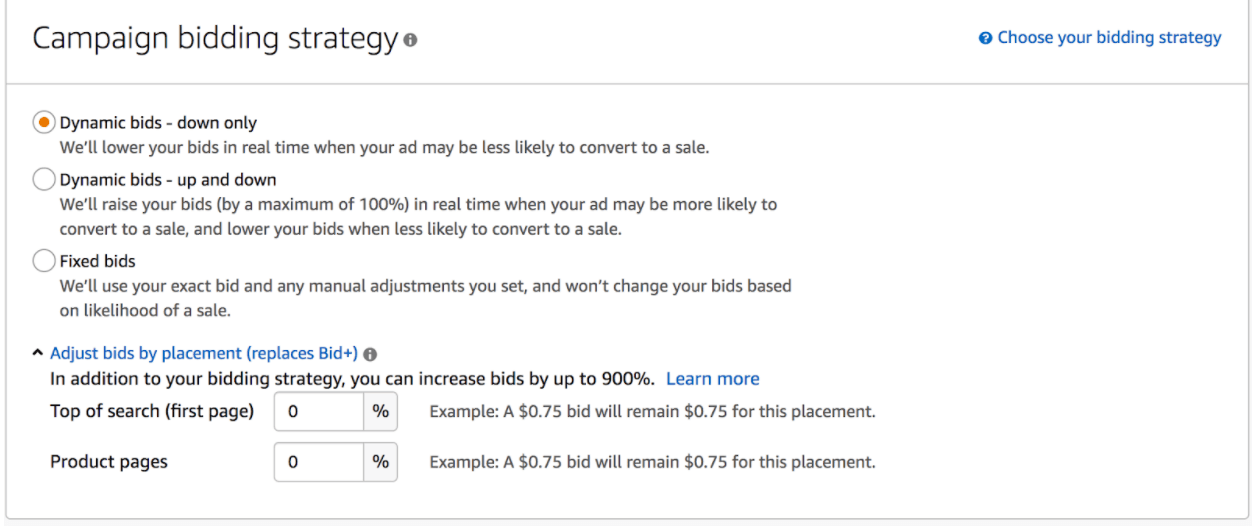
You also have the option to adjust your bids by placement.
How to set up a Sponsored Products ad
Setting up both automatic and manual campaigns is fairly simple. In Seller Central, go to the “Advertising” tab, then click “Campaign Manager,” and then “Create Campaign.”
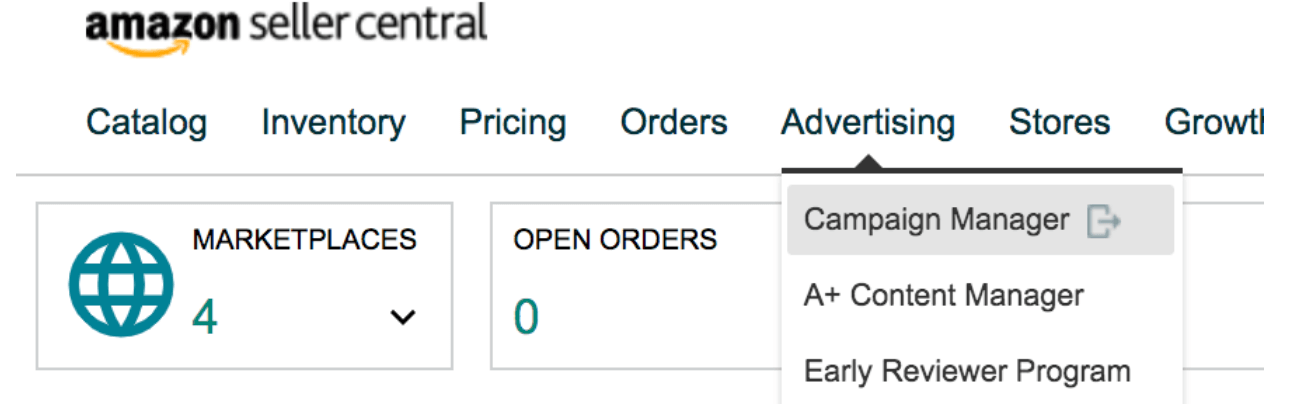
Under “Choose your campaign type,” click on “Sponsored Products.”
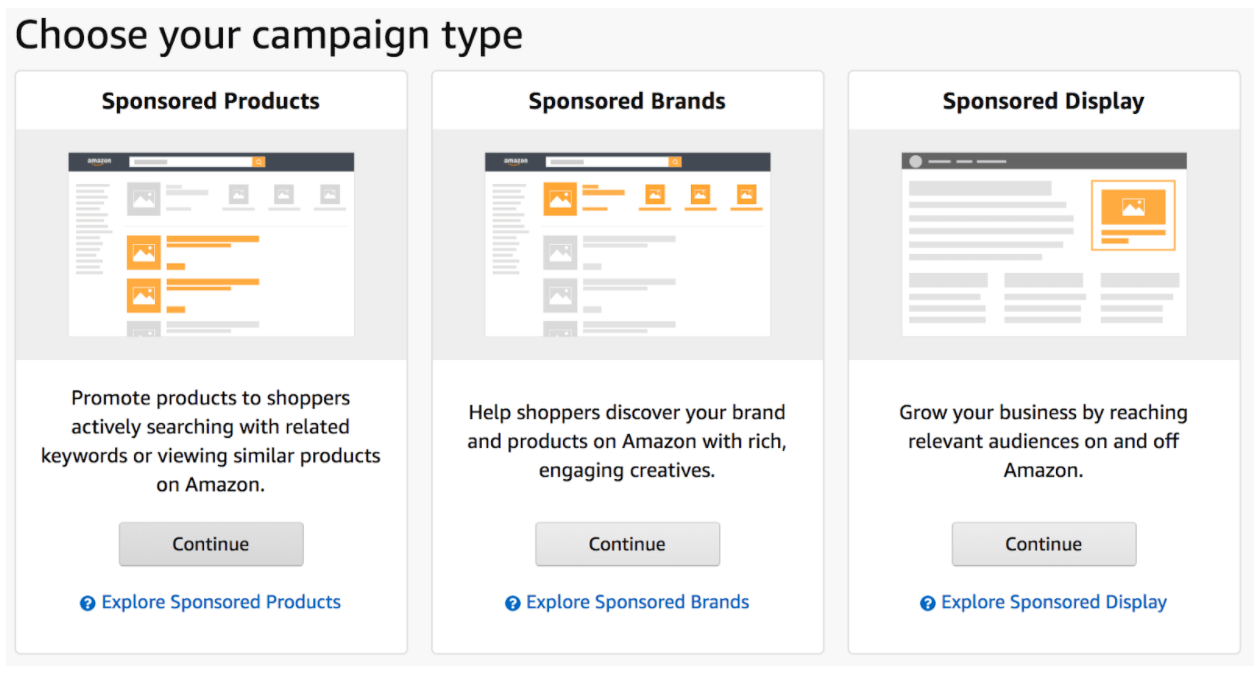
Under “Settings,” you can enter in your campaign name, date range you’d like the ad to run, portfolio (optional), your daily budget, and targeting type.
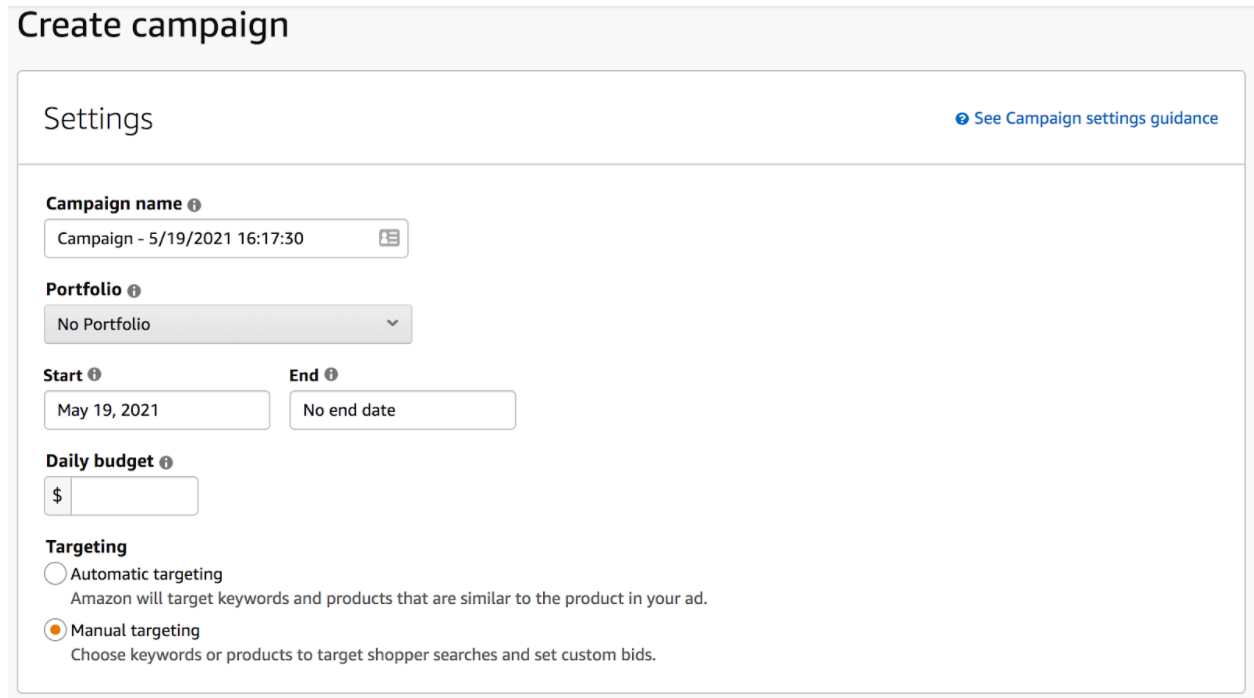
For this example, we’re going to set up a manual targeting campaign.
The next section is where you define your bidding strategy. For manual campaigns, we recommend choosing “Dynamic Bids, down only” as you’ll have more control over the data and bidding for each keyword. If you choose ‘up and down,’ your daily budget may run out quickly.
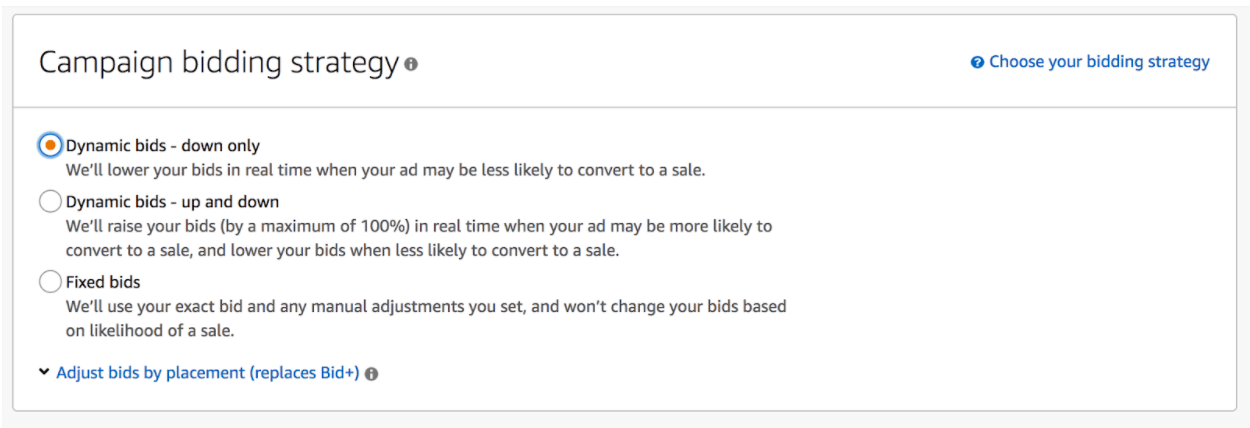
Next, create an ad group with a custom name. This will help you stay organized as you launch more campaigns.
For example, if you’re going to run a broad match, phrase match, and exact match campaign for your product, name the ad group based on the match type.
In this example, we’ll name the ad group “Broad.”
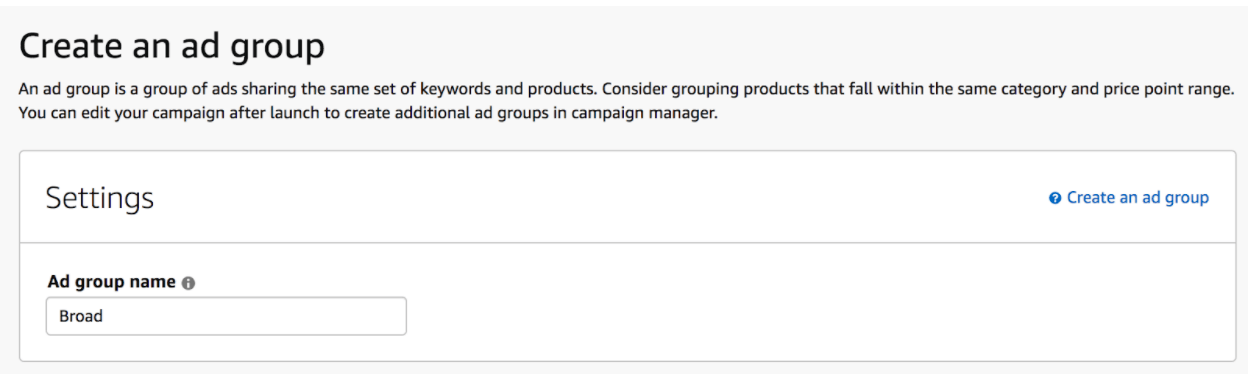
Then choose the product(s) you want to advertise.
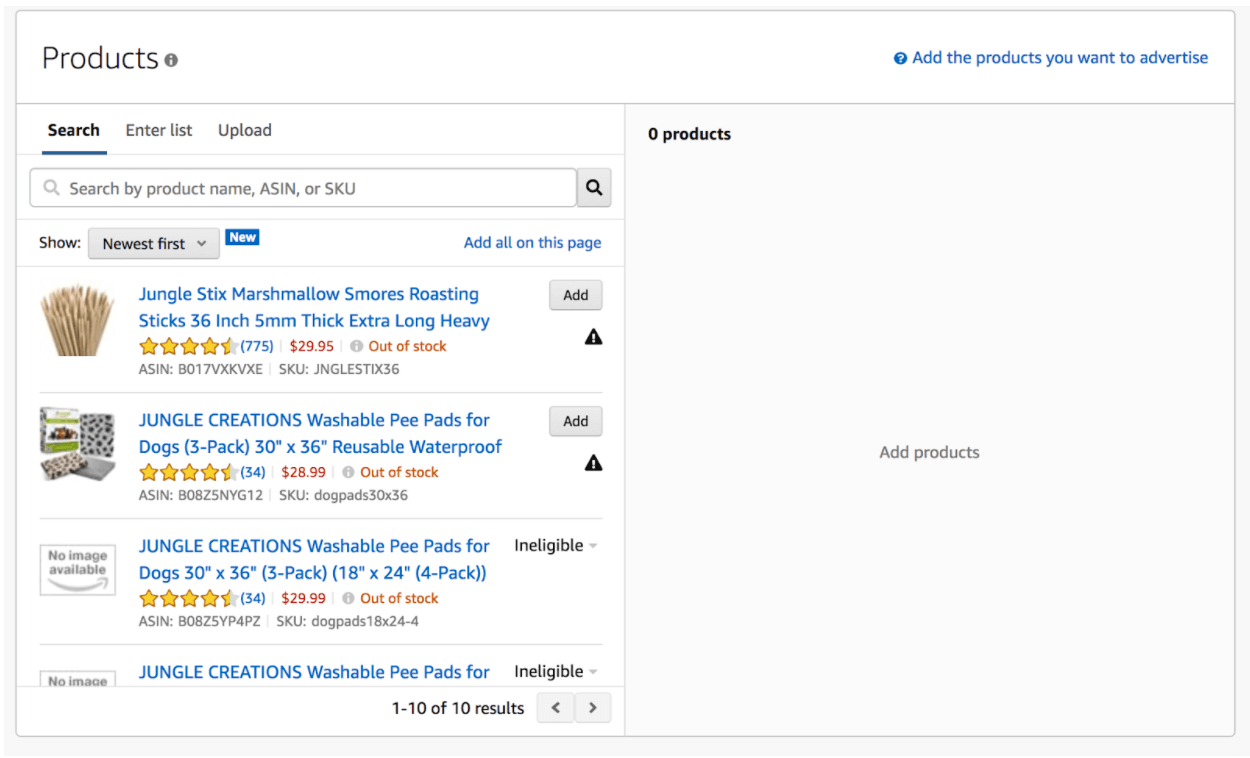
Choose your targeting type: product or keyword. When first starting out, we suggest targeting keywords.
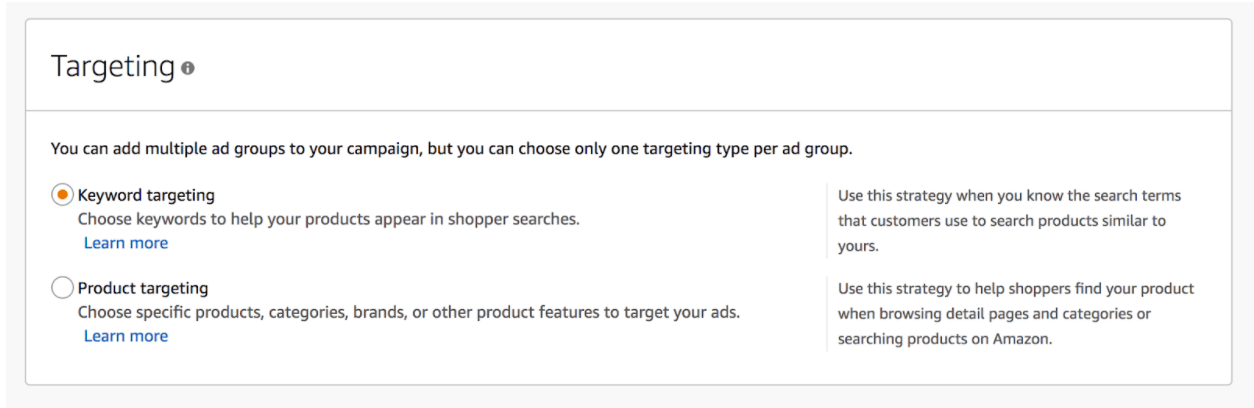
Under keyword targeting, Amazon will display a list of suggested keywords to target, as well as the option to choose the match type. In this case, we’re only going to add a broad match type.
Next to the suggested tab, you can enter your own keywords from your keyword research.
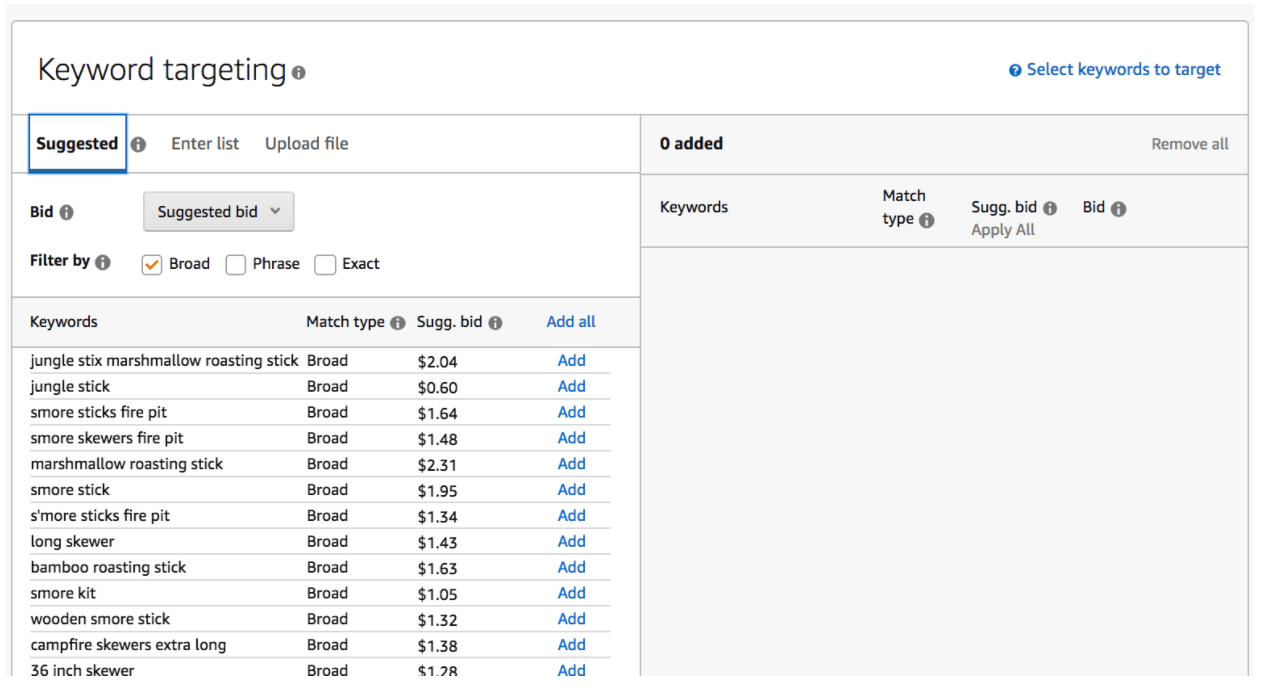
After you add in your keywords, Amazon will show the suggested bid amount per keyword.
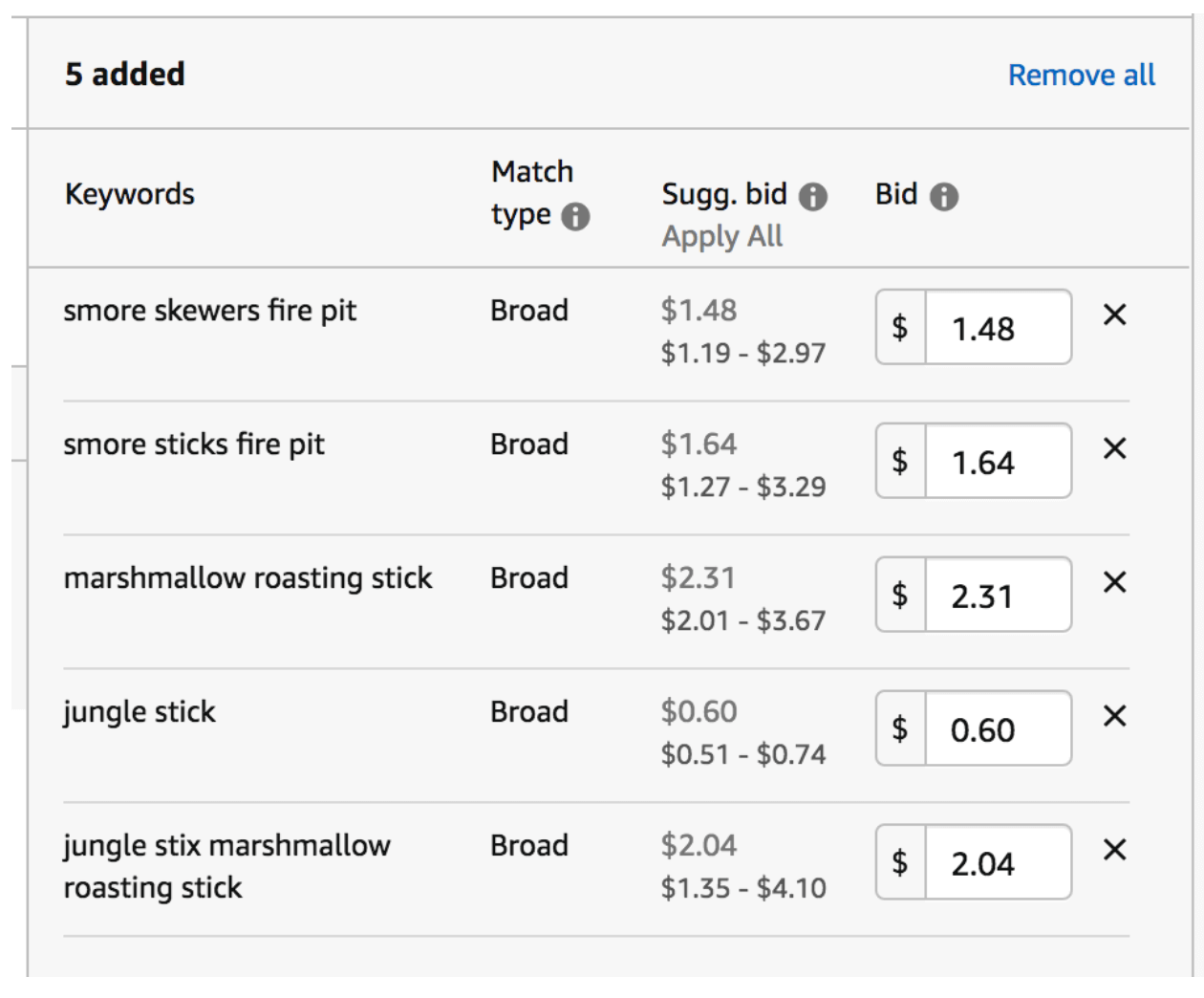
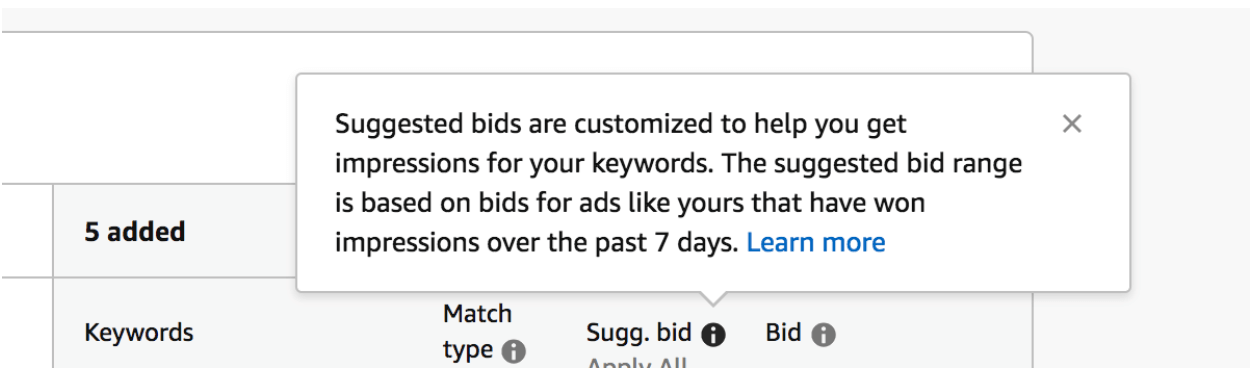
These may be a little conservative, so we recommend increasing your bid to 25% over the suggested bid to get as many impressions as possible — if it’s within your budget, of course.
Next, you’ll have the option to add negative keywords. Negative keywords are keywords for which you don’t want your ad to appear, either because they’re not converting or they’re not relevant. For instance, if one keyword is gaining lots of clicks but zero sales, you can add it to the negative keyword list so your product no longer appears for related searches, and you don’t have to pay for clicks that don’t perform.
The last step is to click “Launch Campaign,” and you’re ready to go!
Optimizing your campaigns
We recommend letting your campaigns run for at least two weeks before making any changes or adjustments. It may seem like you’re losing money at first, but that’s normal when you launch a new campaign.
Resist the urge to tweak your campaign in the first two weeks so Amazon has the opportunity to gather as much data as possible on your campaign’s performance. That way, you can make informed decisions when it’s time to optimize your campaign.
Before you can properly optimize your campaigns, you need to figure out what your break-even advertising cost of sales, or ACoS, is.
ACoS represents how many dollars of revenue resulted from each dollar spent on an ad campaign. It is calculated by dividing total ad spend by total attributed ad sales and expressed as a percentage.
For example, if you spent $4 on an ad campaign that resulted in $20 of revenue, your ACoS would be 20% ($4/$20 = 0.20.)
You can calculate your break-even ACoS by dividing your profit by your revenue. Find your revenue by taking your sales price and subtracting your total product cost and Amazon’s fees. Now you know how much of your sales price you can spend on PPC before you start losing money.
Once you know your target ACoS, you can make informed decisions about which keywords to keep in your campaign and which ones to add to your negative keyword list.
Your optimization method will depend on whether your campaign uses automatic or manual targeting.
Optimizing an automatic targeting campaign
In your campaign manager, click on your automatic targeting campaign. At the top of the page, you can see a summary of your campaign, including how much you’ve spent, how much you’ve made in sales, the ACoS, and total impressions. Further down, you can see how many clicks your campaign has gotten and how many orders you’ve received from the ad campaign.
Once you click on your automatic ad group, you will see the search terms tab. This will show you all the search terms Amazon has been targeting for your product.
You can see a breakdown of how many clicks, spend, sales, and ACoS for each individual search term.
As you scroll through the list, you’ll also see the ASINs Amazon is targeting, as Amazon may choose to display your ad on competitors’ product listings.
There are two main things we want to find now: our worst-performing keywords and our top-performing keywords.
Worst-performing keywords: these are keywords that you’re spending a lot of money bidding on, but that are not generating purchases.
To discover them, sort by clicks or spend (descending). If you see terms with lots of clicks but no sales, these are the ones you want to stop targeting. The general rule of thumb is any keyword that has 10 clicks but no sales is one you want to remove.
Make a list of these keywords, click on negative targeting, and add these keywords to the list. Amazon will no longer target these keywords.
Over the next week or so, you will begin to see your ACoS go down for your automatic campaign, since you removed low-conversion keywords.
Best-performing keywords: these are keywords that have a low ACoS (and are therefore valuable). We want to remove them from the automatic targeting campaign and instead put them in a manual targeting campaign, so we can have more control over what we spend on them.
Sort your list by ACoS and find the search terms with a high number of sales but a low ACoS.
Then, you’ll want to add those same keywords to your manual targeting campaign, where you can adjust the bids for each individual keyword.
Optimizing a manual targeting campaign
The way you optimize manual campaigns will be a little different than automatic ones.
Once you pull the high-performing keywords from your automatic campaign, you should immediately add them to a manual campaign. We suggest using exact matching, since you know those exact keywords already perform well.
First, click into the manual campaign you’d like to optimize and sort by spend. The goal is to decrease spend on keywords that aren’t performing well and increase spend on keywords that are performing well.
Earlier, you determined your ACoS (what you are willing to spend for each keyword). If your target ACoS is 30%, then you want to be sure you’re spending no more than that amount. Go through each keyword in your campaign and adjust bids accordingly:
- Lower your bids for any keyword with over 30% ACoS, or remove it completely
- Lower your bids for keywords with high impressions and clicks but low sales
- Increase your bid on keywords with low impressions and low ACoS
- Increase your bid on keywords with few to no impressions but that are highly relevant to your product. Then, check back in a couple weeks to see if anything has improved
- Pause bids on keywords with high clicks and high ACoS
Repeat this process every week or so to ensure your campaigns are performing at the highest level. You’ll have more to do when you first launch your campaign, but you’ll see that over time, this process becomes easier. After a few months, there won’t be many changes to make because your campaigns are more optimized each time.
Are Sponsored Products ads worth it?
In short, yes! Though you need to keep in mind that no kind of advertising on Amazon is not a “set it and forget it” system. You need to stay on top of your campaigns to ensure they’re performing profitably. If you forget about them or don’t check them frequently enough, you may be spending too much on clicks that are not converting into sales.
Another thing to keep in mind about Sponsored Products is that they yield the second-highest RoAS (return on ad spend) over a period of 14 days.
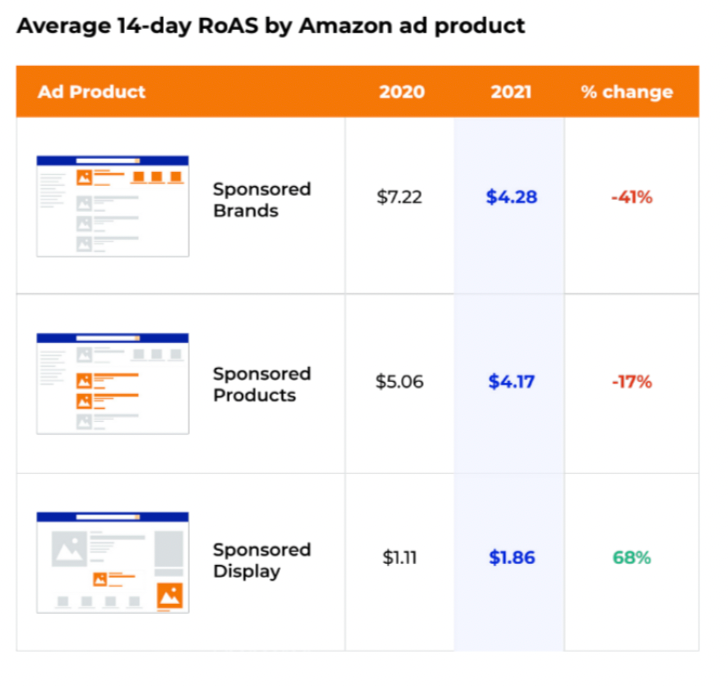
If you are not Brand Registered, Sponsored Products are an incredibly effective way to advertise your products on Amazon.
To learn more about the effectiveness of Amazon advertising tools and how brands, agencies, and 3P sellers use them, check out our 2021 Amazon Advertising Report.
Have additional questions regarding Sponsored Products ads? Let us know in the comments!
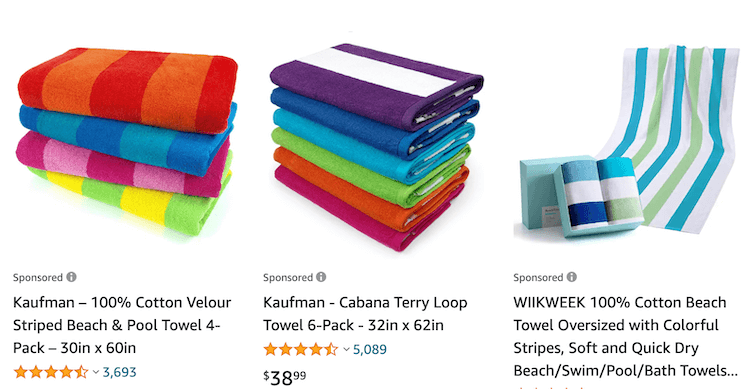

 6 Comments
6 Comments
6 comments on “Amazon Sponsored Products Ads 2022 Guide”
Very interesting, learned a lot, thanks!
I just have a query though about a part that doesn’t make sense (unless I’m missing something):-
Under the sub heading “Best-performing Keywords” it says to add terms with high sales and low ACoS to a negative targeting list?
Did you mean “manual” targeting list? Because surely you’re not going to add terms with high sales and low ACoS to a negative targeting list?!
If you could enlighten me then that would be great, thanks!!
Richard.
Hi Richard,
Thanks for catching that. You are right, it is supposed to be manual targeting list!
Very interesting, learned a lot, thanks!
I just have a query though about a part that doesn’t make sense (unless I’m missing something):-
Under the sub heading “Best-performing Keywords” it reads…
“Sort your list by ACoS and find the search terms with a high number of sales but a low ACoS. Then, add them to your negative targeting list”.
Did you mean “manual” targeting list? Because surely you’re not going to add terms with high sales and low ACoS to a negative targeting list?!
If you could enlighten me then that would be great, thanks!!
Richard.
Hi Richard,
Thanks for catching that. You are right, we mean a manual campaign!
Great article. Very informative.
Thank you
Rebecca
Thanks for reading!