Real talk time: If you want to be successful on Amazon in 2022 and beyond, you need to have a good Amazon PPC management strategy.
Amazon Pay-per-Click (PPC) advertising is part of Amazon’s internal advertising system. Through Amazon PPC, brands, agencies, and third-party sellers can target specific keywords to create advertisements for their products, which appear in Amazon’s search results and competitor product listings. That way, sellers can present Amazon customers who are ready to make a purchase with relevant products at the point of sale — and then measure their ads’ performance to identify which specific ads are driving conversions. It’s a highly effective marketing technique that three out of four Amazon sellers of all types and sizes utilize.
To help you maximize your PPC strategy, here’s what this detailed article will cover:
- What is Amazon PPC?
- Why is PPC important for Amazon sellers?
- How to create an Amazon PPC strategy
- Choosing which type of Amazon PPC ad is right for your business
- Types of Amazon PPC ads and targeting strategies
- Sponsored Products ads
- Automatic targeting
- Manual targeting
- Sponsored Brands ads
- Sponsored Display ads
- Sponsored Products ads
- The ultimate guide to creating Sponsored Products ads
We’ll take an extensive look at each of the different types of PPC ads and how to set them, along with recommendations for strategies that Jungle Scout’s expert Amazon sellers use for their own businesses.
What is Amazon PPC?
Amazon PPC is the advertising platform Amazon makes available to its third-party sellers. It allows sellers to create ad campaigns for their products and then charges them each time a potential customer clicks and views their ad.
Before we get into the details of PPC though, it’s important to understand Amazon’s key PPC metrics. This is how Amazon describes each one:
- Advertising Cost of Sales (ACoS): The percent of attributed sales spent on advertising. This is calculated by dividing total ad spend by attributed sales. For example, if you spent $4 on advertising resulting in attributed sales of $20, your ACoS would be 20% (ie. $4/$20 = 0.20).
- Attributed Sales: The total product sales generated within one week of clicks on your ads. Your sales data can take up to 48 hours to populate so, as a result, sales data is not available in the ‘Today’ date range and may be delayed to the ‘Yesterday’ date range. You can view the individual sales totals for advertised products and other products in the Campaign Performance report.
- Impressions: The number of times your ads were displayed. Once identified, it may take up to three days to remove invalid clicks from your reports. Clicks from the last three days may be adjusted due to click invalidation.
- Clicks: The number of times your ads were clicked. Once identified, it may take up to 3 days to remove invalid clicks from your reports. Clicks from the last three days may be adjusted due to click invalidation.
Why is PPC important for Amazon sellers?
As consumer shopping increasingly shifts online — and, overwhelmingly, to Amazon.com — ecommerce brands and sellers have immense opportunities to succeed. But with that influx of online retail traffic comes more competitors looking to capture the most sales.
Having an effective PPC advertising strategy is all but essential for Amazon businesses of all sizes. After all, there are over 350 million products on Amazon, and listings can easily get lost in the noise.
And while your organic ranking — the place where your product appears in search results naturally — is important, advertisements help increase your reach on the platform.
How to create an Amazon PPC strategy
Here are the basic aspects of building a solid Amazon PPC management strategy:
- Test out each type of PPC ad campaign, and play around with automatic and manual keyword targeting to see what’s best for your brand.
- Perform detailed keyword research using Jungle Scout’s Keyword Scout, focusing both on related keywords and competitor products.
- When starting out, set daily budgets and default bids 50-100% higher than what Amazon recommends.
- Let ad campaigns run for at least two weeks before running reports and making adjustments.
- Use ad reports from your automatic campaigns to find keywords for your manual campaigns.
- Before adjusting or removing a keyword from a manual campaign, make sure the keyword gets at least 10 clicks.
- Continue reviewing your ad reports once a week, subtracting, adding, and adjusting keywords as needed.
Choosing which type of Amazon PPC ad is right for your business
Amazon offers sellers several different types of PPC ads to use, with customizable targeting options. When starting out, we recommend that you try all of the ad types available to you, especially automatic-targeting ads and manually targeting Sponsored Products ads. These two ad types help you get the best picture of what sorts of keywords and search terms you should target on Amazon.
We’ll go over all of your PPC options below. But first, it can be helpful to consider your strategy in terms of your estimated return on ad spend (RoAS), especially when working with a constrained ad budget. In other words, you’ll want to consider how much revenue you’ll earn in sales for every dollar you spend on your ads.
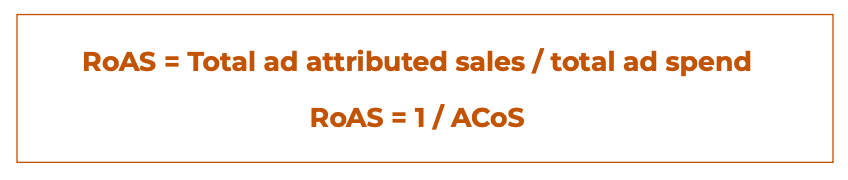
Certain ad types and strategies yield a higher RoAS than others. For example, running Sponsored Brand ads generates the most sales of all the PPC types, as do close and loose match keyword targeting strategies.
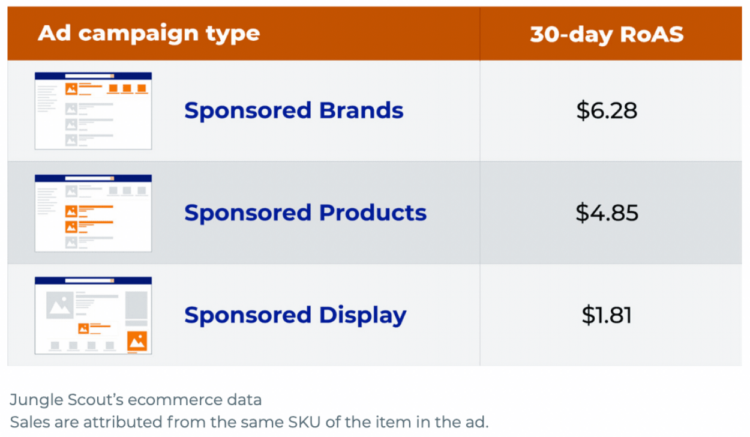
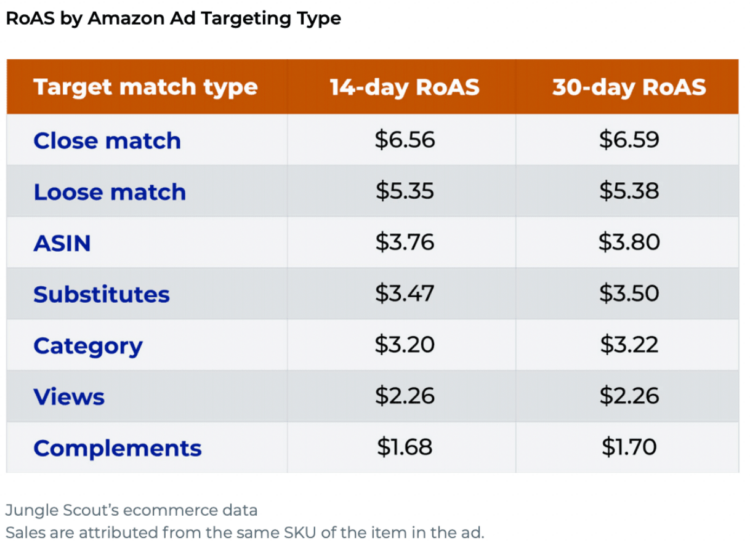
The price of your products matters, too. While RoAS generally increases with a product’s price, those in the $21-$30 price range hit a sweet spot, with a greater RoAS than both more and less expensive products.
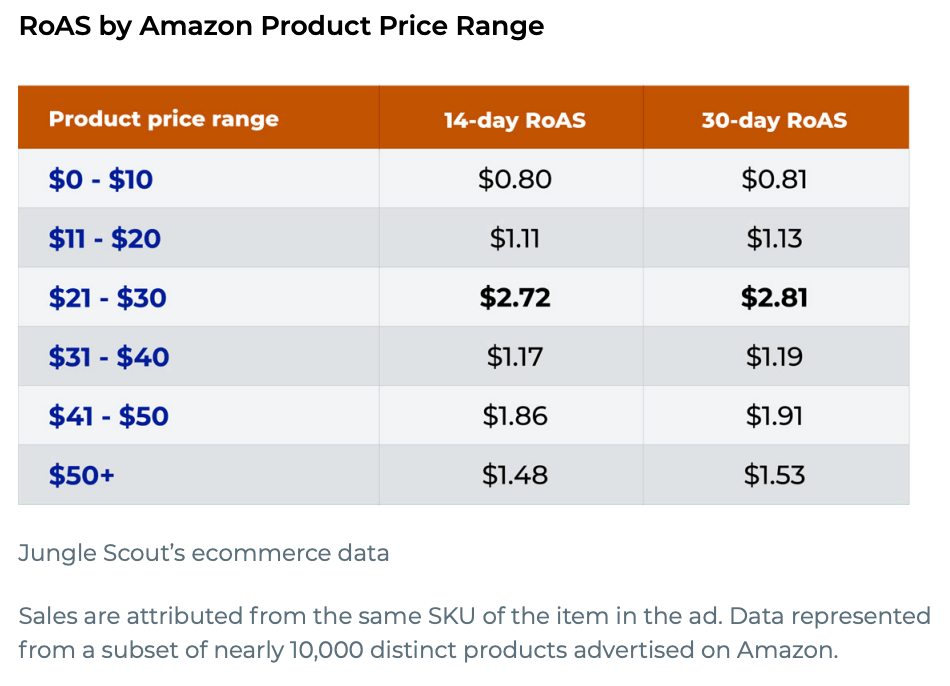
Of course, it takes time and practice to optimize PPC campaigns, and your mileage may vary. But knowing a ballpark return on investment can help guide your decisions.
It can be difficult at first to figure out what specific PPC strategy will benefit your brand the most — 42% of Amazon sellers cite managing their PPC bids as a top challenge in running their businesses. By trying out each of the ad types, you can find out what works for you and what doesn’t. Then, once you have enough data, you can remove ads that you feel aren’t working while boosting those that do perform well.
Types of Amazon PPC ads
79% of Amazon SMB sellers advertise their products on or off Amazon. Of those, here is the breakdown of sellers who use Amazon Pay-per-click (PPC) advertising: 77% use Sponsored Products ads, 39% use Sponsored Brands ads, and 30% use Sponsored Display ads. Let’s discuss the types of Amazon PPC ads available, in order of their popularity among third-party sellers.
1. Sponsored Products ads
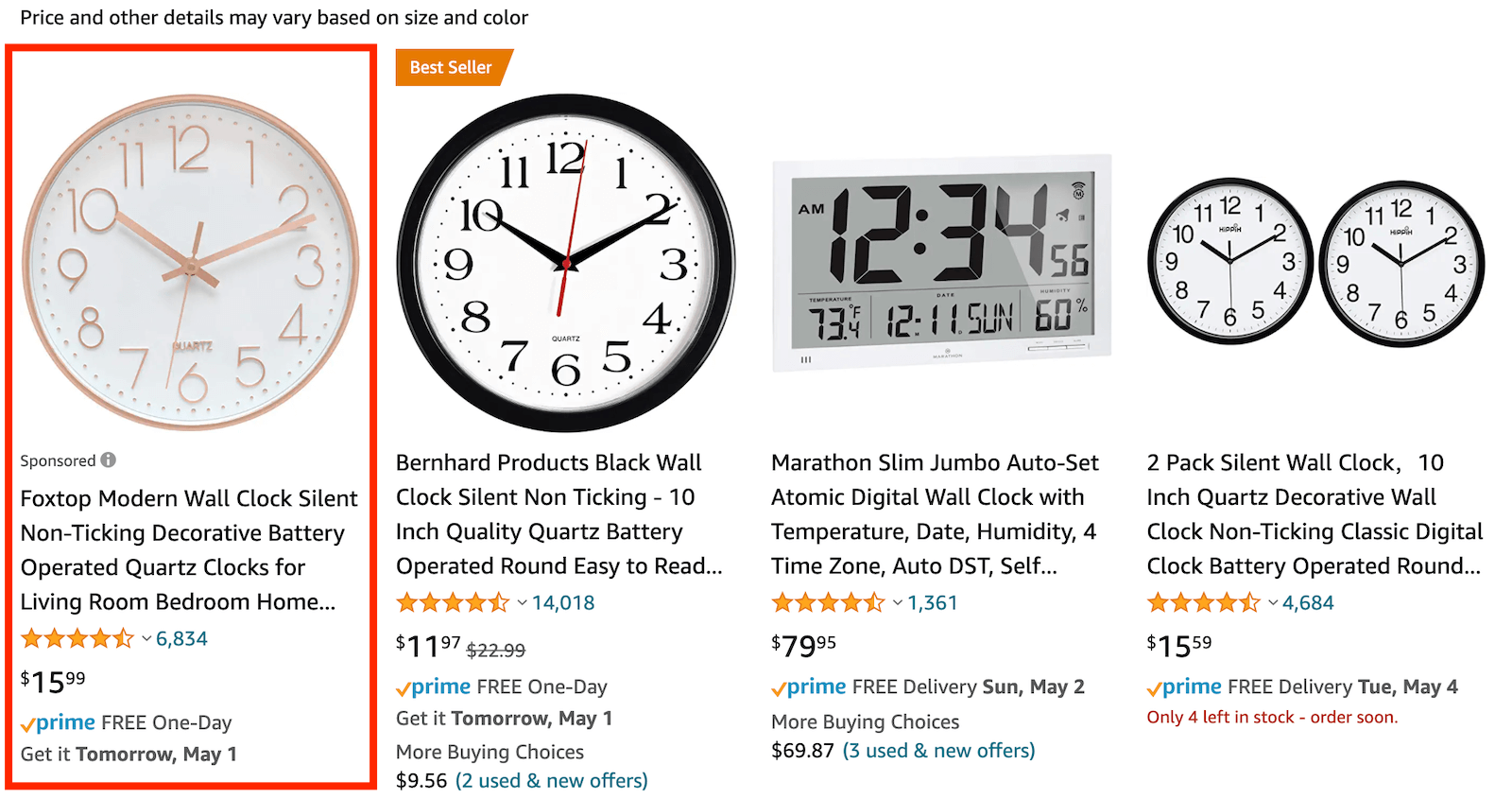
Sponsored Products ads appear in search results and product listing pages, and can closely resemble organic listings. This is the most common type of Amazon PPC ad, used by 66% of third-party sellers.
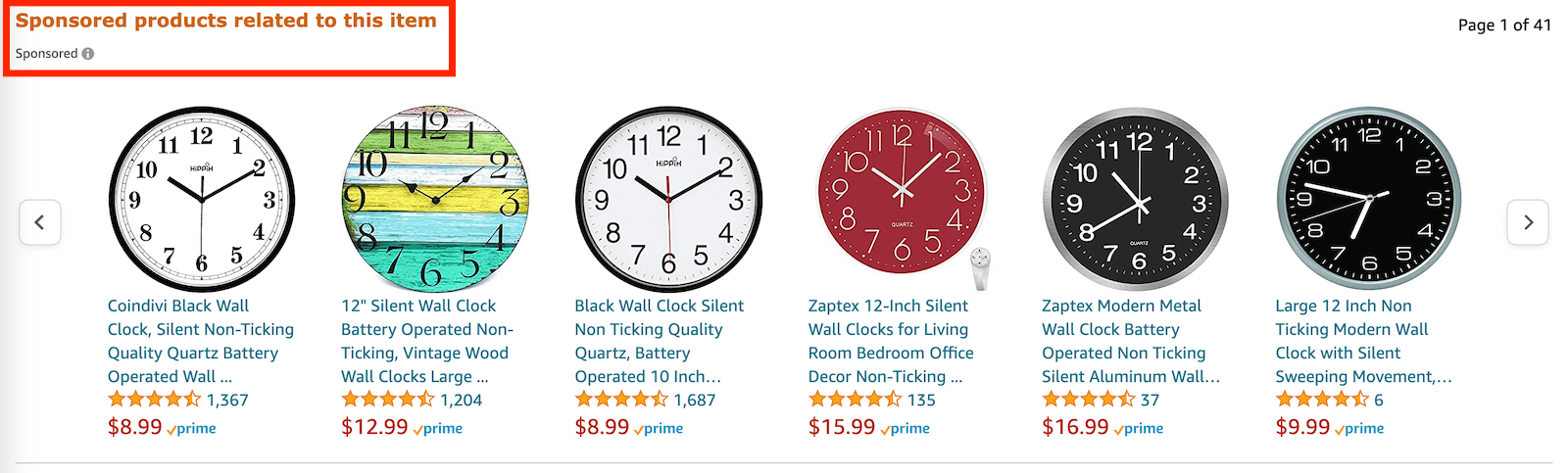
When creating Sponsored Products ads, there are two types of keyword targeting strategies a seller can use: automatic targeting and manual targeting. Let’s explore their differences.
Automatic targeting
The automatic strategy involves targeting keywords that Amazon’s algorithm determines are related to your product listing. Over time, Amazon uses data that it collects from shoppers’ clicks and purchases, then adjusts the ads to better suit your listing and increase conversions.
Within automatic targeting, sellers can use four different keyword match types:
- Close match ads appear when shoppers use search terms that are closely related to the product you’re advertising
- Loose match ads appear when shoppers search keywords loosely related to your product
- Substitutes target shoppers who are considering products that are similar to your product but sold by a different brand (e.g., a Cuisinart blender instead of a KitchenAid blender)
- Complements target shoppers viewing detail pages of products that complement yours (e.g., paintbrushes to go with a paint set)
As “automatic” implies, this is the easier targeting method from a seller’s perspective. The downside is that it lacks the optimization options that other ad types offer.
Manual targeting
Manual targeting involves hand-selecting the keywords you want to bid on. Manually targeted ads will only appear if a shopper’s search terms match your chosen keywords. As a more “hands-on” type of ad, you will need to monitor changes in costs and make adjustments where applicable. This optimization often results in more effective ads and a lower long-term ad spend.
2. Sponsored Brands ads
Sponsored Brands ads, formerly known as “headline search ads,” allow sellers to drive awareness to more than one product at a time and catch shoppers’ eyes with more robust visuals than with Sponsored Products.
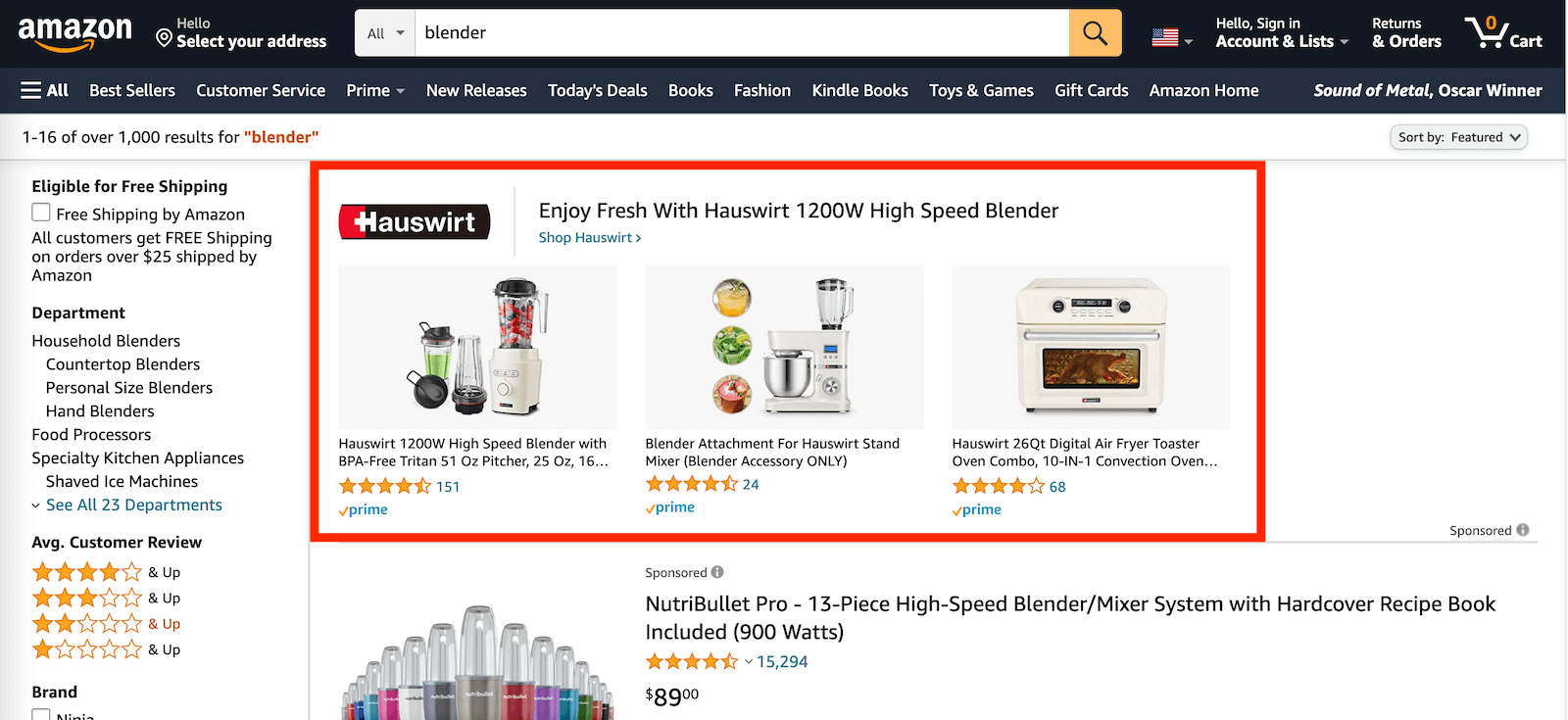 With Sponsored Brands, sellers can choose from three formats, which can appear either at the top of Amazon search results as headline banners or further down the page as a video.
With Sponsored Brands, sellers can choose from three formats, which can appear either at the top of Amazon search results as headline banners or further down the page as a video.
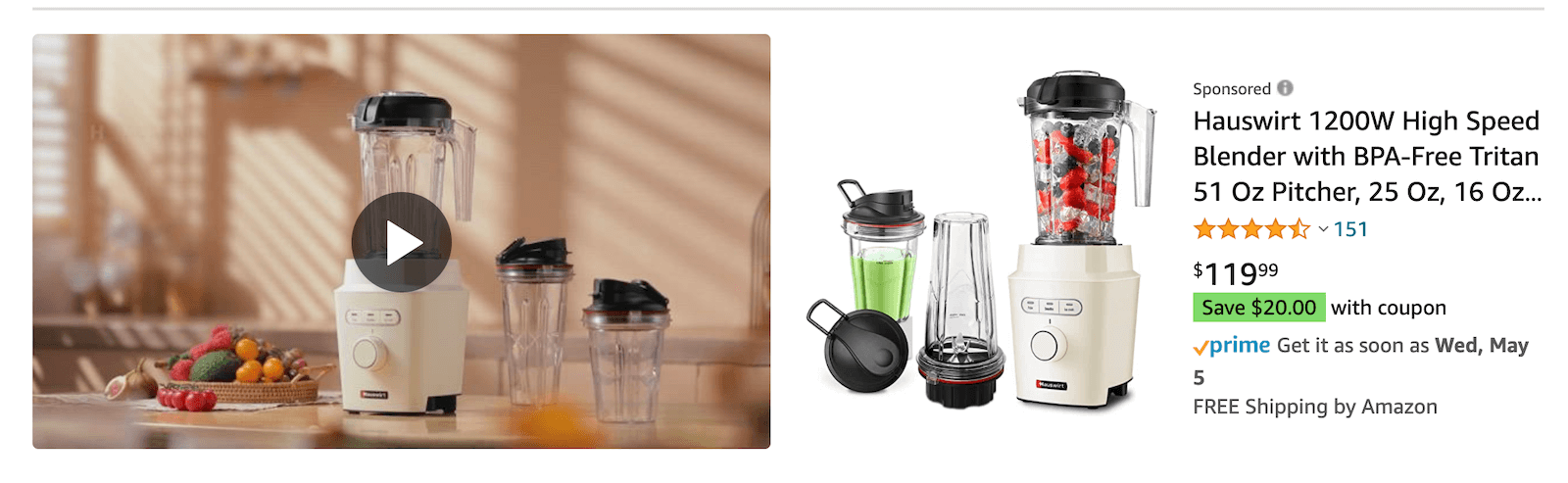
“Product collection” and “store spotlight” ads typically include the brand’s logo, custom tagline, and two or more products, whereas the “video” format includes a 15-30 second-long video showcasing a single product.
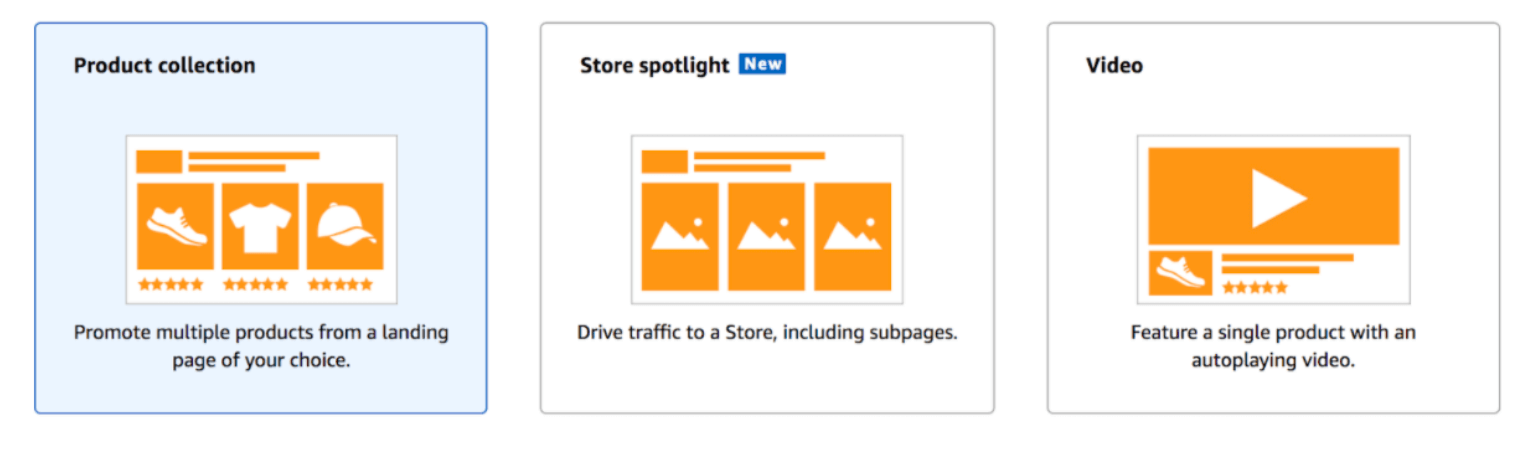
When clicked, these ads navigate the customer to product detail pages or a brand’s Amazon Storefront.
3. Sponsored Display ads
Sponsored Display ads allow sellers to retarget customers who have visited their product detail pages, on and off Amazon. Unlike Sponsored Products and Sponsored Brands ads, Sponsored Display ads can appear on Amazon’s affiliate sites, including Google, Facebook, Netflix, and even mobile phone apps. Like Sponsored Brands ads, a seller must have a registered brand in order to utilize them.
Off-Amazon Sponsored Brands ads:
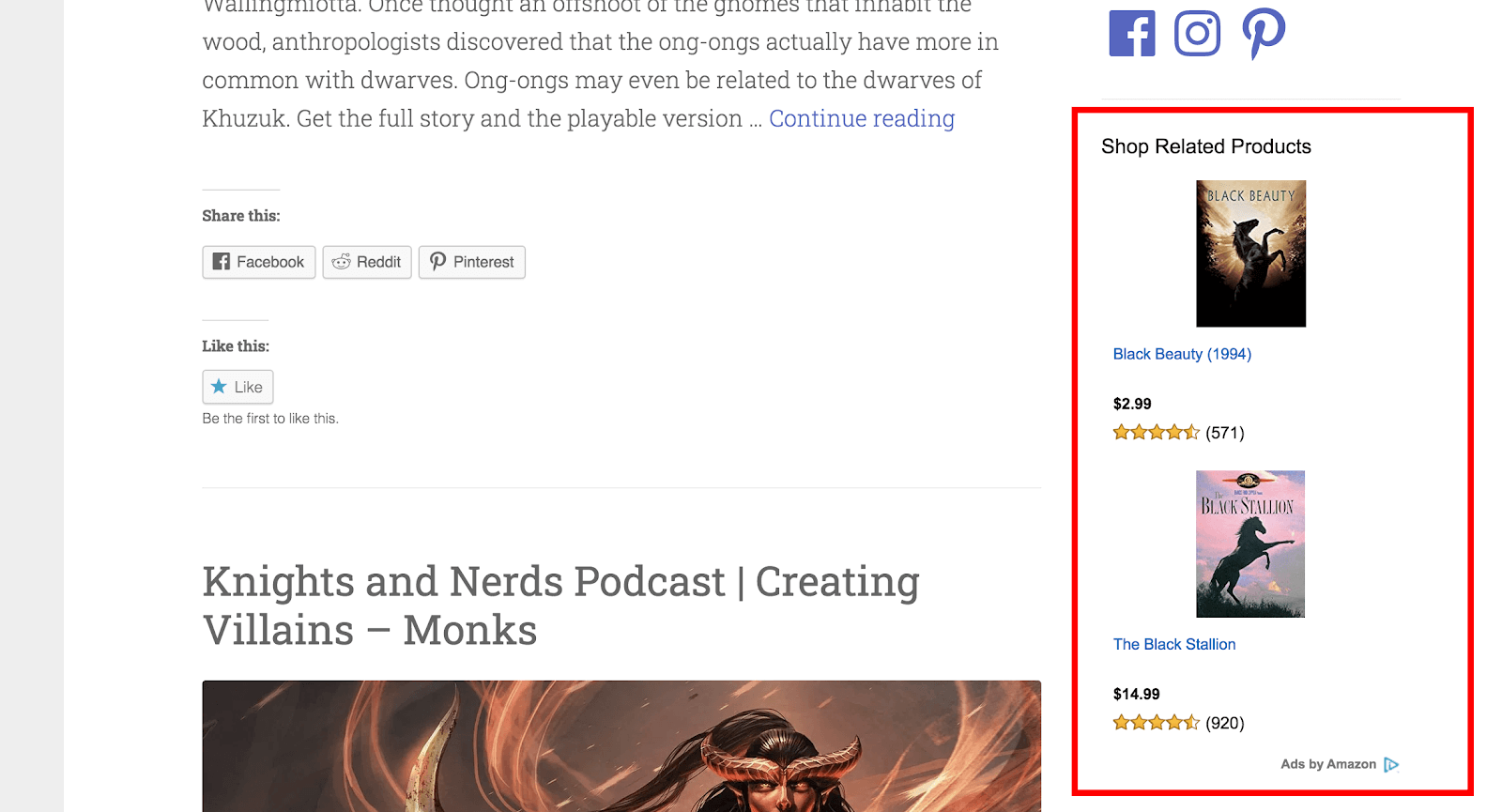
On-Amazon Sponsored Brands ads:
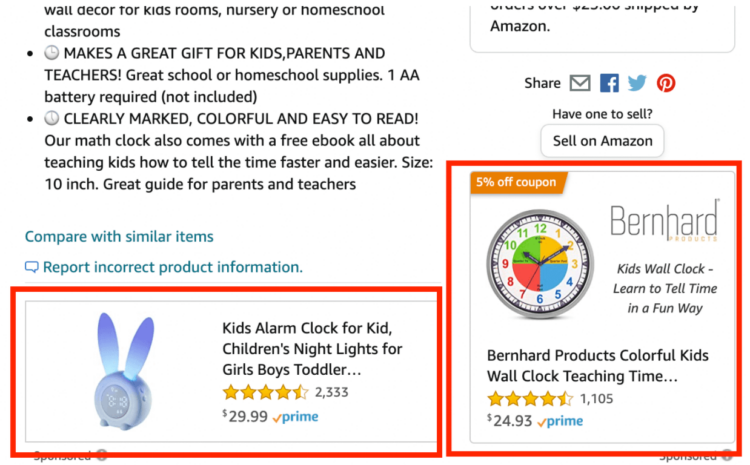
Sponsored Display is the newest type of PPC, and hasn’t quite reached the popularity of Sponsored Products and Sponsored Brands: just 25% of third-party Amazon sellers use Sponsored Display PPC ads.
The ultimate guide to creating Sponsored Products PPC ads
Since Sponsored Products ads are a great introduction to PPC in general, we’ll go over how to set one up, based on targeting technique.
For information on how to set up other types of Amazon PPC ads, see the following in-depth guides:
- What Are Amazon Sponsored Display Ads & Are They Worth It?
- How to Use Amazon Sponsored Brands Ads
- How to Use Sponsored Brands Video Ads on Amazon
How to create an automatic-targeting sponsored product ad
1. Log in to Amazon Seller Central and select Advertising > Campaign Manager
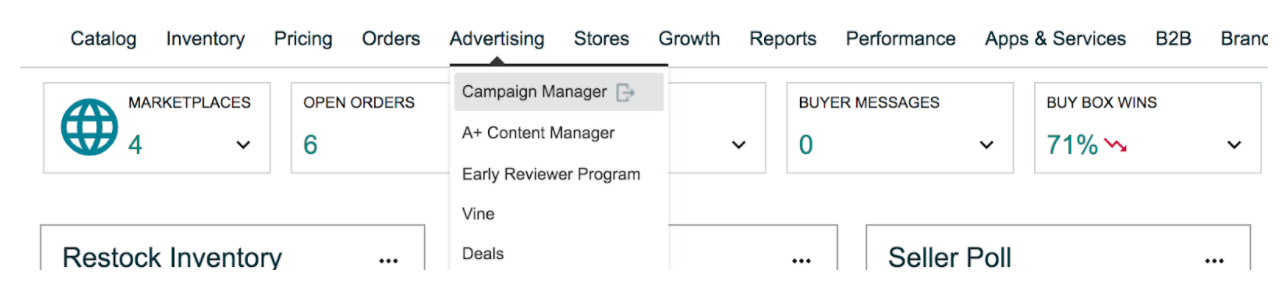
2. Scroll below the graphs and click on the yellow “Create campaign” button
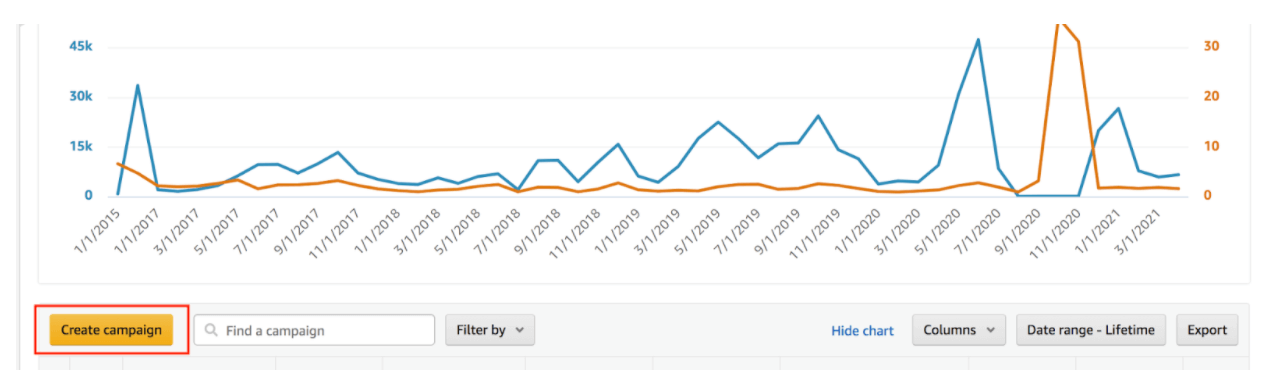
3. Choose the gray Sponsored Products ad “Create” button
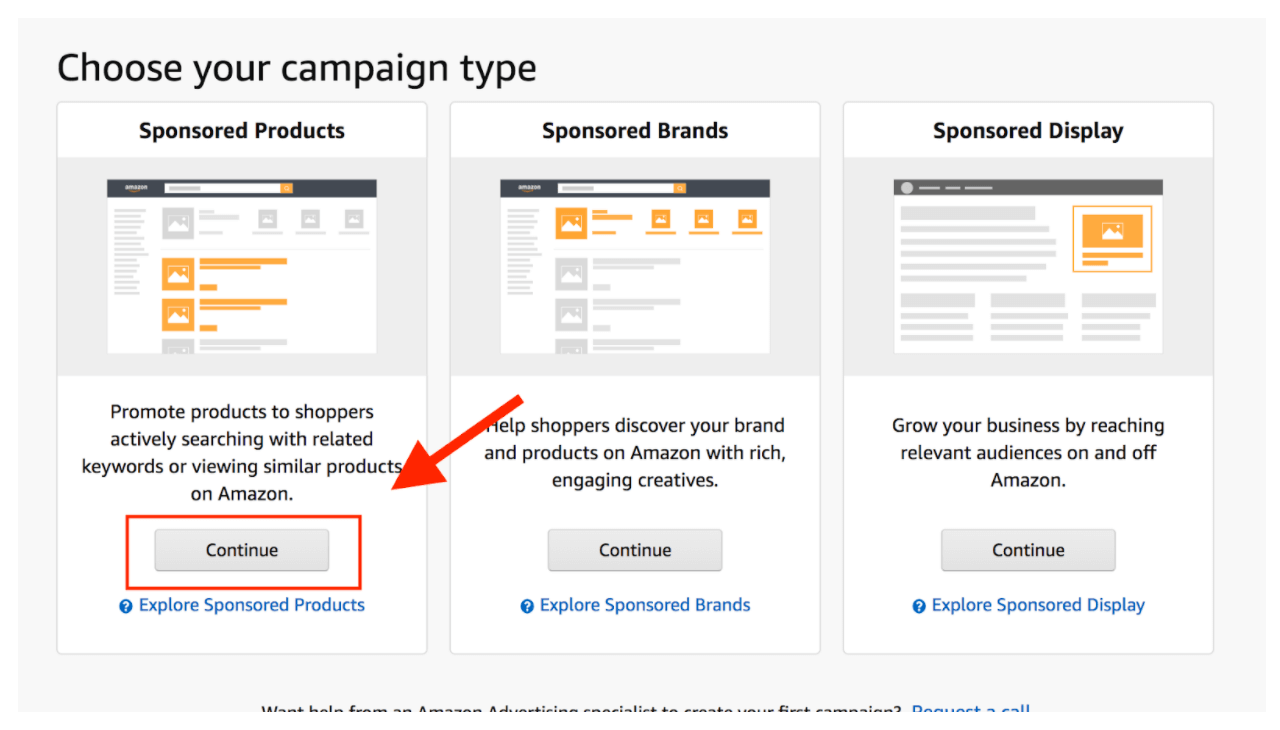
4. Next, fill in the information on the Settings section of the Create campaign page
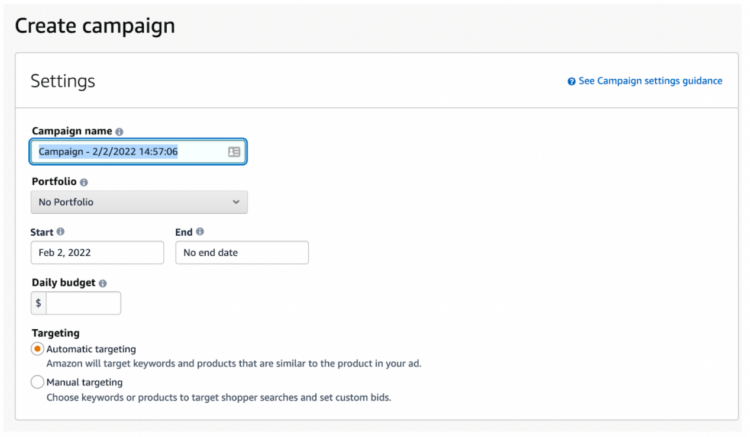
Campaign name
Choose a name for your campaign. The name can be anything that helps you remember the purpose of the campaign. We recommend naming your campaign after the product, and then using the Ad Group name with the campaign type and product’s variations if any (see below).
Date
Select the start and end date for your campaign. If you want your campaign to run indefinitely, leave the end date field blank.
Daily budget
Amazon allows you to set the maximum amount of money you want to spend on ads per day. According to Amazon, if your ad spend comes in under the set amount at the end of a day, the leftover amount can be used to increase ads by 10% on a later date in the same month.
Note: When starting out, we recommend setting your daily budget to $50 or more. Most of your costs per click (a.k.a. pay per click) will be between $0.50 to $1.50. If you set your daily budget for $10, that means your budget will quickly run out.
Also, ad costs are charged either a) when you reach $500 in total ads or b) at the first of the month.
The cost for your ads is taken directly from your account balance, and if you don’t have enough funds in your account to cover the cost of your ads, Amazon charges the credit card you put on file at the time of registration.
Targeting
Choose “automatic” for an automatic-targeting sponsored product ad.
5. Choose your campaign bidding strategy
There are three types of campaign-bidding strategies for automatic targeting Sponsored Products ads.
Dynamic bids – down only
Amazon lowers bids in real-time when you’re less likely to make a sale. This prevents your ad from showing up on irrelevant product searches.
Dynamic bids – up and down
In addition to lowering your bid as a ‘down only’ bid would, if your automatic-targeting sponsored product is more likely to convert, Amazon will increase the price of your bid by 10%.
Fixed bids
You set your bid and Amazon does not change it – unless you choose to adjust it.
Tip: When starting out, we recommend that you choose ‘Dynamic bids – up and down’ to maximize your chance at earning a sale on Amazon.
6. Create an ad group
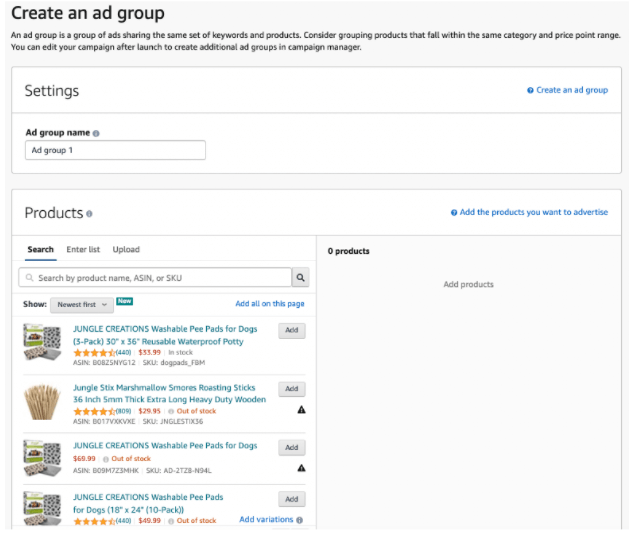
On the same ‘Create campaign’ page, enter the following information:
Ad group name
Your ad group name represents the products sharing the same bids and budget. Again, the name can be anything, but ideally, it should help you remember the purpose of the ad group. We recommend that you name your ad group after the type of campaign (automatic or manual), plus the product’s variation.
Naming example:
- Campaign name: bamboo skewers
- Ad group: automatic – 50-pack
Products
Select the products that you wish to advertise. We recommend selecting only one product per ad group when you are starting out.
Remember: In order for a product to be eligible for sponsored ads, your listing of the product must be eligible for the product listing’s Buy Box.
7. Set your bids
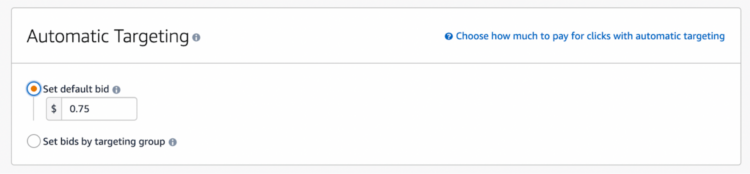
There are two ways to set bids for automatic-targeting Sponsored Products ads:
Set default bid
If you wish to make things easy for yourself, you can set a default bid for all types of matches. Amazon suggests $0.75 to start, regardless of the product. However, we recommend bidding a little more aggressively when you’re first starting out (bidding as high as $1.50 to $2.00) to ensure early sales.
Set bids by targeting group
For more advanced automatic targeting, you can select bids by targeting group, placing different amounts for each strategy.
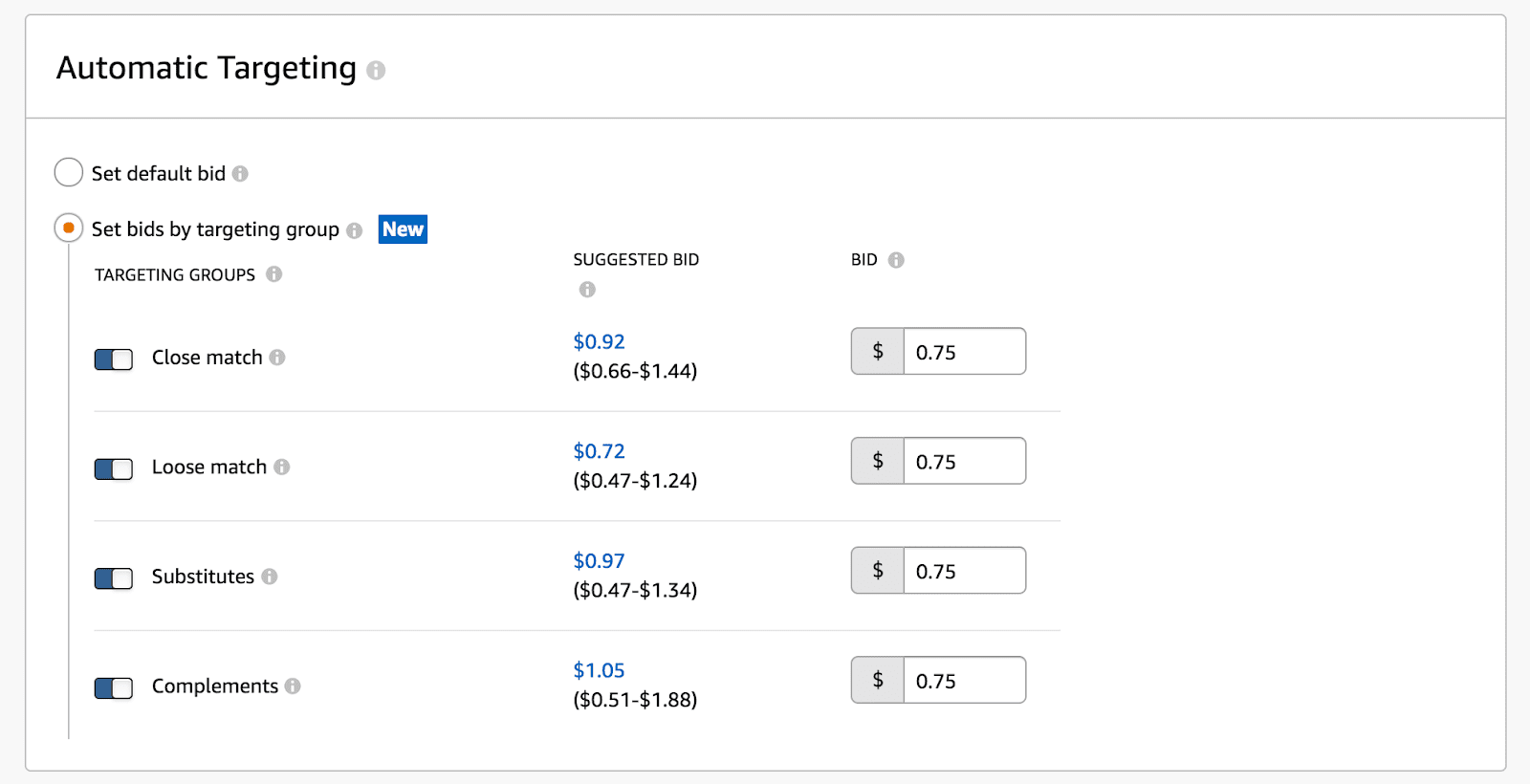
The four types of automatic targeting bid strategies are:
- Close match. This shows your sponsored product ad to those who use search terms closely related to your products. For example, if your product is a “black, 48-inch broadsword”, your product would show up in searches for “black broadsword” or “48-inch broadsword”.
- Loose match. This shows your sponsored product ad to those who use search terms loosely related to your products. For example, if your product is a “black, 48-inch broadsword”, your product would show up in searches for “sword” or “medieval weapon.”
- Substitutes. This shows your sponsored product ad to shoppers who view detail pages of products similar to yours. For example, if your product is a “black, 48-inch broadsword”, your product would show up on detail pages for “silver, 48-inch broadsword” or “black, 52-inch broadsword.”
- Complements. This shows your sponsored product ad to shoppers who view detail pages of products that complement yours. For example, if your product is a “black, 48-inch broadsword”, your product would show up on detail pages for “large, steel shield” or “leather sheath for sword.”
You can set different values for each of the bid strategies. Amazon makes recommendations for these bids based on similar sellers’ bid amounts.
8. Optional: add negative targeting keywords
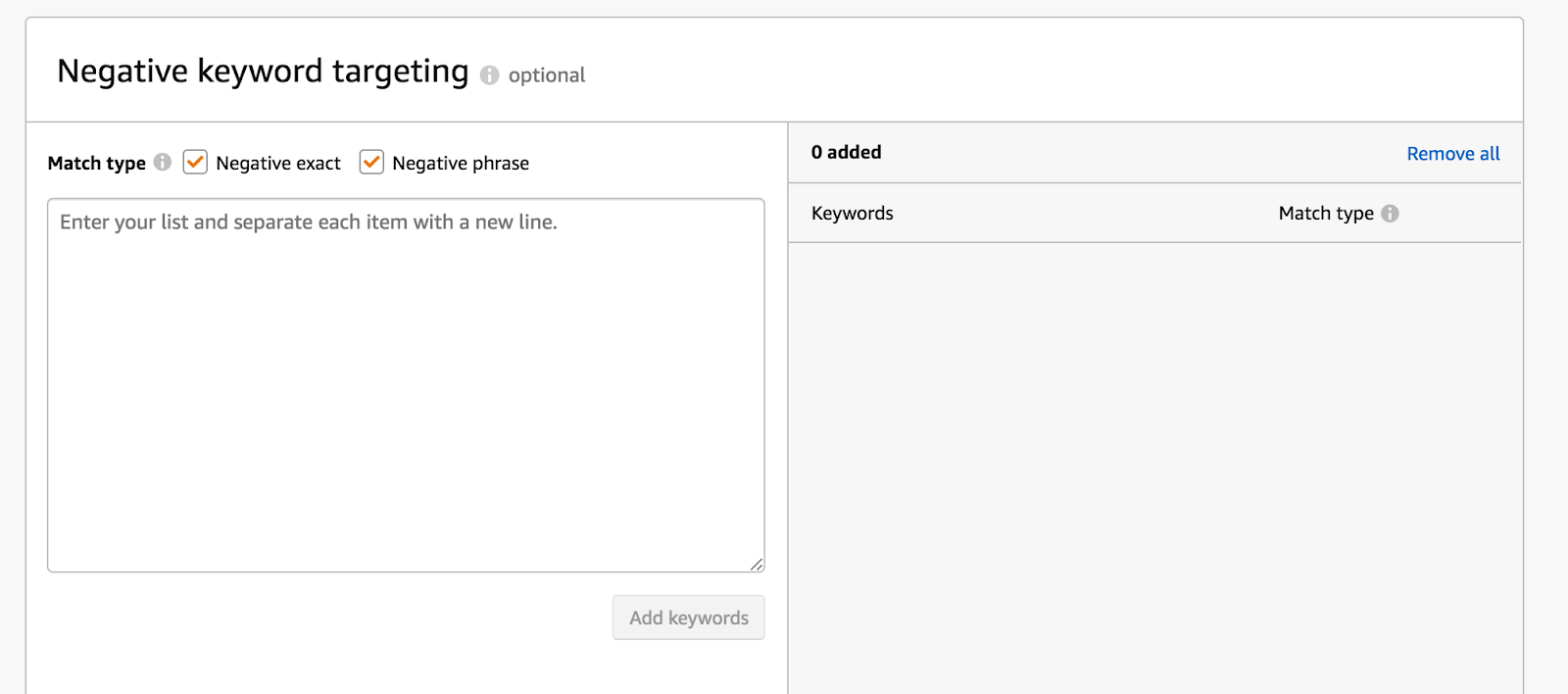
If you don’t want your product to show up in certain keyword searches, you can add those keywords to the automatic-targeting list. When starting out, we recommend that you leave the list blank.
Later, we’ll show you how to add poor and high-performing words to this list.
9. Launch campaign
Be sure to double-check all of your information. Then, once you’re ready, click the yellow ‘Launch campaign’ button at the bottom of the page. You can also save your draft if you need to come back to the listing later.
It usually takes 30 minutes to an hour for your ad to premiere on Amazon.
How to optimize automatic targeting Sponsored Products ads
Once you’ve had your automatic-targeting Sponsored Products ad running for at least a week, you’ll want to review the data and make any necessary changes.
1. Return to your automatic campaign
Return to Seller Central > Advertising > Campaign manager. Scroll down below the graphs and find the advertising campaign you wish to adjust. Then, select the ad group you wish to optimize.
2. Review the data
In your ad group, you have information you can instantly review to help you get a snapshot of how well your automatic-targeting sponsored product ad is performing.
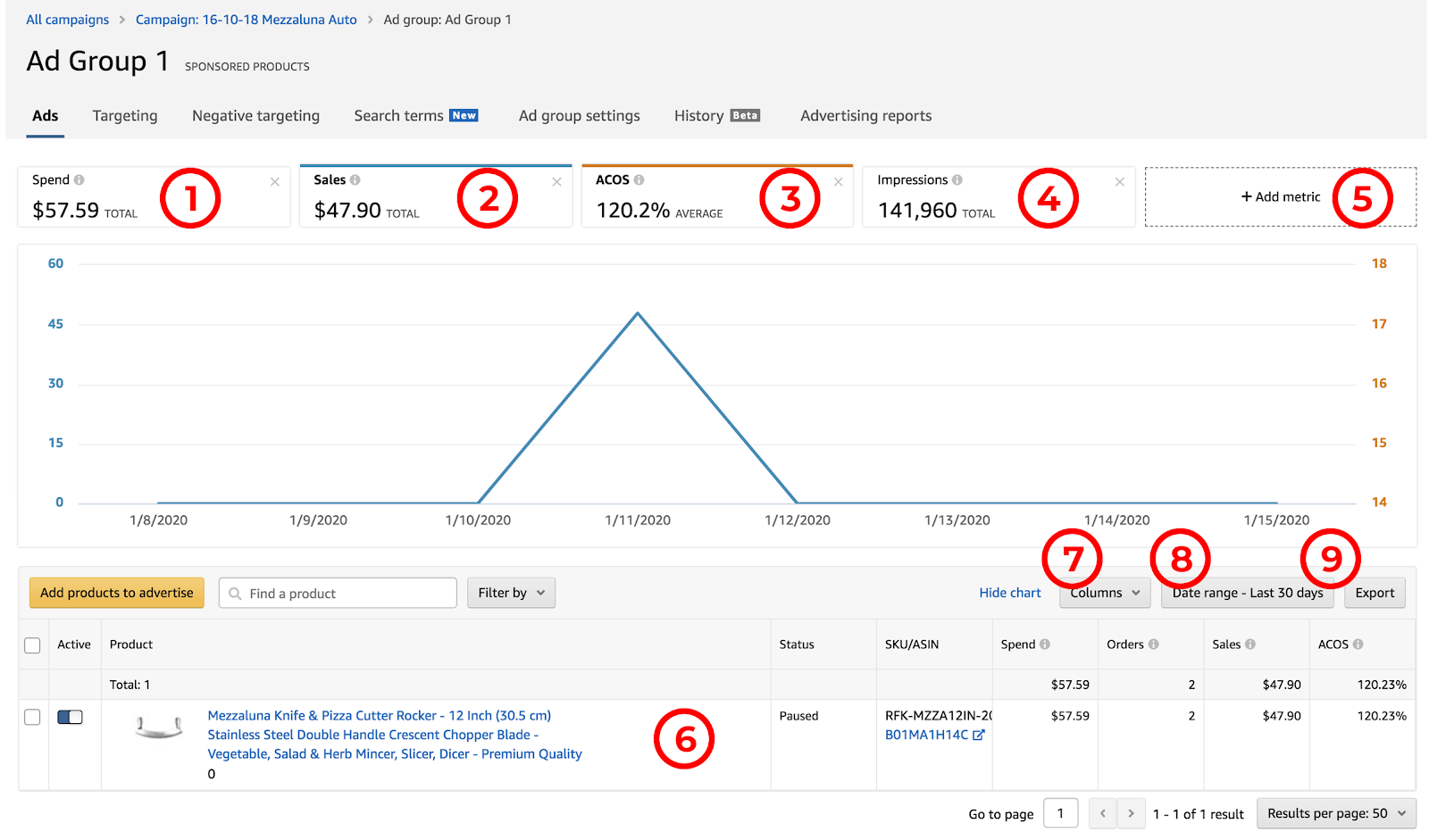
- Spend. This is the amount you’ve spent on advertising for this specific campaign in the specified date range (in the case above, the last 30-days).
- Sales. This is the total sales you’ve made for the product, related directly to the sponsored product ad campaign in the specified date range. This value does not include organic sales or sales made using other ad campaigns related to the product.
- ACoS (Advertising Cost of Sales). This percentage comes from your ad spend divided by your direct sales for the campaign.
- Impressions. This is the number of times shoppers saw your ad in the specified date range.
- Add metric. You can add additional metrics to the above graph, including Clicks, Cost-per-click (CPC), Clickthrough rate (CTR), and Orders.
- Itemized product list. All of the products that are a part of the ad group are listed at the bottom of the page. Each itemized product listing has its own selection of columns showing metrics for the selected date range.
- Columns. Similar to the Add metric feature, you can add additional columns to your item lines. You can add Impressions, Clicks, Clickthrough rate (CTR), and Cost-per-click (CPC). You can also reset the columns to default.
- Date range. You can change the dates to show different periods of time. The options are:
- Export. If you wish to save the data for your ad group, you can export the information into a downloadable CSV.
- Additional options. At the top of the graph are the following options:
- Targeting. Automatic targeting focuses on keywords and search terms selected by Amazon. As such, there are no adjustments to be made. However, you can use this screen to download a report of the customer search terms and keywords that resulted in a sale.
- Negative targeting. Any keywords that you specifically do not want Amazon to target show up on this list. You can remove or add new negative keywords as needed.
- Search terms. All of the keywords that Amazon targeted for your ad, and that customers clicked on, are displayed here. Like the other graphs and lists, this information is customizable.
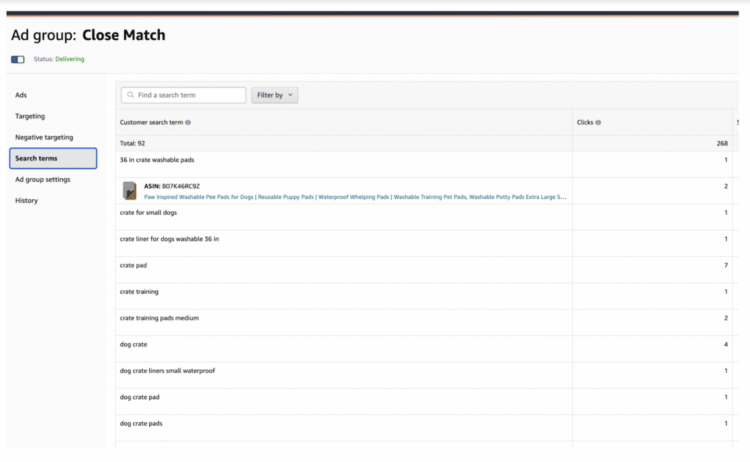
-
- Ad group settings. Here, you can change the group name and your default bids.
- History. Any changes you’ve made to the respective campaign within the specified date range are shown here.
- Advertising reports. To view a full list of the search terms and keyword phrases customers clicked on within your campaign, run an advertising report. It takes approximately 30 minutes for Amazon to create your advertising report. Then, once the report is created, it appears under this tab.
3. Create an advertising report
After you’ve had a chance to review the broad data for your automatic-targeting sponsored ad, run an advertising report. The advertising report creates an .xlxs (Excel spreadsheet) with data from all of your advertising campaigns.
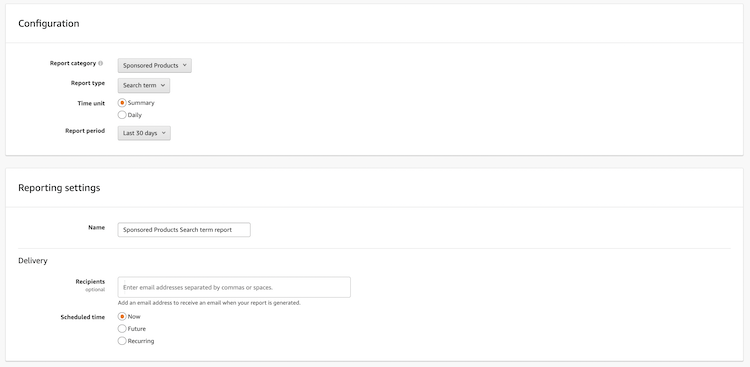
- Select ‘Sponsored Products’
- Create a ‘Search term’ report type
- Select ‘Summary’
- Run a report for the last month (or any time that’s relevant to your campaign)
- Name your campaign
- Deliver your campaign whenever it works best for you
- Click the yellow ‘Run’ report button.
- Go to ‘History’
- Download your report and open it
4. Review your advertising report
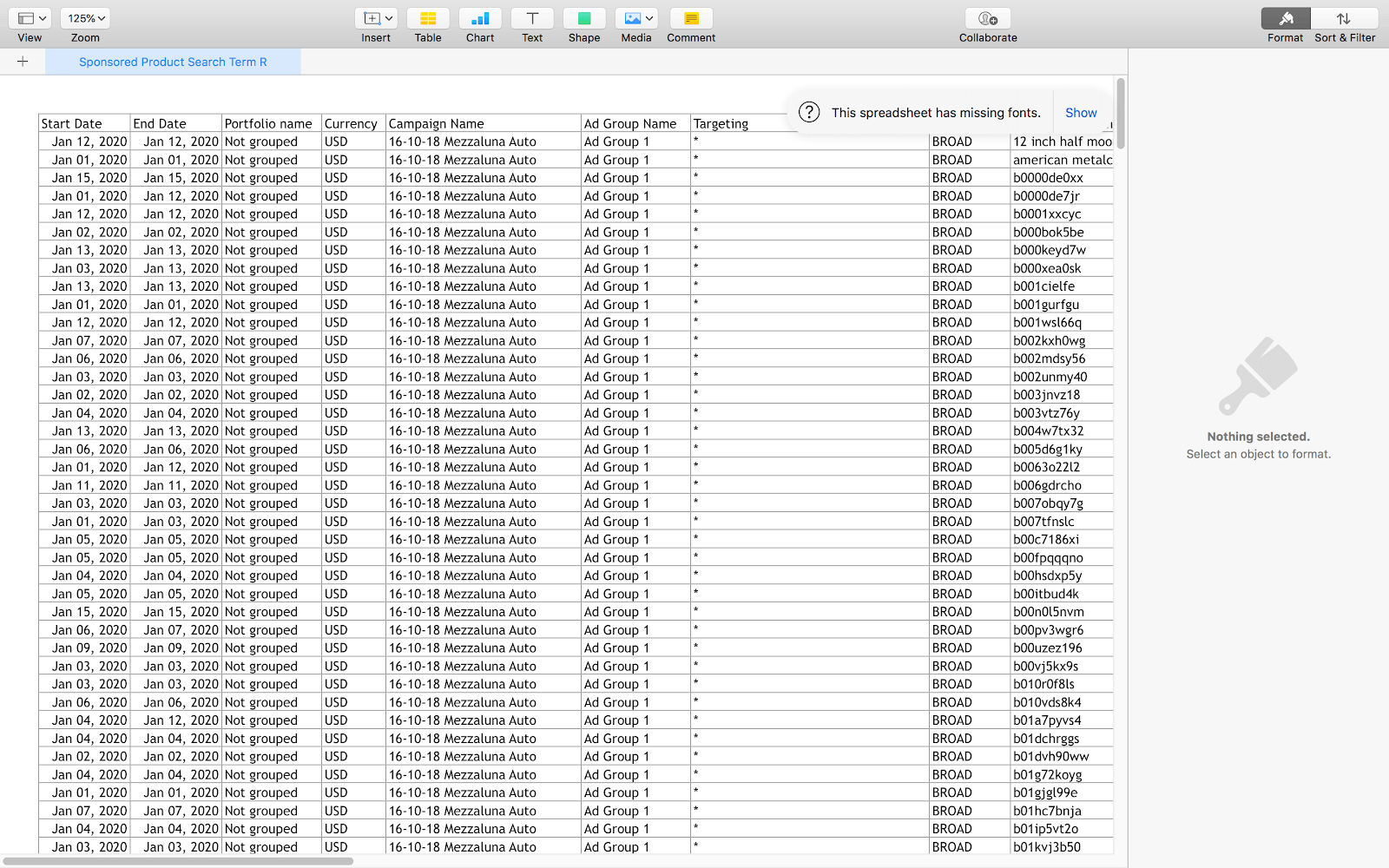
The advertising report has a lot of important data about the keywords and search terms Amazon customers used in relation to your automatic-targeting Sponsored Products ad.
Focus on the following columns:
- Customer search term. This is the exact term that an Amazon customer used to find your product.
- Total advertising cost of sales (ACoS). Your ACoS is the percentage of the total sales made, related to the keyword spent on ads.
- 7-day conversion rate. Your conversion rate is the number of sales made within seven days, divided by the number of clicks your sponsored product ad received in the same time frame.
5. Create a list of poor-performing keywords
Look for keywords on your search term report that are performing poorly. We recommend selecting keywords that have had more than 10 clicks, and a high ACoS or low 7-day conversion rate.
To determine your ACoS threshold, consider the profit margin made on your product after fees and costs of goods sold are deducted.
If your ACoS is less than the profit margin, then it is a good ACoS. But if the ACoS for that keyword is higher than your profit margin, you may wish to place the keyword into the negative-targeting keyword list for your automatic-targeting product ad group.
We aim for conversion rates of around 10% for products priced between $18-$25. For higher-priced products, you might consider a lower conversion rate.
Once you know which words are performing poorly, create a list. Then, add those keywords to the negative-targeting keywords tab under the ad group.
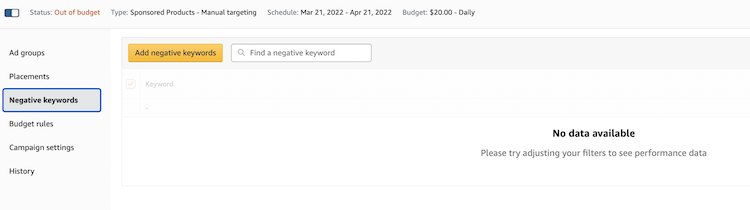
Once added to the negative targeting keywords list, Amazon will not display your automatic-targeting product ad in searches for that keyword.
6. Create a list of high-performing keywords
Using the same report, look for high-performing keywords. A high-performing keyword is any keyword that has at least 10 clicks and is at or below your threshold for ACoS or conversion rates.
Once you have your list of high-performing keywords, add those keywords to your existing manual-targeting sponsored product ads related to that product (we detail how to do this below).
In addition, add the keywords to your negative targeting keyword list. You don’t want to have your under-optimized automatic-targeting sponsored ad campaign targeting the same words as your manual campaigns.
7. Continue to run your automatic-targeting sponsored ad
After optimizing your automatic-targeting sponsored ad, continue to run it for another week. At the end of the second week, repeat the same process.
As the ad matures, you’ll continue to find more useful keywords for you to add to your manual-targeting sponsored ad campaigns.
Manual-targeting Sponsored Products ads
Before you launch your first manual-targeting sponsored product ad, you’ll need to perform keyword research.
How to perform keyword research for manual-targeting sponsored product ads using Keyword Scout
1. Log on to Jungle Scout — an all-in-one platform for selling on Amazon — and select Keywords > Keyword Scout
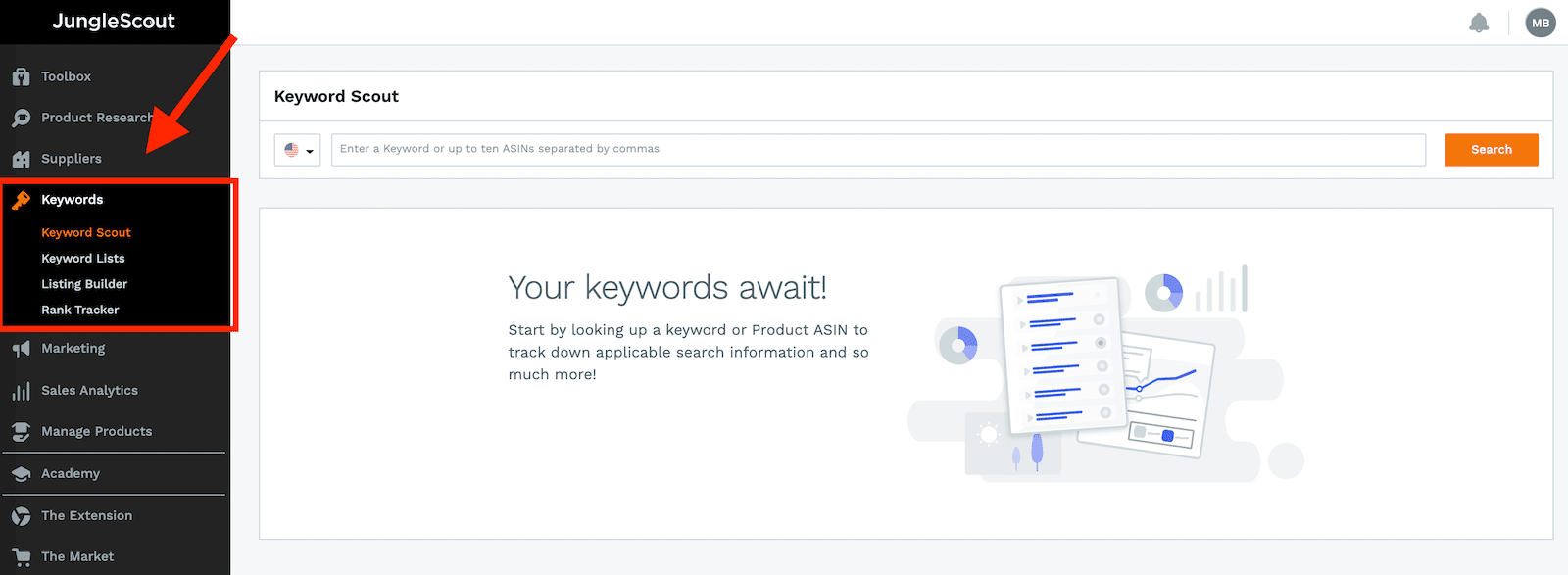
2. Perform a search in Keyword Scout
There are two ways to search for relevant keywords using Keyword Scout.
First, you can perform a search using a related keyword.
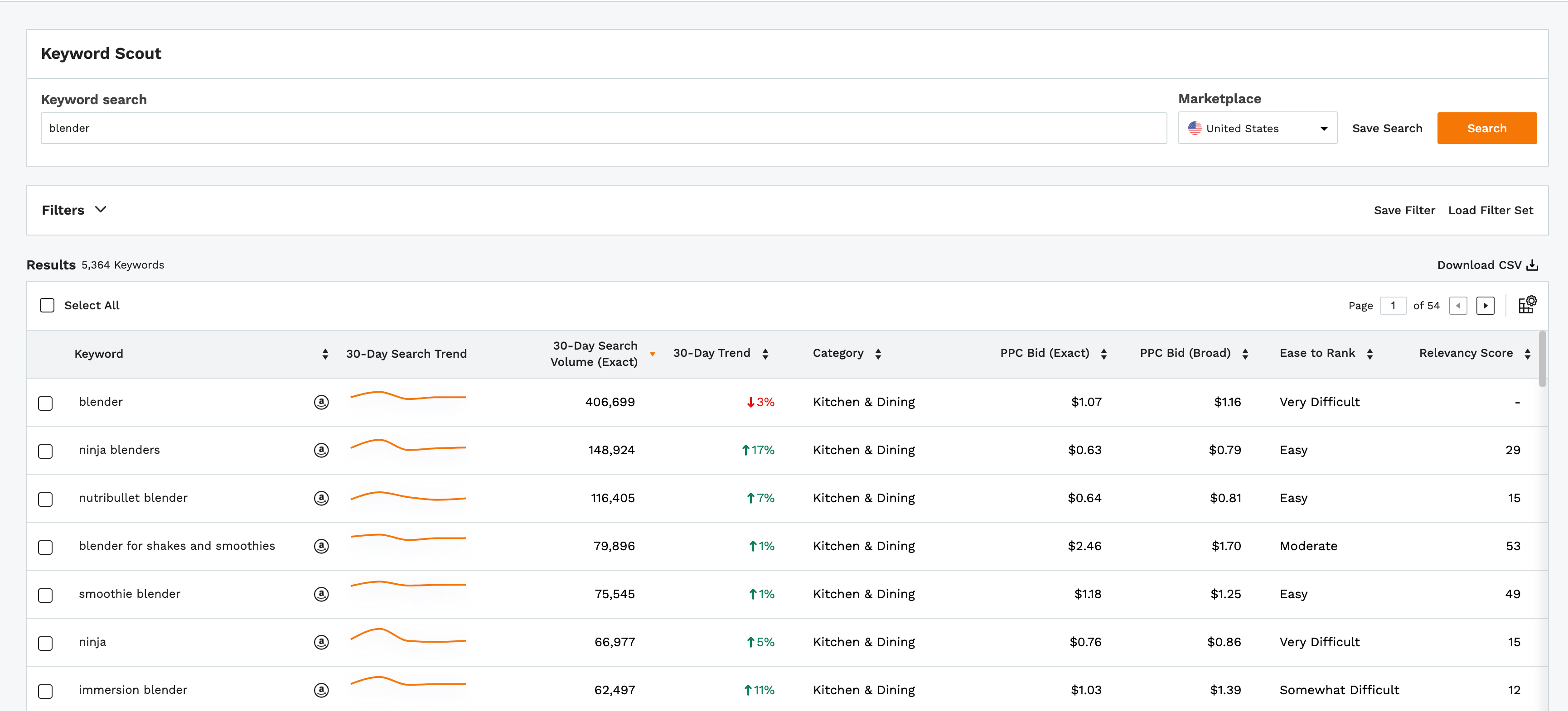
The second type of keyword search you can perform is called a ‘Reverse ASIN lookup.’
With this type of search, you enter the ASIN of one of your competitor’s products. Then, Keyword Scout reveals the keywords for which your competitor’s product is ranking.
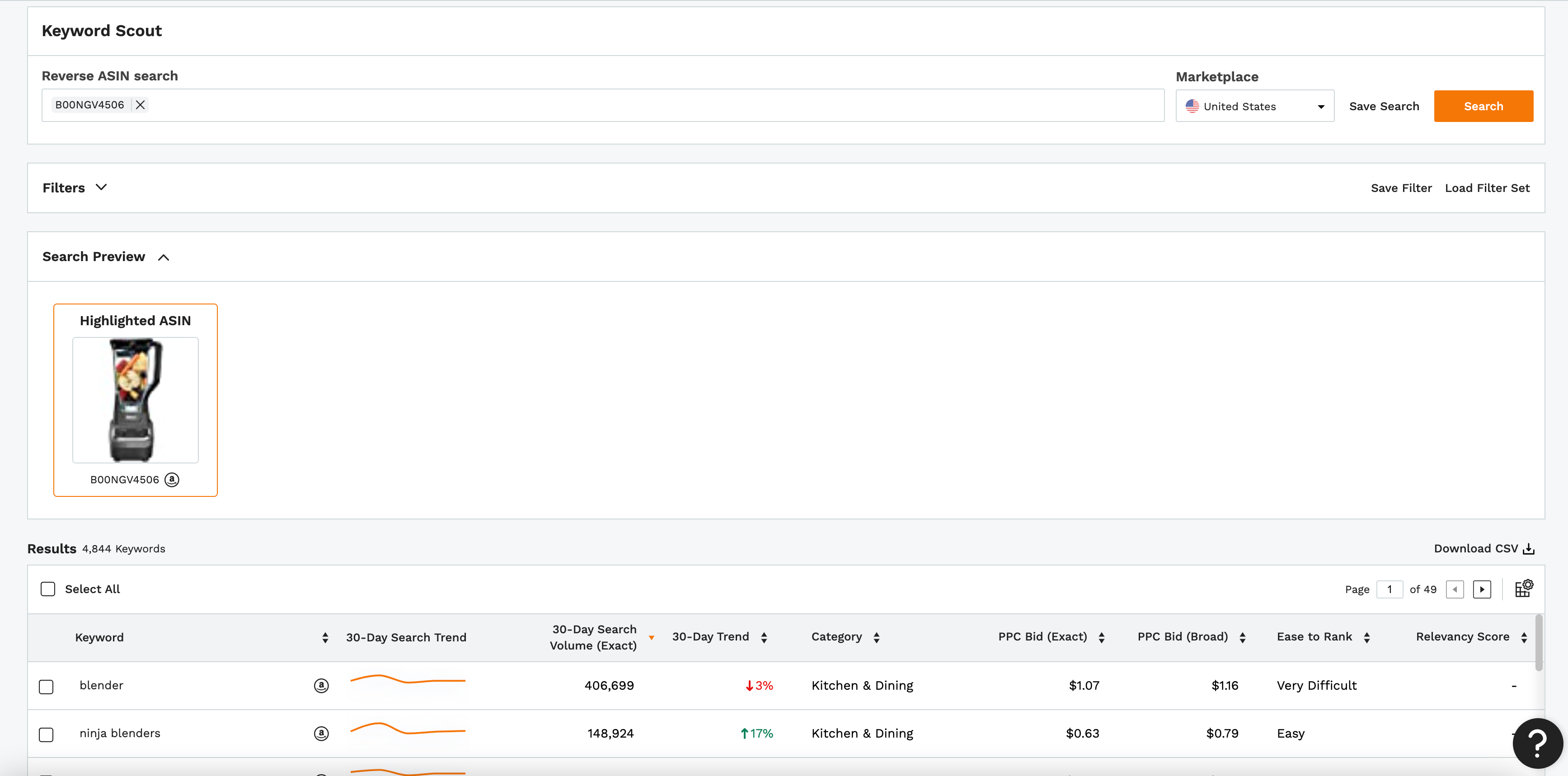
You can review the data for each of the keywords Keyword Scout suggests, including:
- 30-Day search Volume (Exact). This is the number of times Amazon shoppers entered the exact term while performing a search on Amazon.
- 30-Day Trend. This is the increase in searches for a particular search term over the last 30 days, compared to the previous 30-day period.
- 30-Day Search Volume (Broad). This is the number of times Amazon shoppers entered search terms closely related to the given search term while performing a search on Amazon.
- Dominant Category. This is the category in which the search term appears the most often.
- Recommended Promotions. When creating promotions for newly launched products, this is the number of discounted products or coupons we recommend giving away per day.
- HSA Bids. This is the average bid current sellers are using to make their sponsored brand ads appear at the top of Amazon searches related to the respective keyword.
- PPC Bid (Exact). This is the average bid current sellers are using to make their sponsored product ads appear at the top of Amazon searches using the exact keyword.
- PPC Bid (Broad). This is the average bid current sellers are using to make their sponsored product ads appear at the top of Amazon searches using closely related keywords.
3. Create a keyword list
Click the ‘download CSV’ button on the right side of Keyword Scout, above the keyword list. This creates a spreadsheet where you can organize the data according to your needs.
When you create a manual-targeting sponsored product ad, you can cut and paste directly from this list.
Tip: Use multiple keyword suggestions and ASINs to build a large list of relevant keywords for your products. The more keywords, the better!
How to create manual-targeting Sponsored Products ads (keyword targeting)
1. Create a new ad campaign
Repeat steps 1 – 6 described in “How to create automatic-targeting sponsored product ads”, but choose ‘Manual’ in the Targeting section instead of ‘Automatic’.
2. Set targeting
Within manual, there are two types of targeting strategy: keyword targeting and product targeting. For this ad, select keyword targeting.
Keyword targeting
With this strategy, you bid on keywords to give your product a higher position in relevant Amazon searches.
Product targeting
With this strategy, you bid on categories, or related individual products, to grant your product a position within competitor detail pages or in relevant Amazon searches.
3. Add keywords to your manual-targeting Sponsored Products campaign
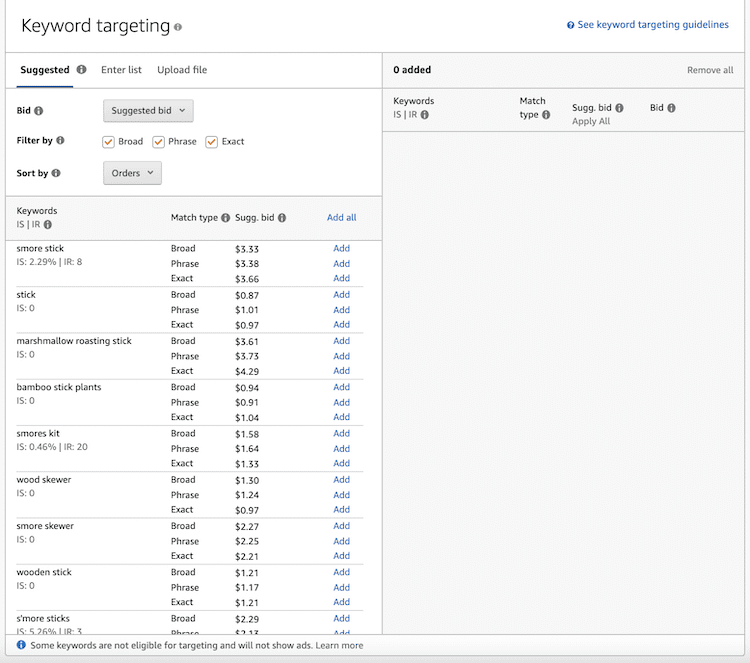
There are three ways in which you can add keywords to your keyword-targeting Sponsored Products ad campaigns.
Related
Amazon suggests keywords for you related to your product. You can add all of the keywords at the same time or you can add them “a la cart”. Plus, you can differentiate the Match type for each of the keywords.
Be sure to review the words and remove any that you feel are unrelated.
Enter list
You choose and enter your keywords. This is where you place the keywords that you generated with Jungle Scout’s Keyword Scout.
Upload file
Here, you can create a .CSV (spreadsheet) file and upload all of your keywords automatically. Amazon offers a downloadable template to use for this method.
4. Adjust starting bids for your keywords
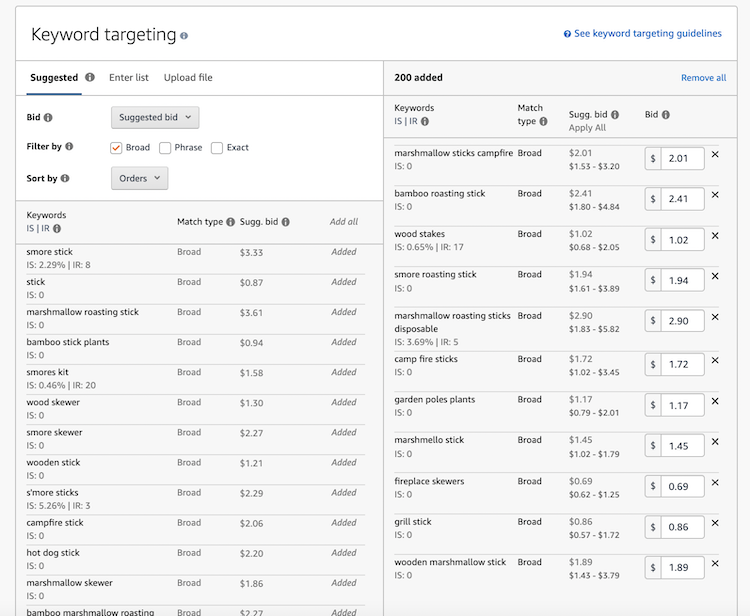
After you add keywords into the keyword-targeting window, Amazon displays the keywords in the right column with the chosen match types and suggested bids.
You can adjust the bids as you see fit.
When starting out, we recommend adjusting your bids up in order to capture more early sales, as Amazon’s suggested bids tend to be somewhat conservative.
Note: Keep your daily budget in mind when setting bids. If you have a lot of keywords with bids of $1.00 or higher, that means that once you get 9-10 clicks on your sponsored product ads, your ads will no longer show because you’ll have run out of budget.
5. Launch campaign
Be sure to double-check all of your information. Then, once you’re ready, click the yellow ‘Launch campaign’ button at the bottom of the page. You can also save your draft if you need to come back to the listing later on.
It usually takes 30 minutes to an hour for your ad to premiere on Amazon.
Start advertising on Amazon
We hope this Amazon PPC guide will help you with your advertising efforts on Amazon. This guide features a lot of valuable information so be sure to bookmark it for future reference.
To learn more, check out our YouTube video, How To Create Amazon Advertising Campaigns in Seller Central:
Want to get started doing keyword research and launch your own products on Amazon? Jungle Scout’s essential data and suite of tools will help you win on Amazon.
If you have any Amazon PPC tips and tactics that have worked for you, please share them in the comments. We’d love to hear them!


 72 Comments
72 Comments
72 comments on “Amazon PPC Strategies: The Ultimate Guide for 2022”
Very detail explanation of amazon ppc. thants alot
It’s very helpful for ppc campaign structure.
thanks for sharing with us
This is great. But could you address strategies to advertise variants?
Hi George,
You would advertise variations the same way you would any other listing. Turn ads on for all variations and test which ones perform the best.
Amazing blog, thank you for sharing this useful and interesting information about the PPC ad types and their strategies.
Its great content helpful in generating sales
This is amazing & really helpful blog around ppc ads types and its strategies, I have gone through whole article and it felt like complete guide & saved it for implementing the strategies you shared here on my online projects, Thanks for sharing.
Great! Thanks for reading!
Salut Brian!
Merci pour ce riche contenu et précieuses informations.
Bonne continuation.
Thanks for reading!
Hello Brian Conolly,
A Great content coming from you. I appreciate all the advice and information on your blog post about the ultimate guide to Amazon PPC Strategies. While the competition has increased over the past couple of years, selling on Amazon can still be profitable for new sellers, and this is where PPC strategies comes in. Thank you for providing detailed, actionable information!
Sincerely,
Felix Wade
Hi Felix, Thanks so much for reading! I am glad you found value in this article.
-Brian
Great blog!
Tons of valuable insight. Thank you very much.
Great information! valuable information about Amazon PPC Strategies. Thanks for sharing.
knowledgeable content
Thank you for the wonderful amazing article of the amazon PPC best practices.
That was an amazing article about PPC, it helps me in understanding how PPC is important.
I’m absolutely new to selling on Amazon in my 48 and your blog is like a treasure to me! Many thanks for sharing!
Thanks for reading!
Excellent blog regarding Amazon and PPC for best practice.
Thank you,
Nice to know how valuable is Amazon ads and effective for business promotion.
Thanks for sharing the information
Thanks for reading!
An excellent Amazon PPC guide Dave which I’m sure a lot of people are finding very useful. I’m glad you mentioned about giving campaigns time to work before making changes as very easy to jump to the wrong conclusions too soon.
Thanks for reading!
Thanks for revealing the PPC Campaign strategies
Thanks for reading!
Thank you so much for such a big article on the big topic because everyone tries to sell the product on amazon. It’s a very useful& amazing blog that is going to help many individuals. I must recommend this post to every & always keep in touch to see the next post to enhance my knowledge.
Keep on sharing the useful content with us!
All the best.
Thanks for reading! We are glad you got value out of this article!
Thank you for sharing this valuable content.
I love your content it’s very unique.
Really appreciate this article. Thanks for putting in the time and work.
I am going to sell on amazon, so It will help me. Thanks!
this gonna very helpful
I’d be interested to see whether there was a significant difference in conversion rates between manual targeted ads and automatically targeted ads. In my experience as a consumer, Amazon’s algorithm is pretty woeful at determining what ads I’d like to see!
Hi Brian,
Thanks for the feedback! This can be something we can look into for a future post!
– Brian
Hello!
What s the bit on amazons automatic campaing?
can you help me please
Absolutely, Celeste! For more help with automatic PPC campaigns, I recommend reviewing the following:
– ebook: The Ultimate Guide to Amazon PPC
– video: Setting up Amazon PPC campaigns
I hope these help, but if you need any additional guidance, please don’t hesitate to reach out to our support team.
This is a great guide, thank you!
Related question, do you know how I can get my book included in those ubiquitous Amazon email ads? Many thanks!
Judy,
Good question!
That I’m not sure of. Likely, Amazon selects from items with high conversion rates and sales velocity.
Hi Dave,
When you say “Tip: Use multiple keyword suggestions and ASINs to build a large list of relevant keywords for your products. The more keywords, the better!”.
Do you mean multiple different searches with single keyword/asin as the input, or search with multiple keywords/asins as the input?
Thanks,
Hey Conor,
Great question. Both! The more variety you can find and test, the better.
When I started to sell products on amazon I am not ready yet so that’s why I’m failed in the first trial. After that I decided to stop selling products on Amazon because I feel I can’t survive which is a piece of bad news. But then I do not stop doing research on how I can find a solution, I am trying to use uberssugest to find related keywords that can help me to find a better and resourceful site. So, this is it now I’m landing at my desire site which is good and luck for me to read more about this site. Also, I have a new one source before this I called it Sophie Howard Reviews which is a good combination with this article. Thank you…thank you for who posted and owner of this site. I really…really like your contents and it’s nature. A good day!!
This is exactly what has been missing! Well done on creating such a comprehensive guide!
I would like to see how more of your software can be used as part of this process.
Great idea!
Hi Dave,
Enjoyed your blog. Good points and clearly written. I use Amazon Ads for my books, but I have a problem I can’t find an answer to. Can you help please? I want to delete non-performing keywords from my campaign to leave room for adding in new keywords within the 1000 total keywords allowed. I’ve archived the non-performing keywords, but they still seem to be included in the total number of keywords (albeit greyed out). How do I delete these archived keywords so that they don’t get included in the total number? I want to retain the click history of this campaign. If I open a new campaign, my click history, with all its advantages for future targeting, will be reset to zero. Would much appreciate your advice. Thanks.
James H
Hi James,
Glad you liked the article. We’re actually in the process of updating it, too, so keep an eye out for that. My recommendation would be to potentially start a new campaign using the keywords that you know are successful and remove the previous campaign. While you won’t have the data, at least you’ll be able to add keywords.
Thanks for sharing the valuable information about AWS…..It was very helpful to me
I was recommended this blog through my cousin. I am no longer
positive whether this submit is written through him
as no one else understand such specified approximately my trouble.
You are amazing! Thanks!
Very well explained mate!
we need your suggestion on our Amazon CPC. It is better we send you our download excel file. You study it and give us suggestion. If you can help, we will be able to work togethr
Hi Chao,
At this time, we don’t provide one on one consultation services to our customers/other sellers. But we do provide a platform of freelancers who specialize in CPC and other areas of Amazon – check out Jungle Scout Market here.
Hope that helps!
This is amazing, thank you.
I launched a new product 3 months ago and I am now selling 10000 a month. I have been running automatic that whole time lol. I will make my 3 manuals campaigns. Can’t wait to see the results.
“AWESOME” is the only word for you guys Neil & Dave Hamrick. Cheers!
Hi,
Is it possible to run three campaigns? one is the Automatic campaign from Amazon, the second is manual campaign (with broad, phrase, and exact) and the third is also manual with more expressions.
Thanks.
Idan
Idan,
Absolutely. In the past, I’ve run three, usually an Auto, Manual, and one using terms from Keyword Scout.
Just make sure you collect plenty of good data from your campaigns if you’ve going to do multiple.
Thanks for the great, comprehensive article. I’d prefer to do manual targeting using mostly Phrase and Exact match keywords. Does your Keyword Scout tool pull keyword data from Amazon somehow? Or is it looking more at queries on search engines like Google? Thanks.
Hi John!
Great questions. Normally, Keyword Scout does, but Amazon’s currently put a hold on all software companies (ourselves and our competitors included) in pulling data directly from them. Our Data Science Team and Developers have been preparing for this for the past few months and are refining new models that use data points that extend beyond just search volume. We are excited to bring this revolutionary approach to managing keywords to our customers next year.
We’ll have more information about this soon but rest assured, we’re on top of things and we will continue to provide you data that you can use to help you make a decision for your FBA business.
As far as getting data from Google, no. We have a team of expert data scientists (whole lotta PHDs between them) that comes up with the data using their own models.
Hope that’s helpful!
Hi
Good job with the article I enjoyed reading it.
Just a quick question. I’m from the UK I was curios to know whether the information about calculating the (ACOS) is still relevant to me; I regards to me selling in the UK.
Thanks Keiren.
Thank you, I am learning every day, reading this article is like taking a crash course.
Dave,
This was a very helpful article.
My question is, where in the world do we get to see the reports regarding performance per keyword? It is no-where to be found in my Amazon Advertising dashboard. No – w h e r e. Is this because my Amazon Advertising account was created from a KDP (Kindle Direct Publishing) account, and not from a Seller Central account? I don’t have a Seller Central account. Our product is a book (Kindle & paperback, both published through KDP). So, just a KDP account and an Author Central account. Do we need a Seller Central account, to see the keywords report? If we create a Seller Central account, will it be linked to the KDP account and the Author Central, and pick up the info of any ongoing campaigns from there? This is endlessly frustrating because obviously my first campaign is a disaster and I can’t adjust it if I don’t know how the individual keywords are performing.
Thank you!
Great blog, thanks. How feasible is the splitting of campaigns by match type? In Google it is a drag as well. Does the splintering of data weighs up to the performance increase?
Thanks!
I have been following your advice and want to further optimize. I am selling shirts in 2, 4 and six packs with color combos of all black, all grey and black and grey. Should I be setting up a different campaign for each combination or can I run a blanket manual and auto campaign for all of the products?
Hi.
Is it possible to make a pay-per-click campaign for a product that is not your own? I’m asking because Amazon for some reason refuses to accept my final documents and their translations, and I’m thinking to pay someone with a seller account to make a campaign for my product.
Thank you.
You mentioned “For example, pretend that Jungle Stix’s Manual Amazon PPC campaign targeting a broad match for “bamboo skewers” let me know that shoppers are buying based on searches for “36-inch long bamboo skewers”, how does the manual amazon ppc campaign TELL YOU that shoppers are buying based in the “36inch” search? Where did you get this extra piece of info about the 36” part? Thx
Hey Brenda,
In your reports, there’s information for conversion rates within 7 days. The higher the conversion rate, the more relevant the keyword is. And the sheet tells you which campaign it comes from, whether it’s manual or broad.
Hope that makes sense!
Dave,
Great blog post. I launched an auto campaign two weeks ago and was converting well and gained some great targeted words which has consistently and steadily increased sales. In two weeks I never used my entire daily budget which was nice. A few days ago, my sales dropped drastically especially on days that had usually been higher. I noticed my daily budget being used up for those days. When I ran a report on the words being targeted I realized the words that where targeted were ASIN numbers. My ACOS score increased by 17%. From what I can tell it is click fraud from a competitor. Is there a way of telling where clicks are coming from i.e. IP address? Do you have anything you suggest to limit click fraud?
Do you need to have a brand registry completed in order to advertise if you have a seller central account?
Andrea,
No. You only need Brand Registry for Enhanced Brand Content.
Hey Dave,
First of all, thank you for your article Amazon PPC. It is not too long but concise and to the point. I joined Amazon Sellers and Jungle Scout about a year ago and I have learned a lot but I have spent 12 X $39.99 on amazon and even more on Jungle Scout 12X $69. I have just listed 2 products on Amazon and I have 3 more on their way from China.
I am just starting my PPC campaigns so finding your article was a real good find. I have been using the Jungle Scout Youtube video’s to me started but PPC still seems like a “Hard Climb” to where I want to be.
Thanks again for your insights and tips.
Tom Storey
Dave,
Thanks for your article. I am trying to learn the big picture of selling on Amazon FBA, I have watched many online videos, plus almost all of the MDCS season 2 episodes (up to #19). Anyway, at this point the PPC campaigns has me most baffled. And it’s the main purpose of it, not the details of the manual campaign or adjust bids, etc, etc.
For example, if I am planning to sell “widget ABC” why would I not simply review the current Amazon top selling “widget ABCs” and incorporate their keywords in my optimized ad copy? If their keywords drove successful selling to them would it not also do the same for my “widget ABC”.
And the auction/bidding is still a bit confusing. If a keyword phrase is “soft and fluffy towel” what does a bid of $1.00 or bid of $0.50 mean?
If someone bids $.055 and I bid $0.50 will the $0.55 get the search win and I would not?
Anyway, because I have had a lot of work and business experience with project management, copy writing, design and marketing – the basics of finding products, sourcing, ad development and copy writing seems very easy. But, the heavy weeds of PPC has really bogged me down at this point.
FYI, I am age 70 and have been a financial advisor for 29 years and have done well. I plan to continue managing assets for my existing clients until I sell my practice in next few years. But, I’d like to develop an Amazon selling business to generate $25,000 to cover my property taxes and a couple other expenses that’s easy to pay for now, but could drain through retirement savings when I finally flip the lights out in my financial business.
Thanks for your help and advice. BTW, although I have not ordered any Jungle Scout products, I certainly will do so as you all have sooooo very much helpful information.
thanks! blog was well explained. love it!