This article contains expert-led insights from a previous season of the Million Dollar Case Study. MDCS is a free, comprehensive video series by Jungle Scout in which veteran Amazon sellers show budding entrepreneurs how to succeed on Amazon—by actually doing it. The series takes viewers step by step through the process of launching a real product on Amazon in real time—from product research to finding a supplier to advertising. Check out our most current season here for the latest information on selling on Amazon.
In this episode, we cover how to conduct keyword research and how to create your Amazon FBA listing.
- Why is keyword research important for Amazon sellers?
- What is Keyword Scout?
- How to create your listing on Amazon’s Seller Central platform?
- Missed an episode? See them all here.
We’re covering all of this today in our ninth episode of the Million Dollar Case Study. Watch the video, keep reading and don’t forget to download your FREE MDCS Workbook at the end of this blog post!
Subscribe to the Million Dollar Case Study list here, so you never miss an episode!
Before you get started, if you’re not already using Jungle Scout, you will need to get a Jungle Scout subscription to follow along with us and complete your product research.
Welcome Back to the Million Dollar Case Study!
Today, we’re going to cover how to conduct keyword research and creating a killer listing on Seller Central!
Keyword Research
Keyword research for Amazon sellers really comes down to two areas:
- Figure out what words people are searching for so you can craft the perfect listing and be indexed for the keywords that people look for the most.
- Know what keywords you want to bid on when we launch our Amazon PPC (Pay-Per-Click) campaign – we’ll cover this topic in depth in a later episode.
Keyword Research Tools
Whenever I’m conducting keyword research I always begin by doing a basic search on Amazon.
Let’s head over to Amazon.com so I can show you what I’m talking about. I’m going to run a search on one of the keyword phrases I think is relevant to the product we’re launching this season – “keyboard tray”.
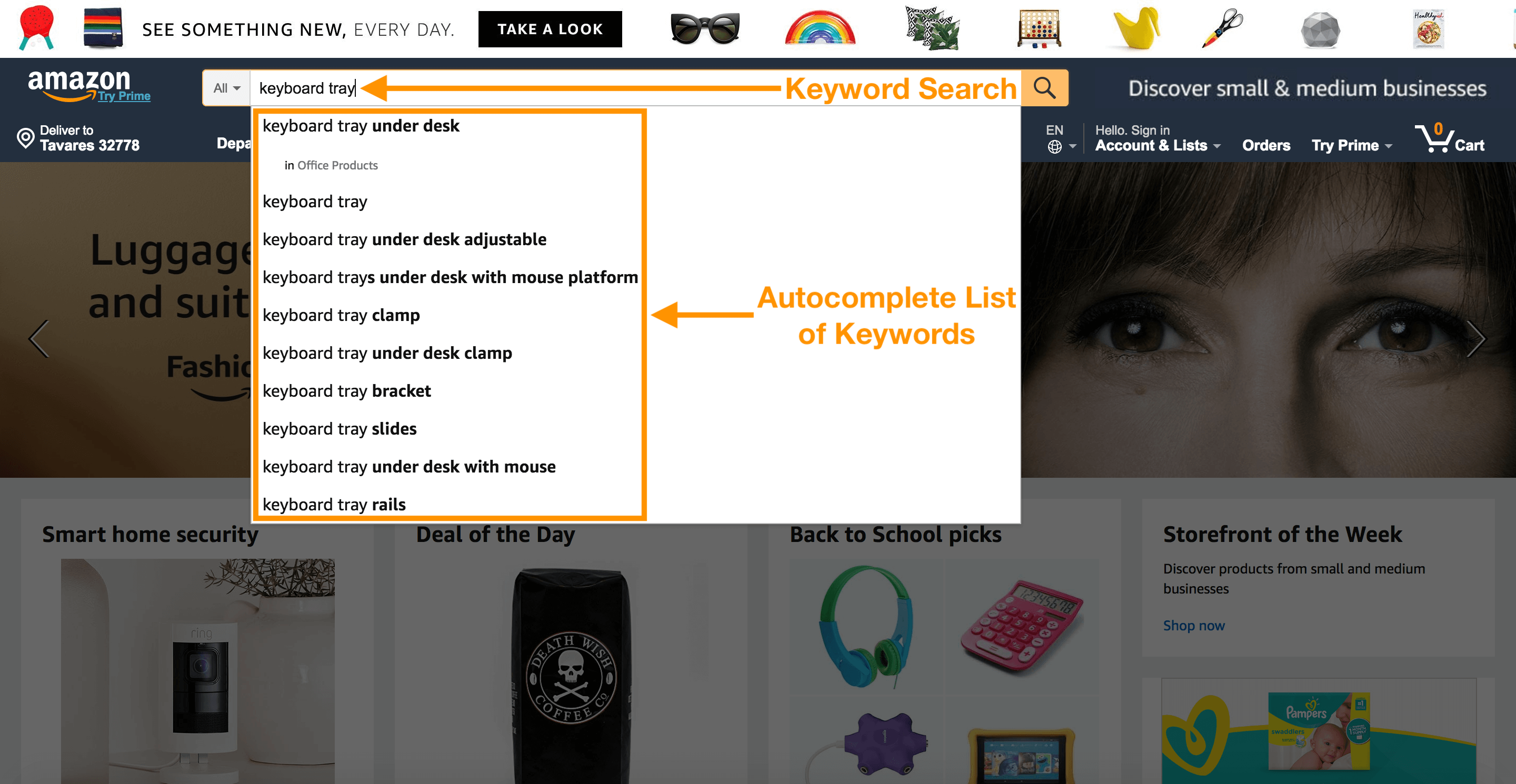
As I begin to type in the search field, Amazon’s autocomplete feature kicks in and generates a list of potential keyword matches. These autocompletes are based on real customer searches. This is how they end up finding a product like the one we’re looking at!
The only downside is that there are tons of different ways for a customer to describe a product like this in a keyword search. “Keyboard tray” may not be everyone’s first search – so I need to make sure I’m incorporating adjacent keywords to attract more customers.
My secret weapon for Keyword Research
Inside Jungle Scout is a tool called Keyword Scout – the most comprehensive Amazon keyword search tool on the market.
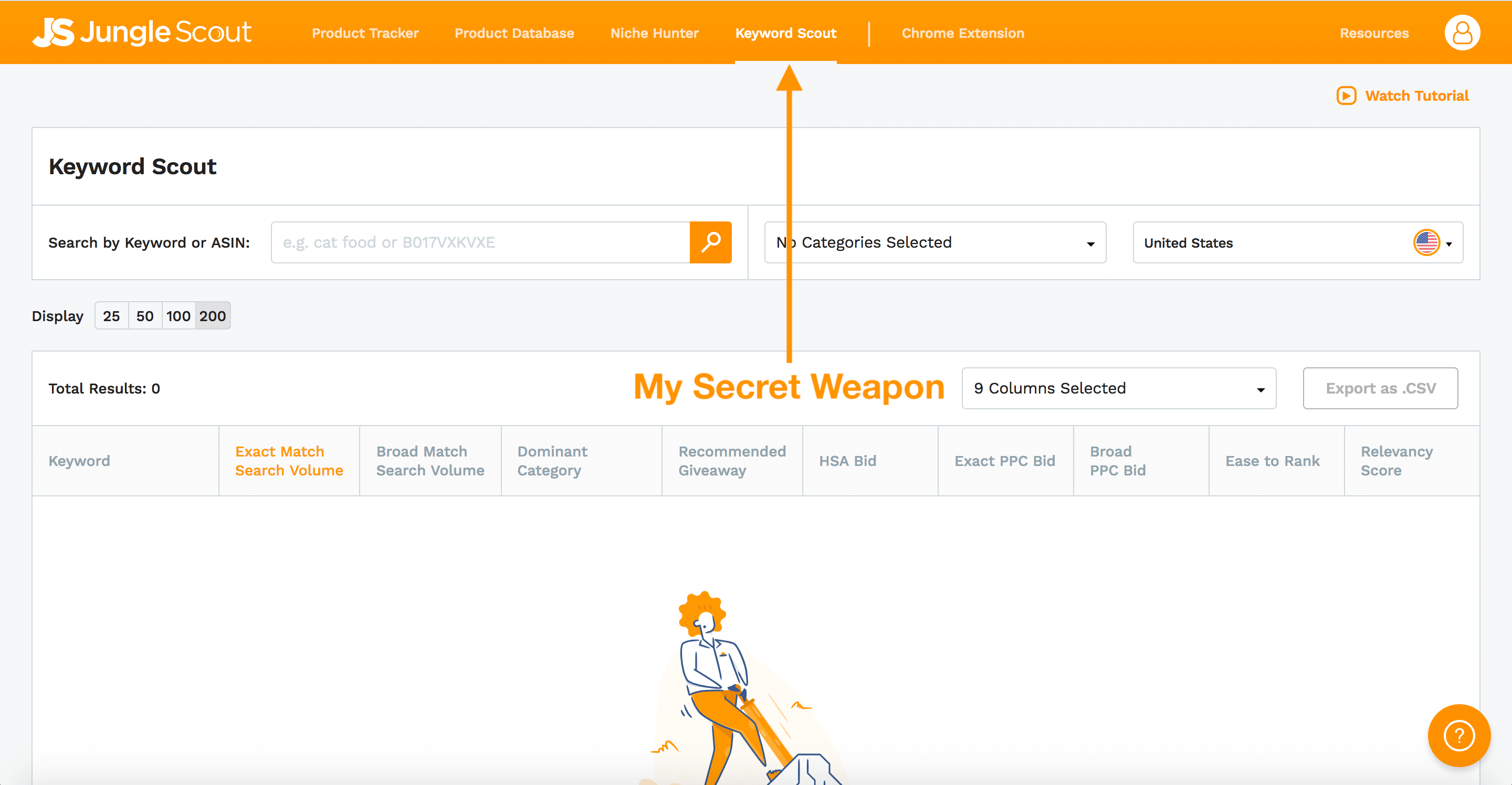
We get all of our search volume data from Amazon, so you’re guaranteed to see only real customer searches from the Amazon search bar.
Secondly, the results that Keyword Scout gives you from your seed keyword (keyboard tray) are highly relevant and don’t necessarily include the seed keyword, but give you a broader picture of relevant keywords.
For example, I’m going to search for “keyboard tray”, and the results that I’m given here don’t necessarily include the term “keyboard tray”.
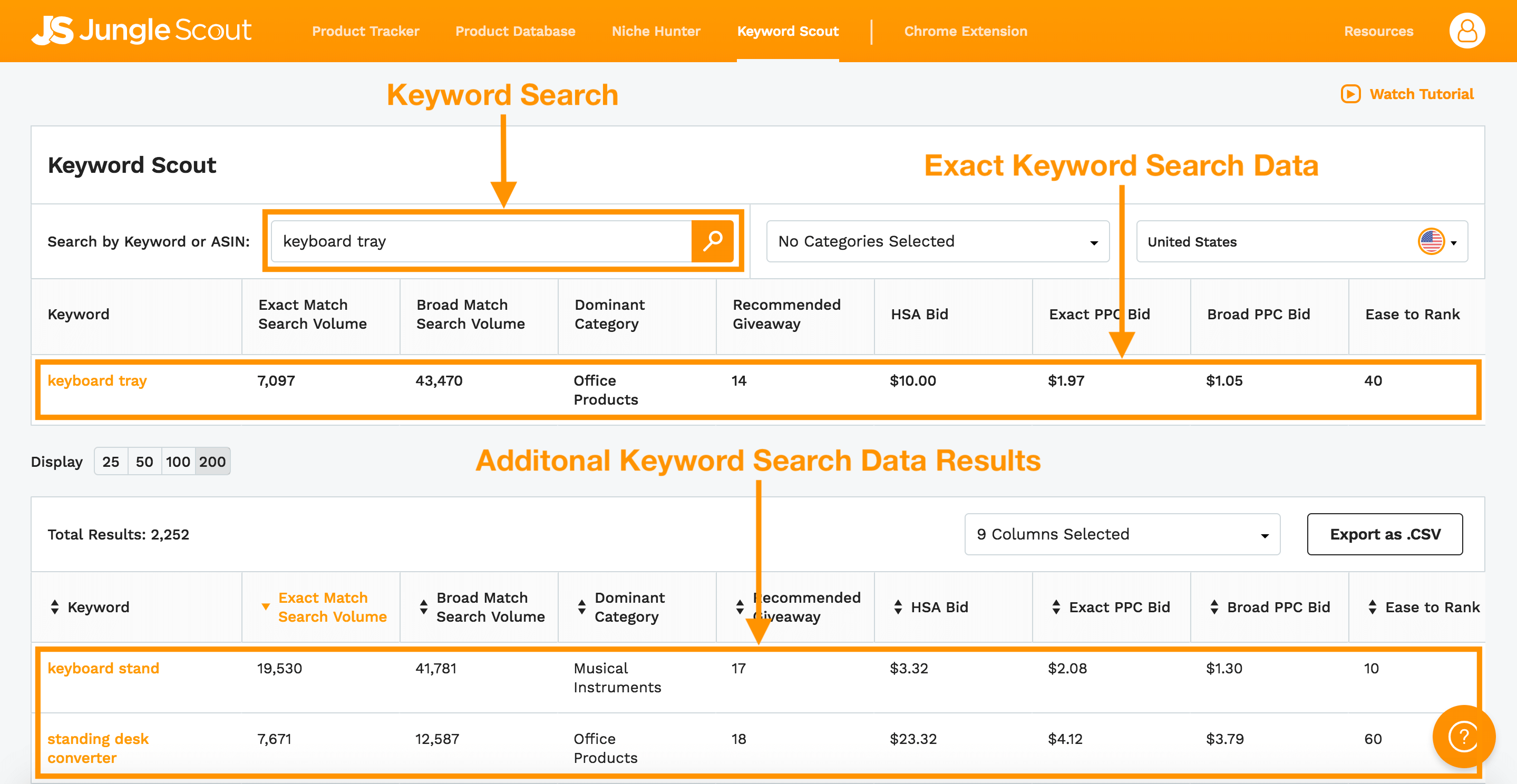
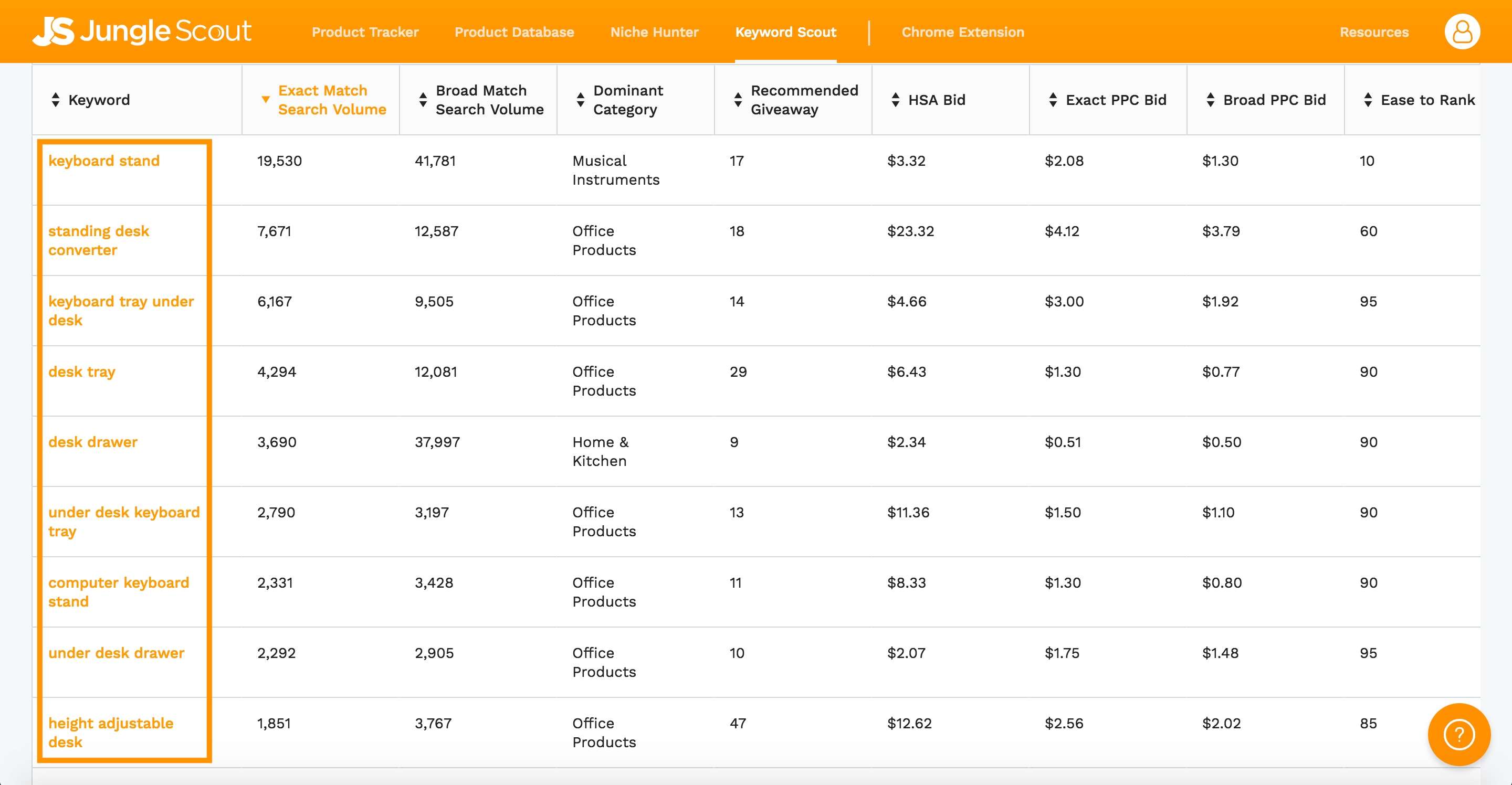
Now, remember on Amazon when I typed in keyboard tray? It only gave me a list of keywords that started with the phrase “keyboard tray” and added some keywords after. Other keyword tools on the market do the same thing.
Jungle Scout’s Keyword Scout gives you words that Amazon customers search for and keywords for the product they ended up purchasing, even if it wasn’t the exact keyword!
For example, People that searched the term “keyboard stand” have purchased a keyboard tray. People will search for “standing desk converter” and then end up buying a keyboard tray. People search for an “under desk drawer” then end up buying a keyboard tray. There are so many ways to get to an Amazon product and Keyword Scout allows you to see every keyword path.
Anatomy of Keyword Scout
Keyword Scout is broken down into several columns that cover a broad range of essential information for building your listing.
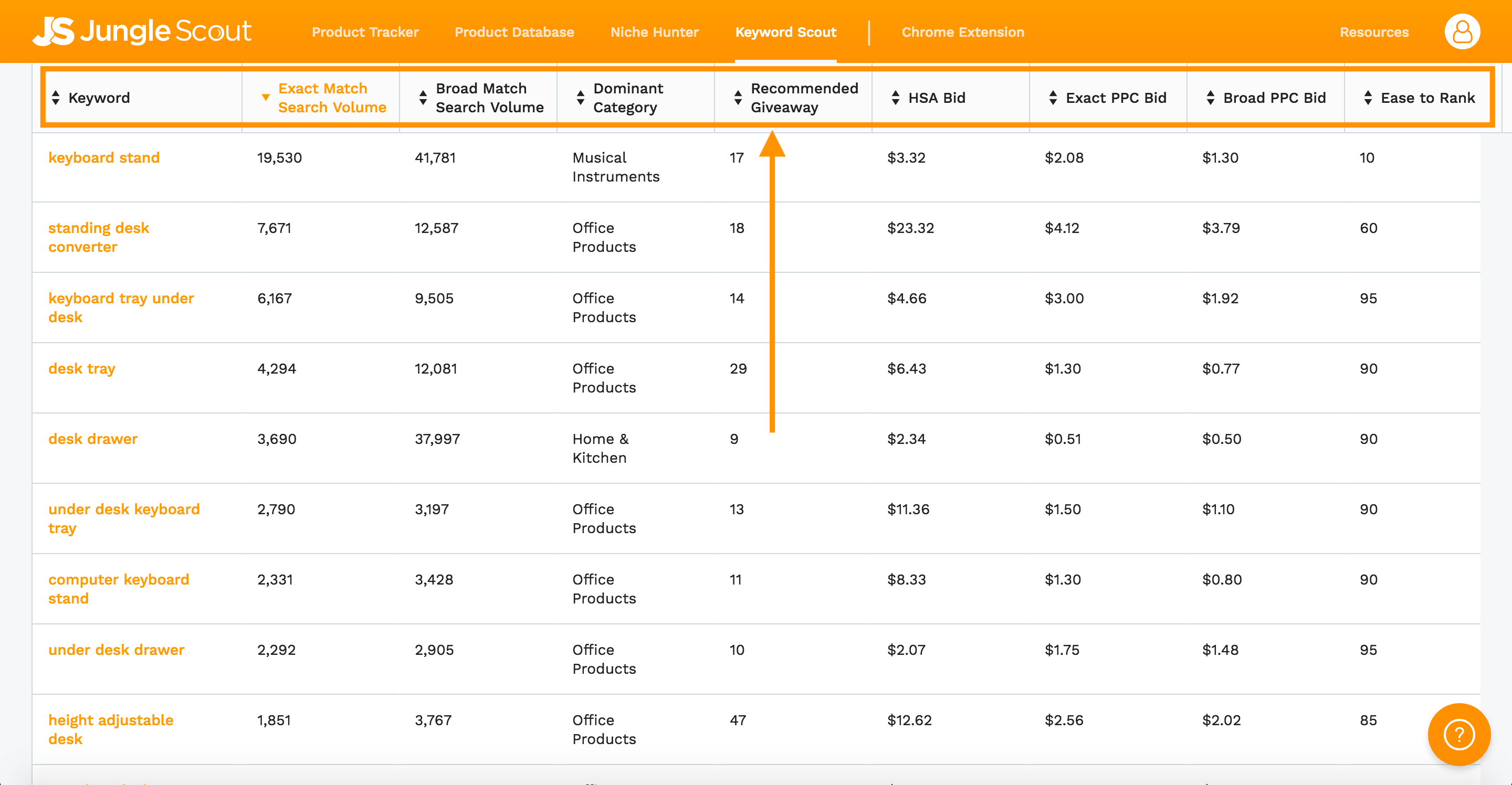
Column Definitions
- Keyword – a particular word or phrase that describes the contents of a Web page. As it relates to Amazon, keywords are intended to act as shortcuts that sum up an entire Amazon listing.
- Exact Match Search Volume – the number of Amazon searches over the past month that exactly match the keyword, EXCLUDING plurals, and misspellings.
- Broad Match Search Volume – the number of Amazon searches over the past month that broadly match the keyword, INCLUDING the phrase, plurals, misspellings or synonyms.
- Dominant Category – this column refers to the most popular parent category across the top 10 ranked listings.
- Recommended Giveaway – this is the estimated number of daily promotional giveaways required to reach a top 3 ranking in 7-7 days.
- HSA Bid – the estimated exact match Headline Search Ad Bid for a 90% win rate.
- Exact PPC Bid – the estimated median cost of an exact match PPC ad.
- Broad PPC Bid – the estimated median cost of a broad match PPC ad.
- Ease to Rank Column – a scoring assignment from 0 to 100 that indicates a keyword ranking potential. Keywords with higher scores will rank easier.
- Relevancy Score – a scoring assignment from 0 to 100 that indicates how closely related the keyword is to seed keyword or ASIN. The higher the score, the more closely related to the seed keyword.
So now that I have this list of keywords, where do we go from here?
The first thing I like to do is search for a few different keywords as well as enter some of my competitors ASINs. As I’m going through this process I make sure to export each of my search queries as a CSV file and save it onto my desktop.
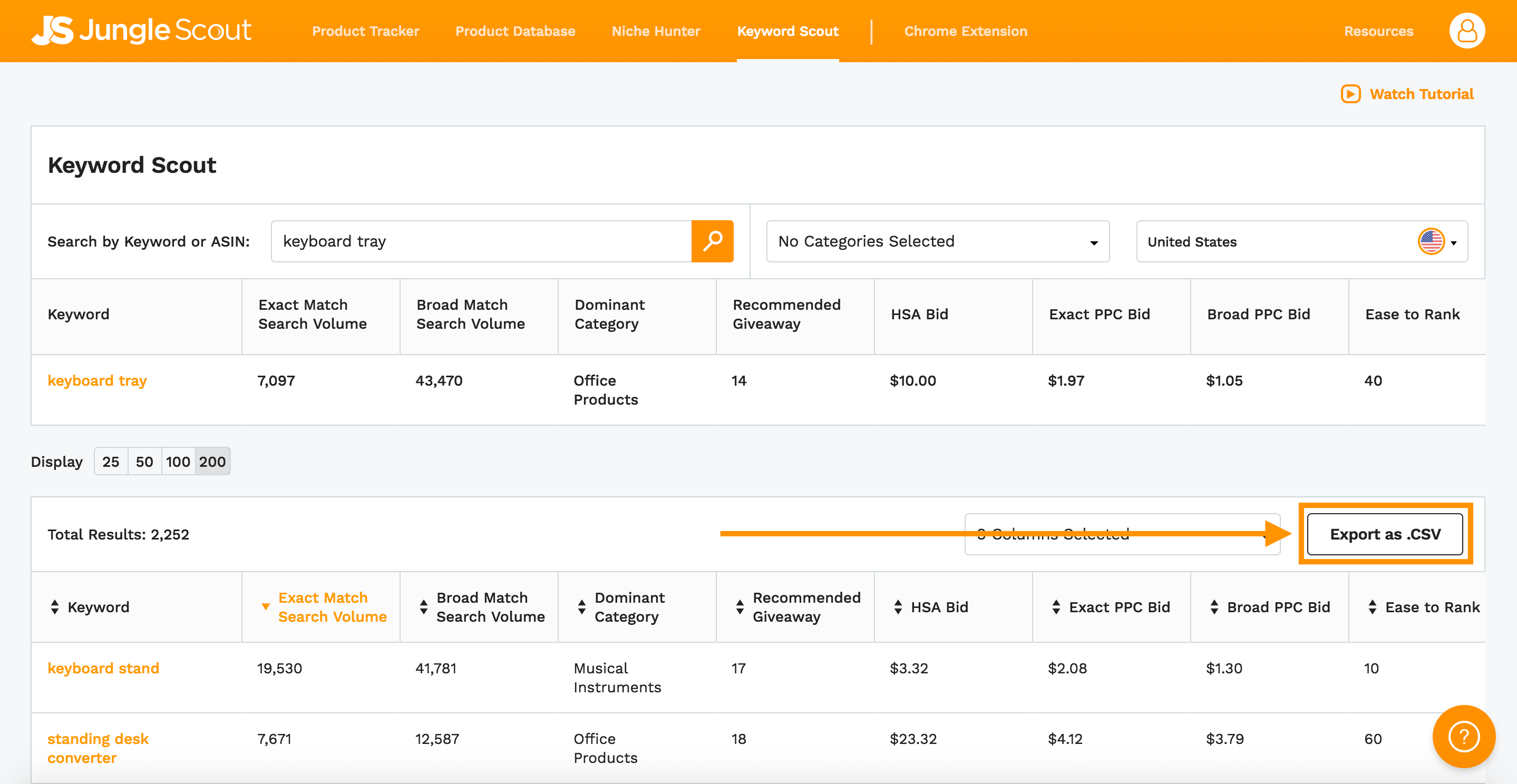
We’ve been calling this thing a “keyboard tray”. However, is that what the general public calls this? I don’t know for sure. Let’s look at Keyword Scout to find out for sure.
For this example, I’m going to do an ASIN search on one of my competitors.
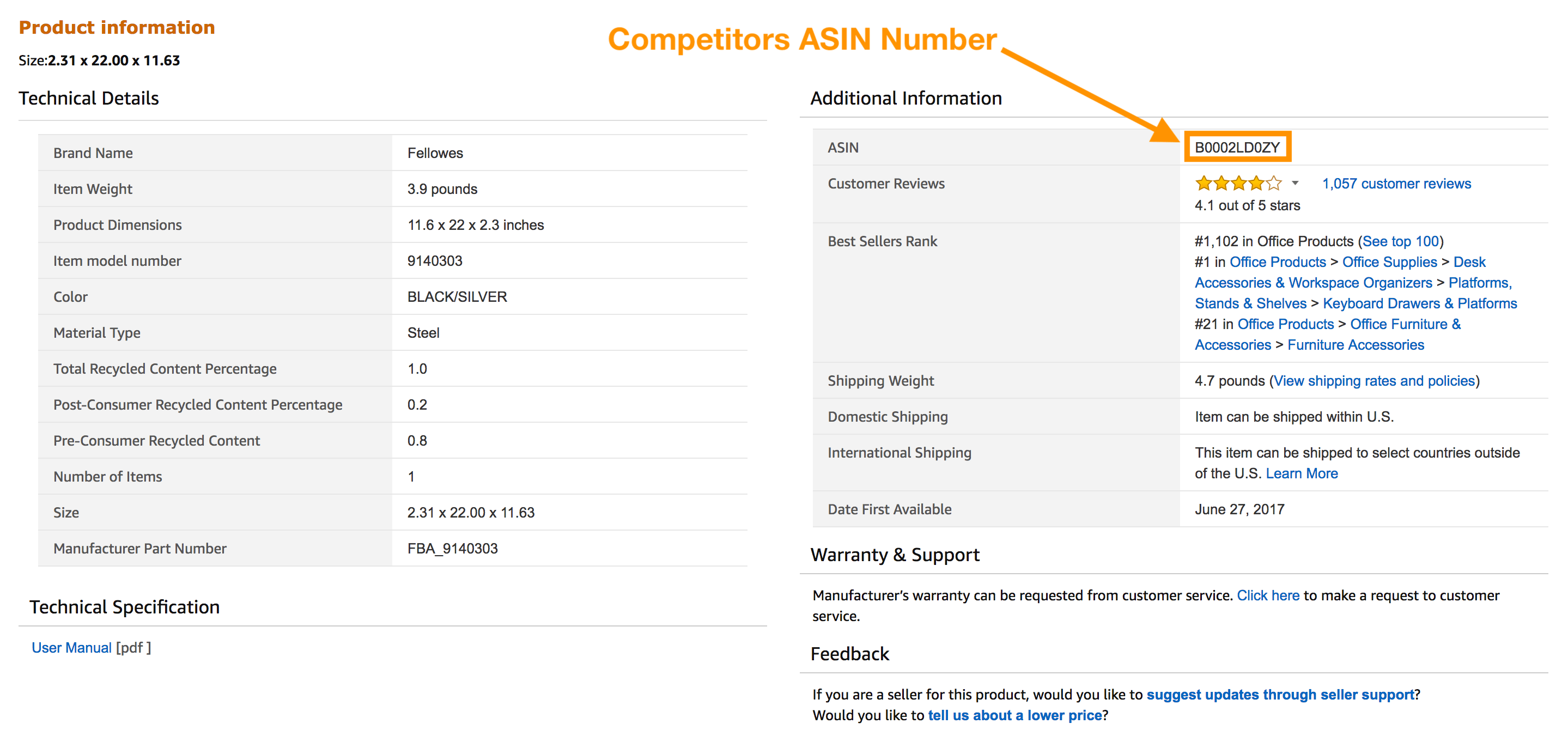
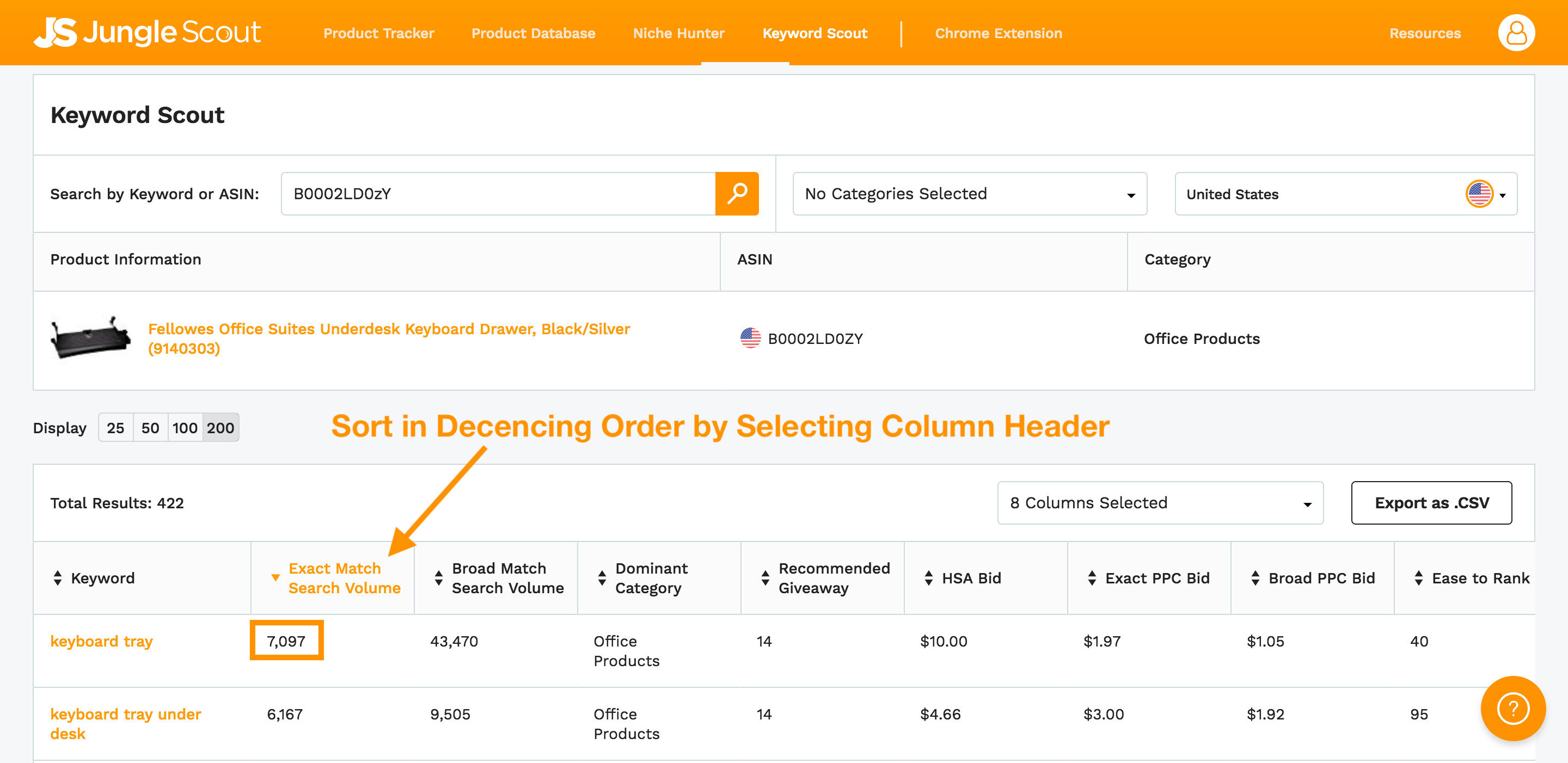
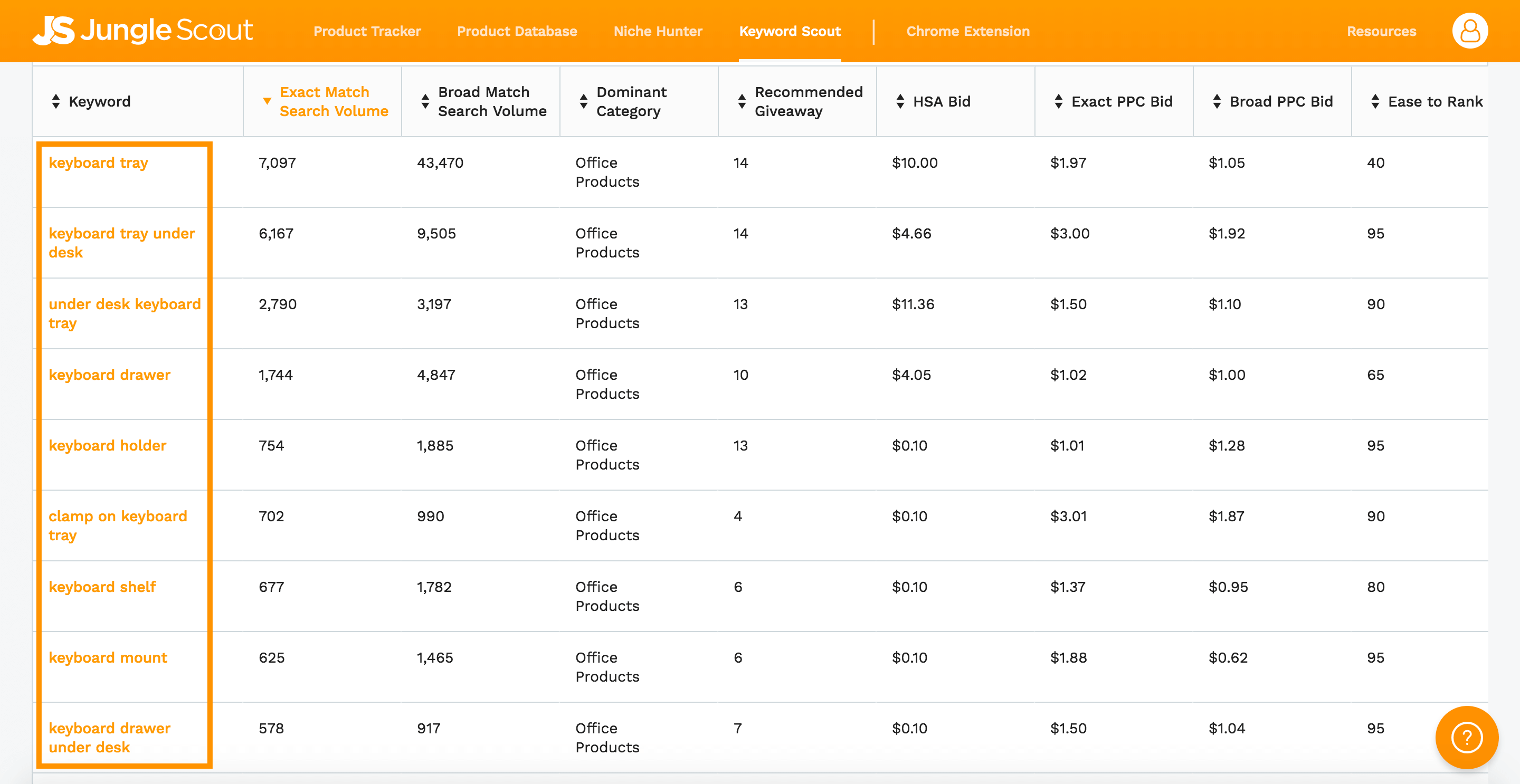
So we see that for exact match search volumes, “keyboard tray” actually is the most searched, but there are other things too, like “keyboard tray under desk”, “keyboard shelf”, and a few other strange words that we probably wouldn’t have thought of before.
Create Your Master List
After I’ve done my keyword research and saved my different lists, I like to import all of them into one singular spreadsheet on Google Sheets (feel free to use Excel if you prefer).
Having all of my keywords on one sheet makes it easier for me to filter through them or sort them accordingly. The reason that I’m doing this is I now am trying to figure out what my most popular keywords are to determine what keywords I want to include in my title, my product features, and my product description.
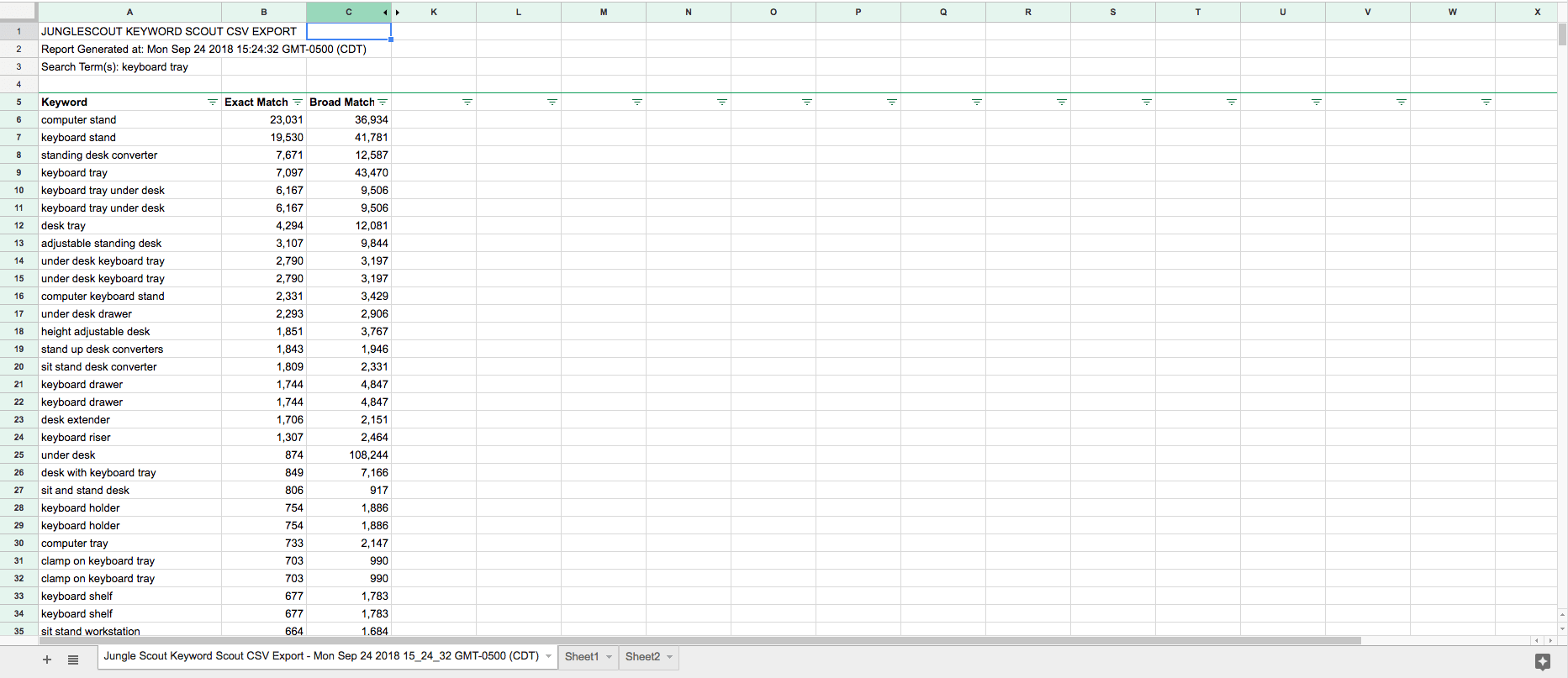
Anatomy of a Product Listing
This is the order of priority according to Amazon’s algorithm:
- Product Title
- Product Photography (we’ll cover this in next week’s episode)
- Product Features
- Product Description
- Reviews
We want to use all of our keywords throughout our listing, but our highest search keywords, those are the ones we want to include in our title. What we have to do here is decide which keywords are the most relevant, but also get the most search volume.
Create a listing in Seller Central
Now that we have a decent understanding of how to do the keyword research, let’s use what we’ve learned for our listing!
These keywords are going to be used both for creating our listing and creating our sponsored products, or our PPC campaigns on Amazon.
In Amazon Seller Central, I’m just going to click on inventory and then add a product.
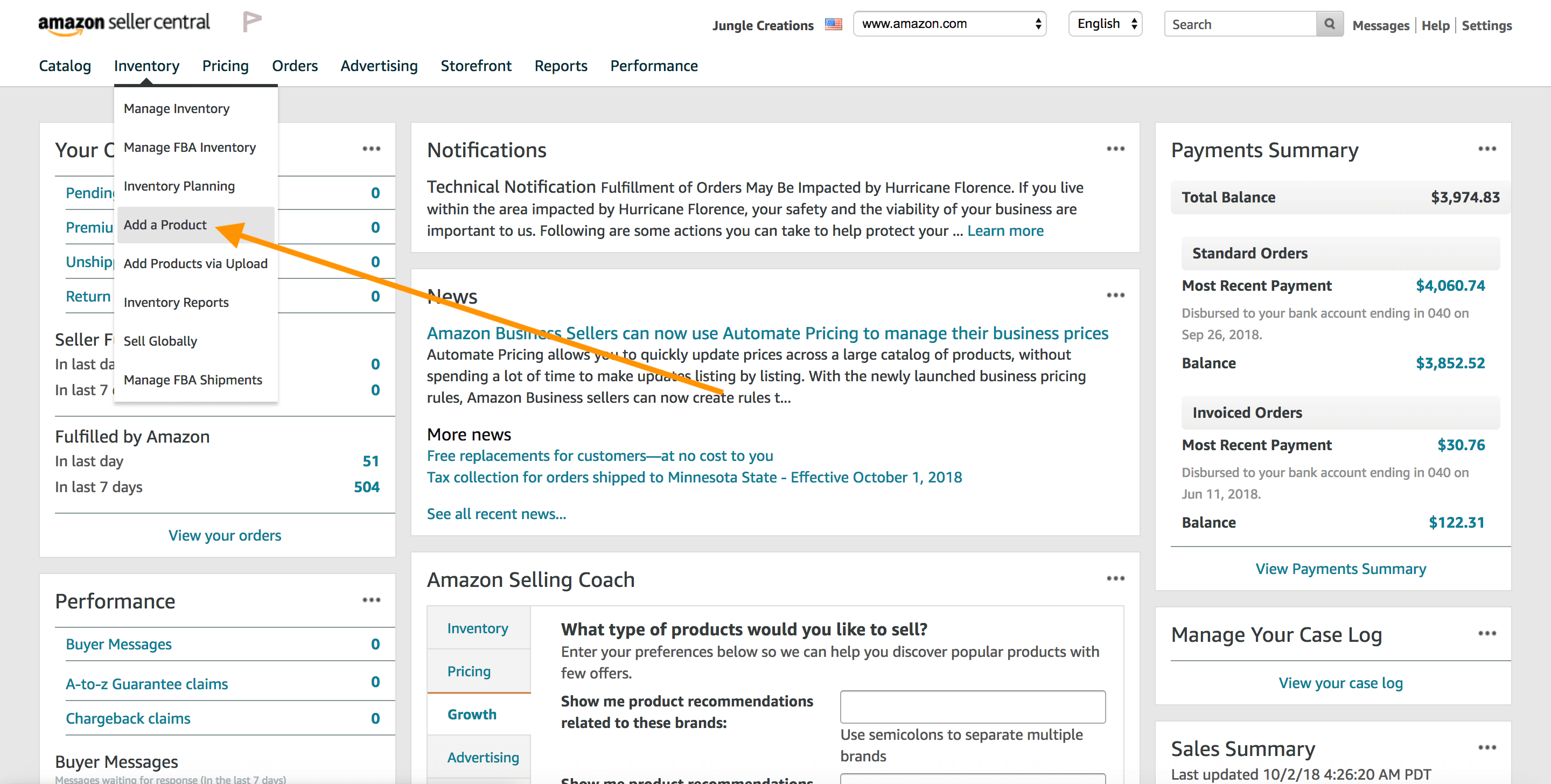
Select the right Category
Check out some of your competitor listings and see what sub-category they are listed in. Here you can see that a competing listing is in the subcategory of “Furniture Accessories”, but this also tracks with the main category – “Office Products.”
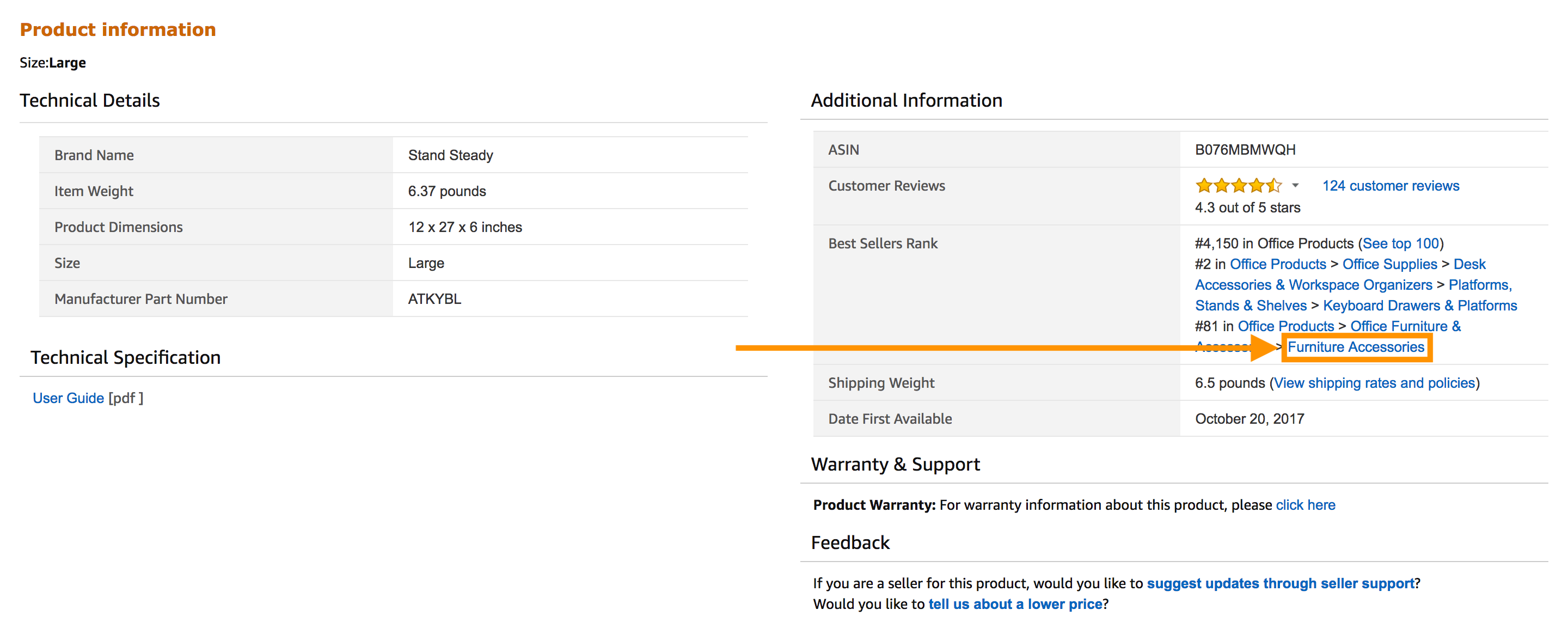
Enter your Vital Info
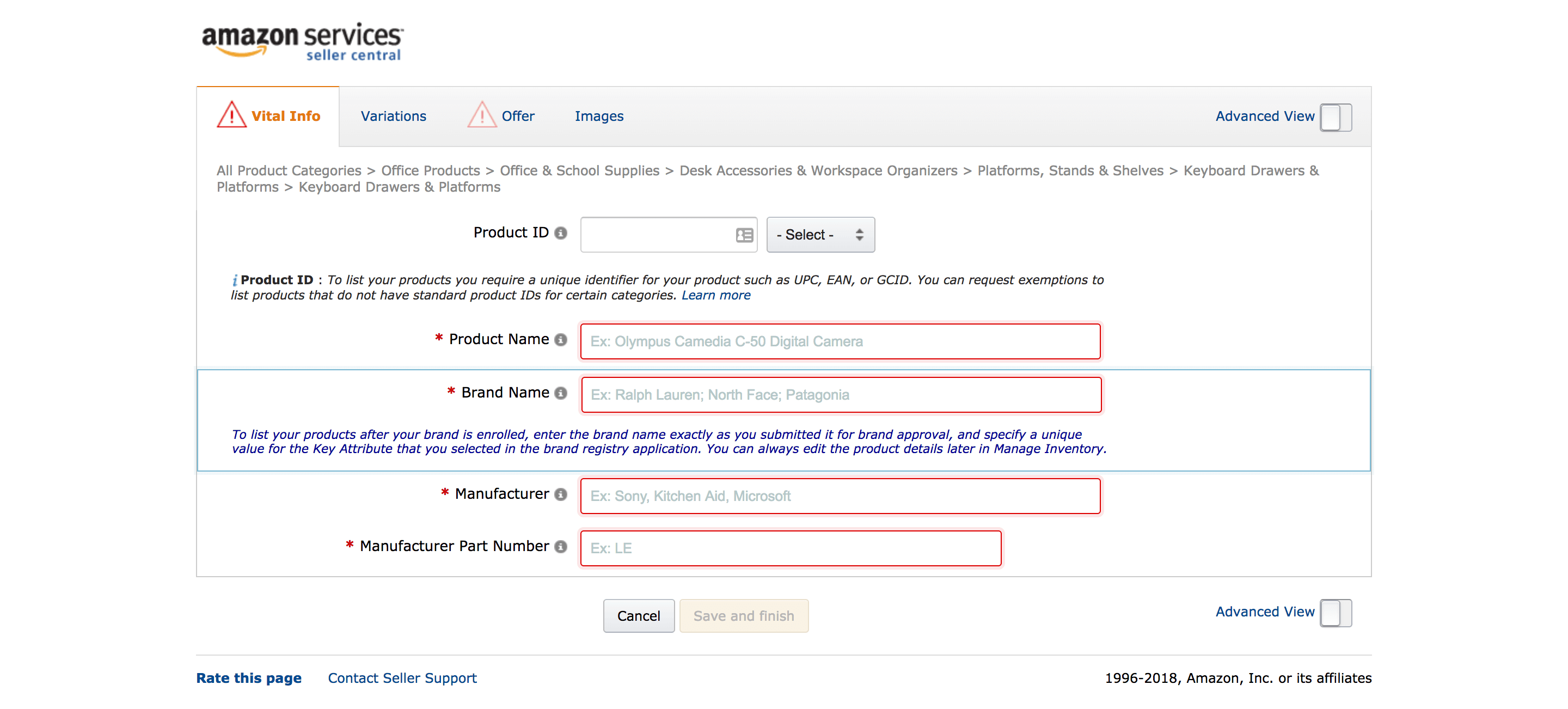
- Product ID
- Product Name (aka Title) – This is your product title
- Brand Name – This is where you should enter your brand name. This is important if you want to enter the Brand Registry at a later date because you need to enter the brand name that you will register a trademark under.
- Manufacturer – You can enter the same name as your “Brand Name”
- Manufacturer Part Number
Product Title
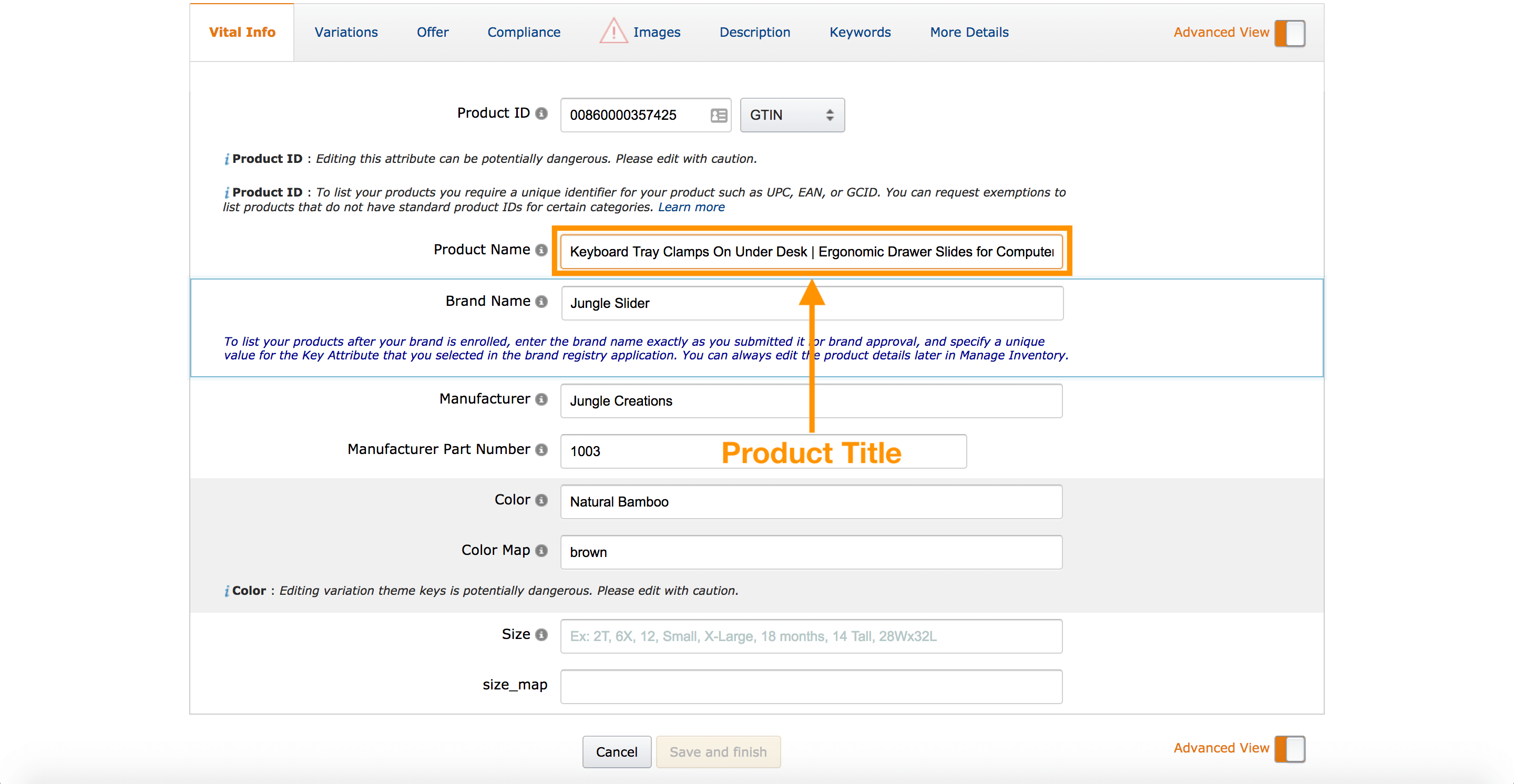
I’ve gone through our keyword list and I’ve tried to include as many keywords possible in the 200 – 250 character limit that I have and I want to put all of these into our title. This is what I came up with:
Keyboard Tray Clamps On Under Desk | Ergonomic Drawer Slides for Computer Mouse and Keyboard | Bamboo Adjustable Platform Stand That Pulls Out With Undermount | Home or Office (Natural Bamboo)
Pro Tip:
- Put your top keyword(s) in your title
- Include some features in your title
- But keep it human-friendly
- In the future: test your title for better optimization
Product Features (Benefits)
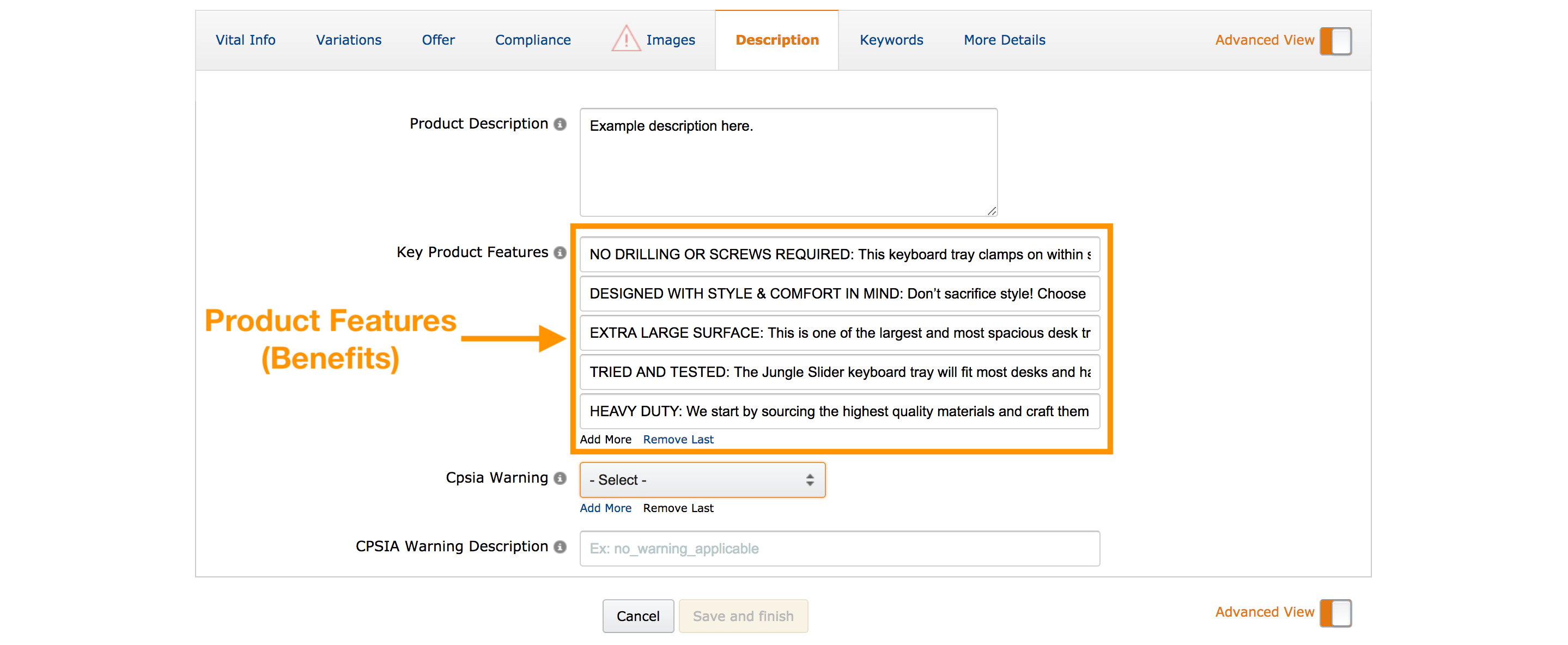
You’re given five bullet points to essentially highlight the features and benefits of your product. I like to focus on the benefits because, at the end of the day, that’s what converts. That’s what sells.
One of the ways that we lead with each bullet point is by putting in all caps the overall benefit. Below you will see what I’ve come up with thus far for the Jungle Slider bullet points:
- NO DRILLING OR SCREWS REQUIRED: This keyboard tray clamps on within seconds! No extra tools needed! Expand your desk space and clear the clutter with this EXTRA LARGE surface, sitting at 25 inches by 12 inches.
- DESIGNED WITH STYLE & COMFORT IN MIND: Don’t sacrifice style! Choose between our sleek Bamboo design or our Jet Black MDF board. Our specialty patented slider rail smoothly tucks away your computer keyboard and mouse pad when not in use. We have also added a comfort fitting foam for your wrist to rest on!
- EXTRA LARGE SURFACE: This is one of the largest and most spacious desk trays on the market! With a 25” x 12.25” surface you can fit your keyboard, mouse, and all your extra knick-knacks.
- TRIED AND TESTED: The Jungle Slider keyboard tray will fit most desks and has been tested at home and in the office. The tray is designed to hang below the surface of your desk however high enough to avoid knees!
- HEAVY DUTY: We start by sourcing the highest quality materials and craft them into a gorgeous work of art for your desk. We stand behind our product and offer a Lifetime Warranty.
You’ll see that my first bullet point is the fact that there is no drilling involved. I think that that’s a HUGE selling point for this product. The fact that people can quickly assemble this and within seconds have it up and ready for use is addressing the biggest pain point of this product.
In the bullet points that follow I like to highlight the features and benefits that makes my product different from our competitors.
Pro Tip:
- Use all 5 bullet points
- Lead with benefits, follow up with features
- Include guarantees, convey quality
- How will the product features solve a problem, or change the customer’s lives?
- Include more than one keyword
- In the future: test long form vs. short form features
Product Description
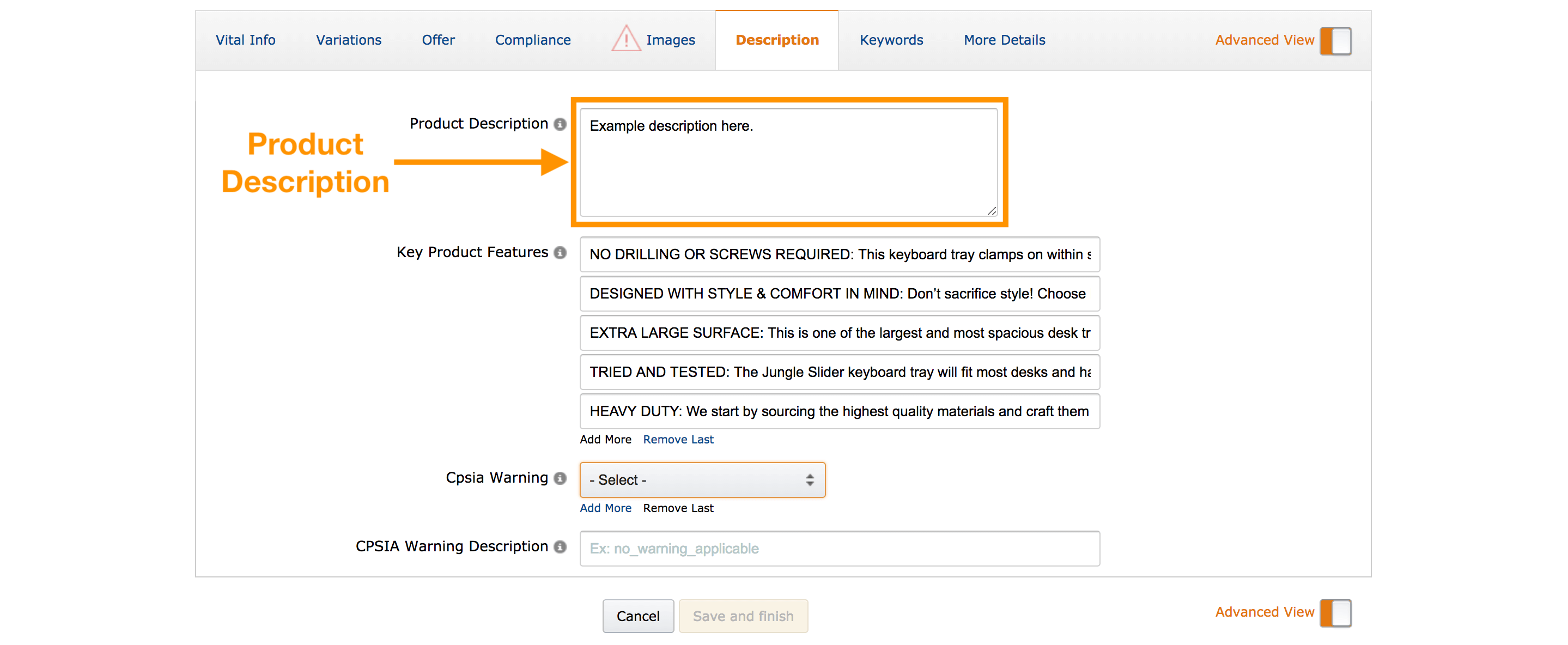
This is where I want to include any keywords or any information that I couldn’t fit in my title or in my bullet points.
Pro Tip:
- Don’t neglect it, give your product a narrative
- Use HTML to create headings, bold, italic and bullet points
- Include your main keywords and some additional keywords
- Use descriptive language: robust, smooth, soft, cozy, durable, warm, strong…
- simplehtmlguide.com/cheatsheet
Filling in Backend Keywords in Seller Central
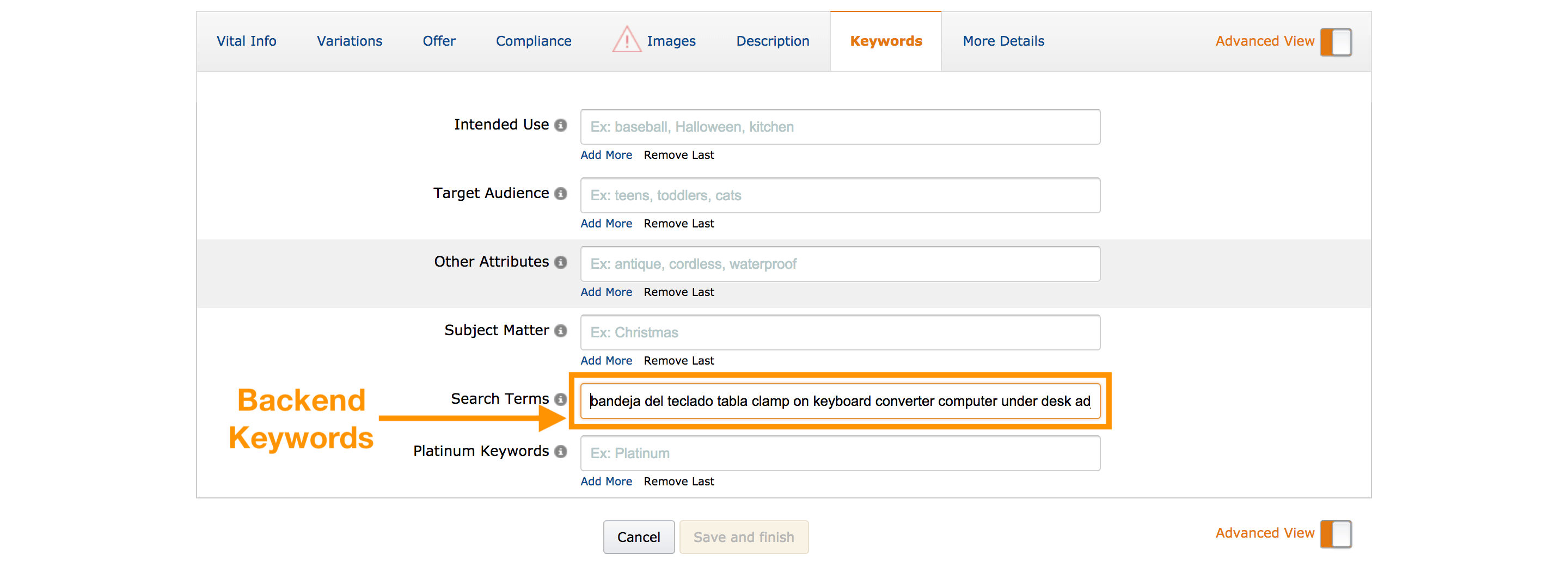
There is one last important section for Amazon sellers to know about and you can find it under the “Keywords” tab in the section titled “Search Terms”. This is one last area where you include any other keywords that aren’t in the product title, product features, or product description.
Did you notice that I sprinkled in a few Spanish keywords? That’s because in the US Spanish is the second most common language and this could be a game changer between you and your competition. So go for it! Get your Spanish on!
Pro Tip:
- No punctuation required, separate words with spaces
- Try to front-load with your most important keywords – you can still add 250 characters per field at the moment, just keep it relevant
- No need to add singular and pluralized words, Amazon will pick up on this so don’t waste characters
- No need to repeat keywords
- Related keywords: think about the use cases for the product, or who it is used by?
Here are some things you should never do:
- Never include your competitors brand name in your listing
- Don’t stuff with irrelevant keywords (or in Amazon’s words, “provide redundant information”)
- Do not use commas or punctuation in the keywords section in Seller Central
- Be genuine, do not try to mislead Amazon or customers about what your product is
Conclusion
We’ve filled out all of the main fields for our listing. Keep in mind that you can always edit these at a later date, so feel free to always come back. Always be improving your listing and don’t feel like everything that you want needs to be done right now. We’re just trying to get our listing started here and we’re going to iterate on it and improve on it for years and years to come.
The last thing I’ll do is just click save and finish. And there we have it. Our Amazon listing is now created and once our inventory is in Amazon’s warehouse our product will be displayed within the search results.
Now it’s YOUR TURN!
Start selling on Amazon today
Your Amazon success starts with Jungle Scout.
Start doing some keyword research of your own! With every blog post, we’ll be challenging you with “Action Items” to make the most of your MDCS journey.
This weeks Action Items can be found here, in your FREE MDCS Workbook!
After you’ve completed your Action Items, post your progress to the Million Dollar Case Study Facebook Group! You don’t have to reveal all of your best ideas – just let us know you’re working on them! You can also post them to Instagram with the hashtags #mdcschallenge or #freedombuilders.
We donate 100% of our product proceeds to Pencils of Promise.
They build schools in developing countries to help children get access to the education they need for a strong foundation.
We love doing the Million Dollar Case Study. It’s a team-wide effort and we value every opportunity it gives us to connect with sellers like you.
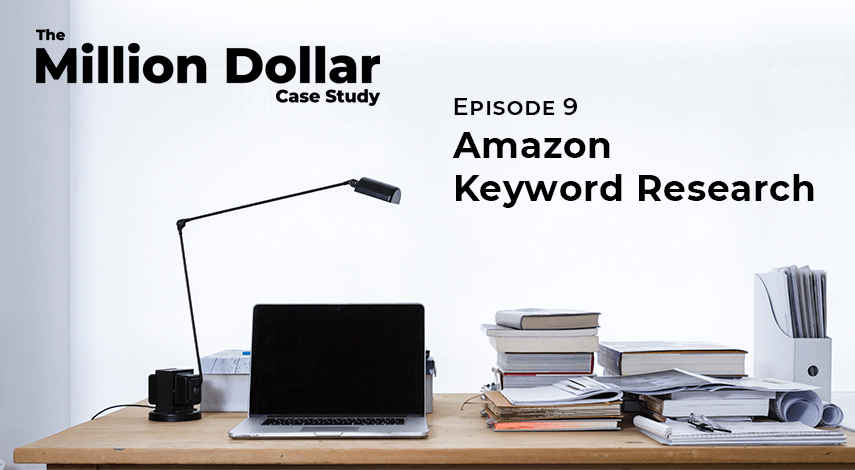

 16 Comments
16 Comments
16 comments on “Million Dollar Case Study: Keyword Research & Creating Your Listing”
Hi Rolando,
Thanks for sharing this keyword research guide. We are a digital marketing institute and we will definitely recommend your blog to our students.
Thanks for reading!
this was pretty much helpful to run my keyword research. But do I need to take any other factors under consideration while choosing keywords for my products such as commercial or transactional?
Hi,
No, you just need to figure what your customers are searching for so you can include those keywords within your listing as well as target those keywords in your PPC campaigns.
Hi
i have a product listed few weeks ago just to check if amazon puts that under HAZMAT review which luckily didn’t and know i need to make a variation on the listing but when i click the button it says the variation is not available for this product. is there any way or hack to add variations?
if i delete the whole listing and make a new one, am i gonna be charged?
Can i use the same bar-code for the listing again (obviously after editing the product detail on GS1)?
really appreciate your help
Hi,
So as I under stood…
1. I can create the listing of my product even when I don’t have it.
2. When I will save the listing it will not be visible to the public at that time.
3. It will be shown to public when Amazon will receive my product and it will be done by Amazon automatically?
Please confirm.
Thanks
Akhter,
1. Yes.
2. Yes. Listings aren’t visible until they’re in stock.
3. Yes.
Hope that’s helpful!
Thank you Jungle guys for such a great teaching materials.It pushes forward day by day 😉
Except for Amazon.com US, all other Amazon markets are greyed out in the keyword web app ??
Thank you so much, this is an eye opener
Dear sir
I am a new starter for Amazon, I would to know more about how to start selling the products success and safe from the public complain and Amazon terminate account. The most important of first step is what products I can sell, and where to find them.
Your website is very helpful and full of learning source for both beginning and profession online sale. I am lucky to know your site. Thanks god, you are the best of the best information.
Surin Poommai
I was very impressed with this article, it was explained simply and effectively. Thanks!
Re: brand name in title
i created a title for my product and Amazon took it upon themselves to slap my brand name in the first 2 slots. When I asked them to change it, they said NOPE! Because it’s “recommended” in their guide to include the brand name first.
Ummm — “recommended” does not mean “required” but so far my arguments have fallen on deaf ears
Hello! I may not be able to make to the Live AMA this week but plan to listen to the replay. Rolando said the Chinese holiday has caused a delay in production. That means you struck a deal with the supplier. It would be great if you guys could talk more about how you negotiated your deal with the supplier? What was the back and forth conversation like? Can you provide examples ? I am in that negotiating process now. I am getting some responses back (not as good as I anticipated), but now what? Please help!
Hey guys the only thing I didn’t understand is , why we have to have a massive keywords list if we are going to put roughly just a few of them on the listing?
Really amazed with the content